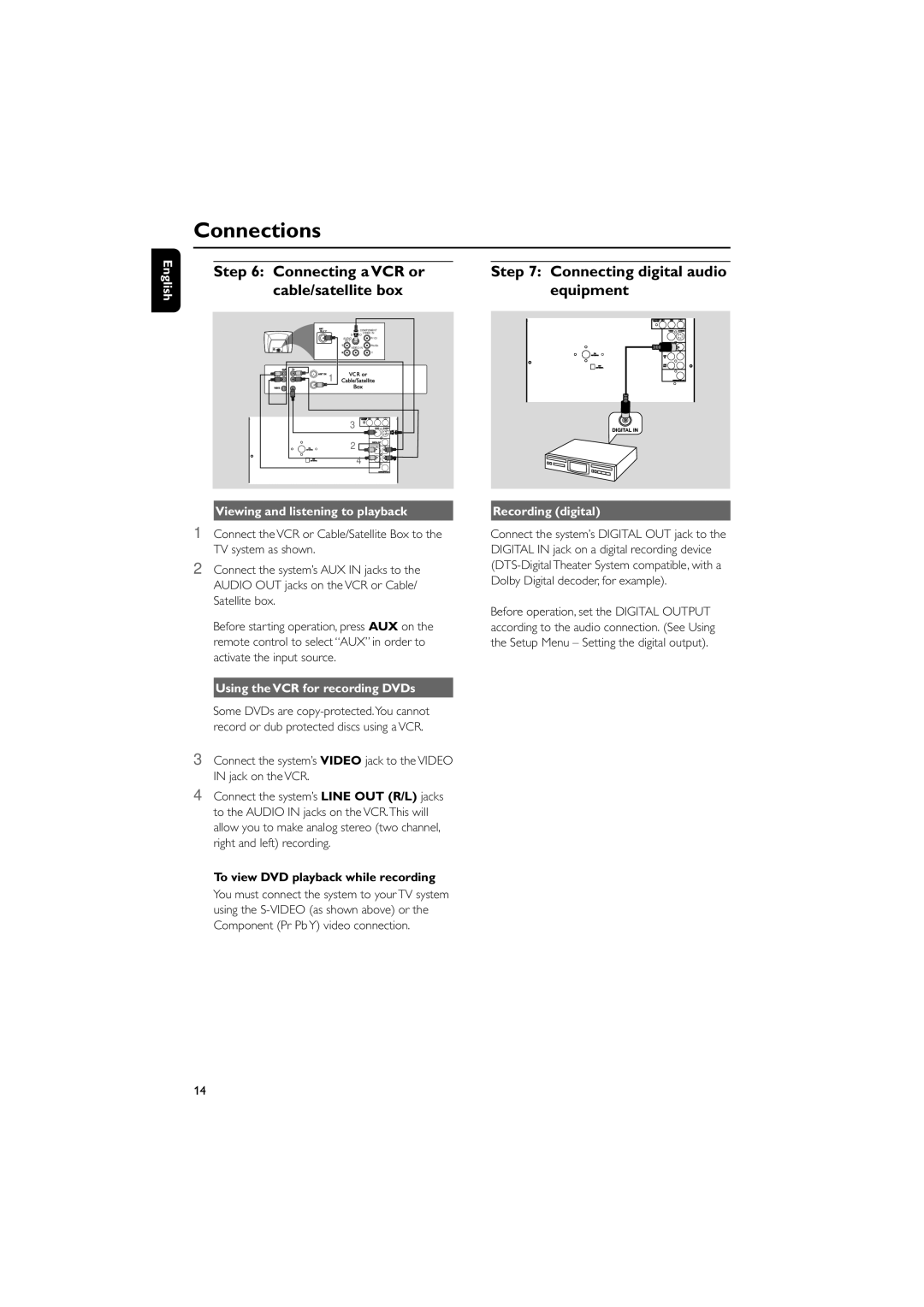English
Connections
Step 6: Connecting a VCR or | Step 7: Connecting digital audio |
cable/satellite box | equipment |
COMPONENT | |
VIDEO IN | |
| |
AUDIO | Pr/Cr |
OUT |
|
VIDEO IN | Pb/Cb |
| |
| Y |
1 |
|
3 | A |
| |
2 |
|
4 | |
Viewing and listening to playback
1Connect the VCR or Cable/Satellite Box to the TV system as shown.
2Connect the system’s AUX IN jacks to the AUDIO OUT jacks on the VCR or Cable/ Satellite box.
Before starting operation, press AUX on the remote control to select “AUX” in order to activate the input source.
Recording (digital)
Connect the system’s DIGITAL OUT jack to the DIGITAL IN jack on a digital recording device
Before operation, set the DIGITAL OUTPUT according to the audio connection. (See Using the Setup Menu – Setting the digital output).
Using the VCR for recording DVDs
Some DVDs are
3Connect the system’s VIDEO jack to the VIDEO IN jack on the VCR.
4Connect the system’s LINE OUT (R/L) jacks to the AUDIO IN jacks on the VCR.This will allow you to make analog stereo (two channel, right and left) recording.
To view DVD playback while recording You must connect the system to your TV system using the
14