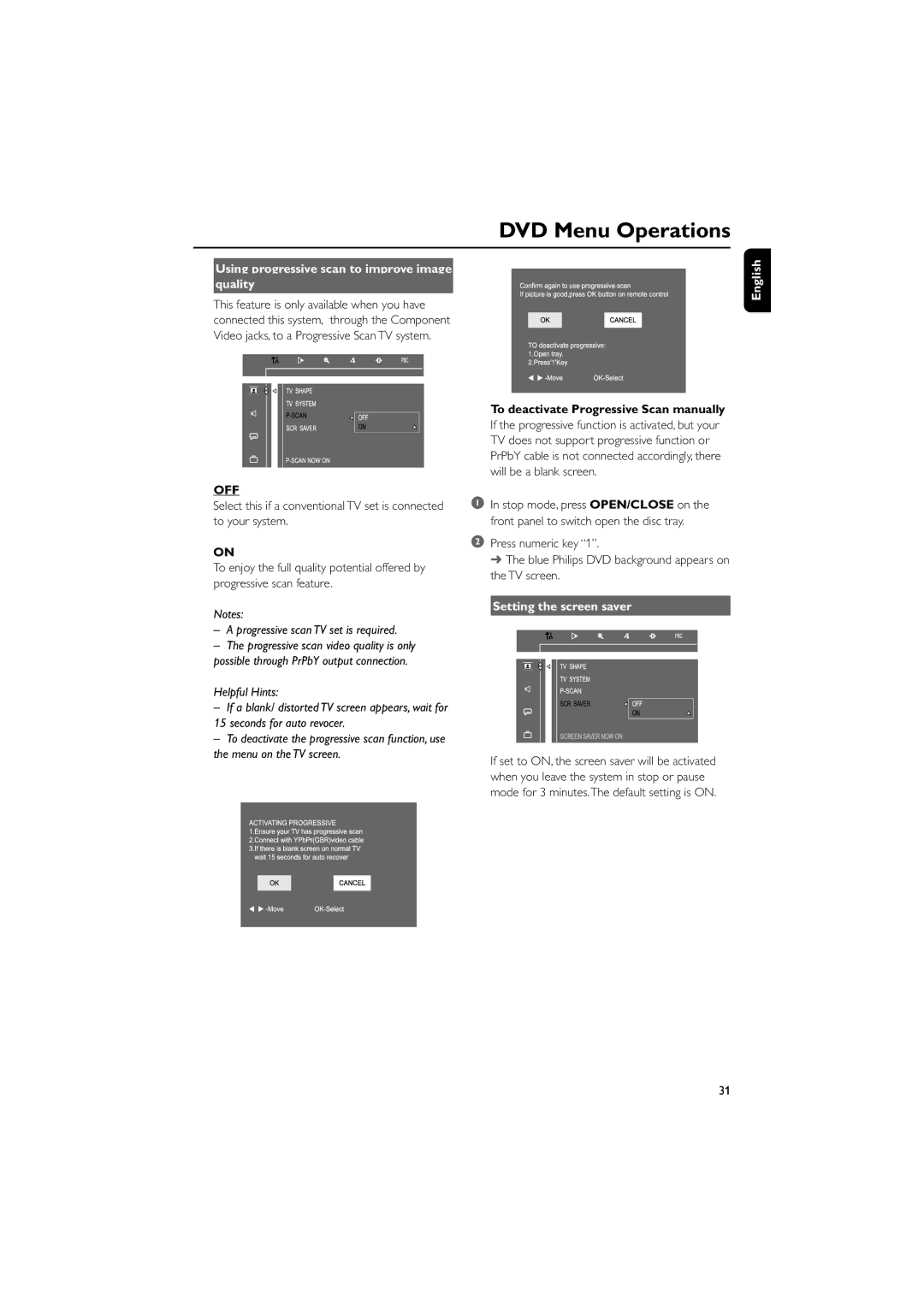DVD Menu Operations
Using progressive scan to improve image
quality
This feature is only available when you have connected this system, through the Component Video jacks, to a Progressive Scan TV system.
OFF
Select this if a conventional TV set is connected to your system.
ON
To enjoy the full quality potential offered by progressive scan feature.
Notes:
–A progressive scan TV set is required.
–The progressive scan video quality is only possible through PrPbY output connection.
Helpful Hints:
–If a blank/ distorted TV screen appears, wait for 15 seconds for auto revocer.
–To deactivate the progressive scan function, use the menu on the TV screen.
To deactivate Progressive Scan manually
If the progressive function is activated, but your TV does not support progressive function or PrPbY cable is not connected accordingly, there will be a blank screen.
1In stop mode, press OPEN/CLOSE on the front panel to switch open the disc tray.
2Press numeric key “1”.
➜ The blue Philips DVD background appears on the TV screen.
Setting the screen saver
If set to ON, the screen saver will be activated when you leave the system in stop or pause mode for 3 minutes.The default setting is ON.
English
31