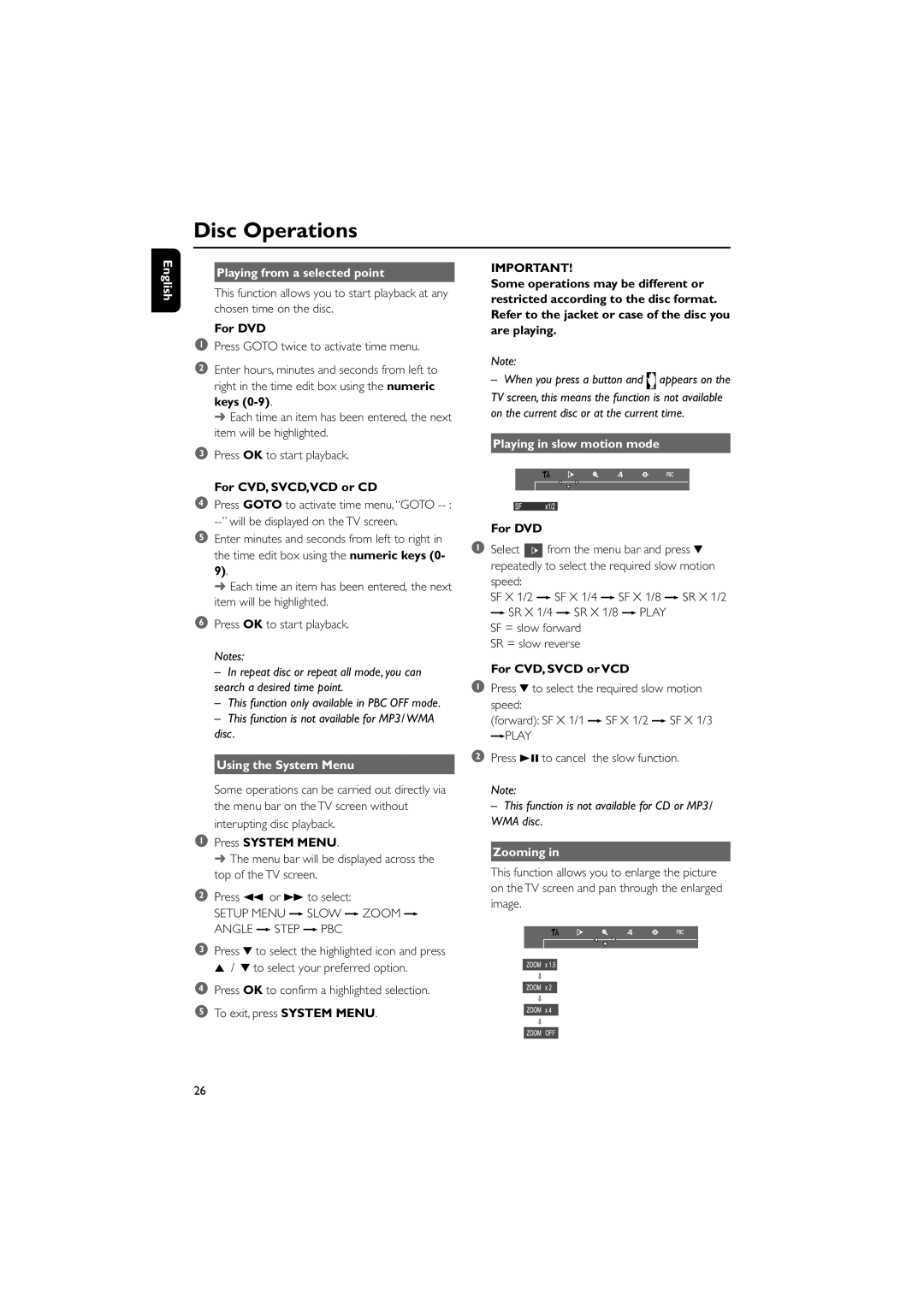Disc Operations
English
Playing from a selected point
This function allows you to start playback at any chosen time on the disc.
For DVD
1Press GOTO twice to activate time menu.
2Enter hours, minutes and seconds from left to right in the time edit box using the numeric keys
➜ Each time an item has been entered, the next item will be highlighted.
3Press OK to start playback.
For CVD, SVCD,VCD or CD
4Press GOTO to activate time menu, “GOTO
5Enter minutes and seconds from left to right in the time edit box using the numeric keys (0- 9).
➜ Each time an item has been entered, the next item will be highlighted.
6Press OK to start playback.
Notes:
–In repeat disc or repeat all mode, you can search a desired time point.
–This function only available in PBC OFF mode.
–This function is not available for MP3/ WMA disc.
Using the System Menu
Some operations can be carried out directly via the menu bar on the TV screen without interupting disc playback.
1Press SYSTEM MENU.
➜ The menu bar will be displayed across the top of the TV screen.
2Press 1 or ¡ to select:
SETUP MENU p SLOW p ZOOM p ANGLE p STEP p PBC
3Press 4 to select the highlighted icon and press
5 / 4 to select your preferred option.
4Press OK to confirm a highlighted selection.
5 To exit, press SYSTEM MENU.
IMPORTANT!
Some operations may be different or restricted according to the disc format. Refer to the jacket or case of the disc you are playing.
Note:
–When you press a button and ![]() appears on the TV screen, this means the function is not available
appears on the TV screen, this means the function is not available
on the current disc or at the current time.
Playing in slow motion mode
For DVD
1Select ![]() from the menu bar and press 4 repeatedly to select the required slow motion
from the menu bar and press 4 repeatedly to select the required slow motion
speed:
SF X 1/2 p SF X 1/4 p SF X 1/8 p SR X 1/2 p SR X 1/4 p SR X 1/8 p PLAY
SF = slow forward SR = slow reverse
For CVD, SVCD or VCD
1Press 4 to select the required slow motion speed:
(forward): SF X 1/1 p SF X 1/2 p SF X 1/3 pPLAY
2Press 38 to cancel the slow function.
Note:
–This function is not available for CD or MP3/ WMA disc.
Zooming in
This function allows you to enlarge the picture on the TV screen and pan through the enlarged image.
26