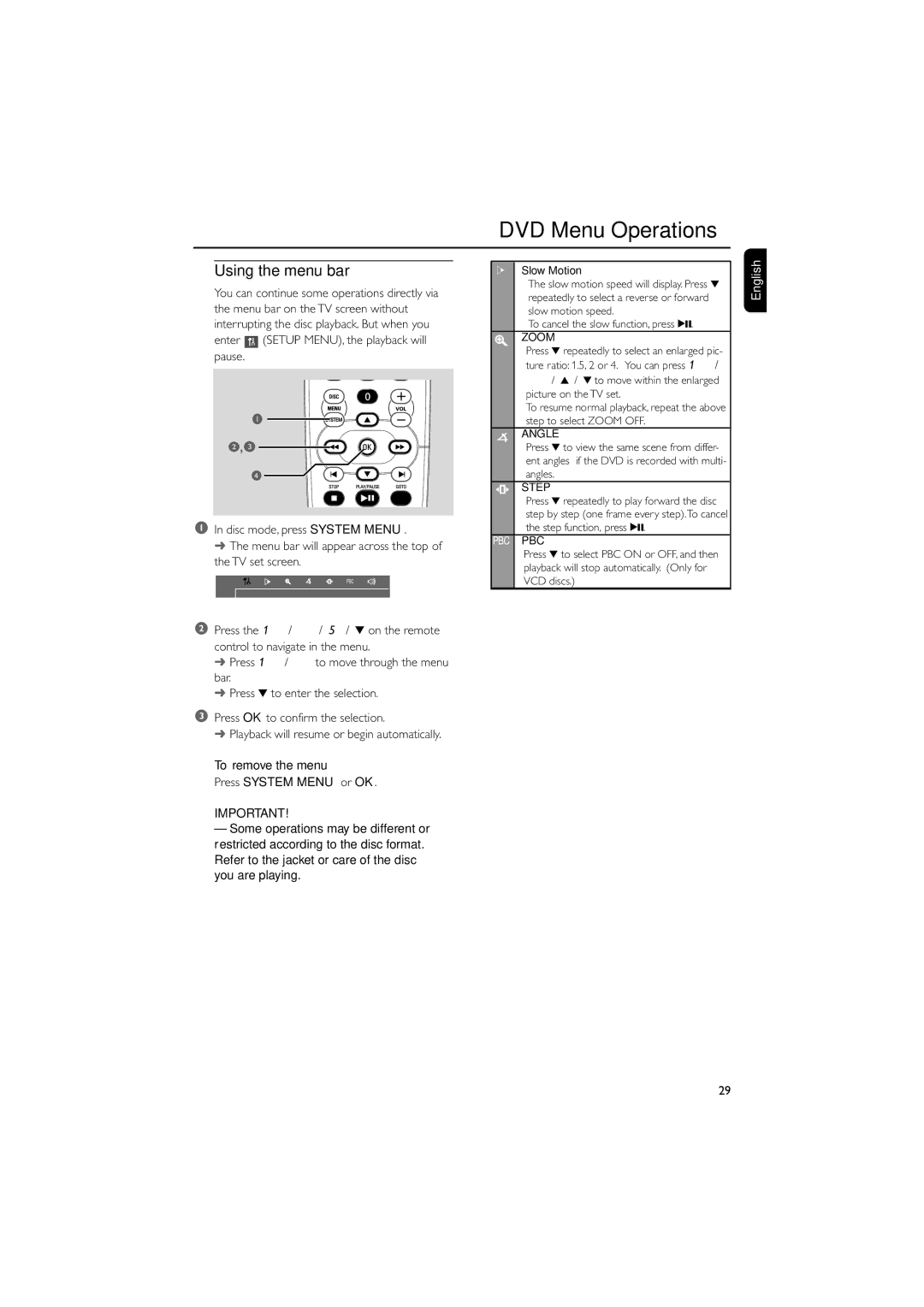DVD Menu Operations
Using the menu bar
You can continue some operations directly via the menu bar on the TV screen without interrupting the disc playback. But when you
enter ![]() (SETUP MENU), the playback will pause.
(SETUP MENU), the playback will pause.
1
2,3
4
1In disc mode, press SYSTEM MENU.
➜ The menu bar will appear across the top of the TV set screen.
PBC |
xSlow Motion
The slow motion speed will display. Press 4 repeatedly to select a reverse or forward slow motion speed.
To cancel the slow function, press 2;.
ZOOM
Press 4 repeatedly to select an enlarged pic- ture ratio: 1.5, 2 or 4. You can press 1 /
¡/ 3 / 4 to move within the enlarged picture on the TV set.
To resume normal playback, repeat the above step to select ZOOM OFF.
ANGLE
Press 4 to view the same scene from differ- ent angles if the DVD is recorded with multi- angles.
STEP
Press 4 repeatedly to play forward the disc step by step (one frame every step).To cancel the step function, press 2;.
PBC PBC
Press 4 to select PBC ON or OFF, and then playback will stop automatically. (Only for VCD discs.)
English
2Press the 1 / ¡ / 5 / 4 on the remote control to navigate in the menu.
➜Press 1 / ¡ to move through the menu bar.
➜Press 4 to enter the selection.
3Press OK to confirm the selection.
➜ Playback will resume or begin automatically.
To remove the menu
Press SYSTEM MENU or OK.
IMPORTANT!
–Some operations may be different or restricted according to the disc format. Refer to the jacket or care of the disc you are playing.
29