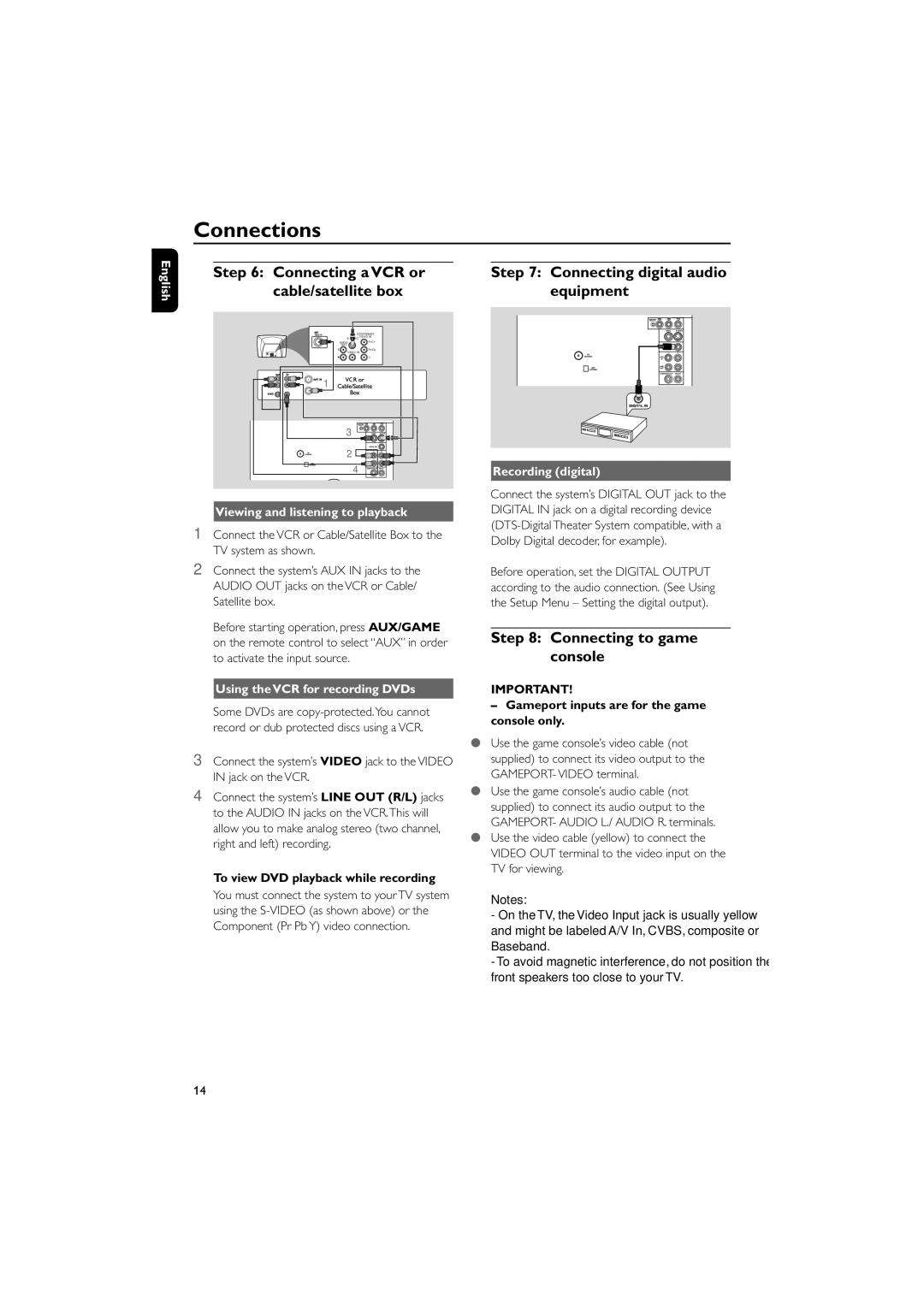FWD796/21 specifications
The Philips FWD796/21 is an innovative all-in-one home entertainment system that delivers a powerful audio-visual experience. Designed to elevate your movie nights and music enjoyment, this compact unit boasts several remarkable features and technologies.At the heart of the FWD796/21 is its impressive sound system, which combines various audio technologies to provide clear and immersive sound. The unit features a total output power of 300 watts RMS, allowing for rich and deep bass, which is perfect for action-packed movies or your favorite music tracks. Additionally, the system is equipped with a subwoofer that enhances low-frequency sounds, ensuring that every beat resonates with impact.
The FWD796/21 offers multiple connectivity options, making it highly versatile. It includes USB ports for easy playback of your favorite digital music files, along with an integrated CD player that supports various disc formats. For those who prefer streaming, the device features Bluetooth connectivity, allowing seamless pairing with smartphones, tablets, or computers. This feature enables users to enjoy their digital music libraries wirelessly, enhancing convenience and versatility.
A standout characteristic of the Philips FWD796/21 is its support for various audio formats. Whether playing MP3, WMA, or AAC files, the system ensures high-quality playback. Additionally, it is compatible with DivX video files, making it an excellent choice for watching movies directly from USB drives or external devices.
The sleek design of the FWD796/21 adds an element of style to any room. Its compact size allows for easy placement in tight spaces, while the contemporary aesthetics complement modern interiors. The intuitive interface and easy-to-read display make navigation simple for users of all ages.
To enhance the viewing experience, the system includes multiple sound modes that allow users to customize their audio settings according to content type. Whether you are watching a movie, listening to music, or playing games, the FWD796/21 can adapt to deliver optimal sound performance.
Overall, the Philips FWD796/21 is a robust home entertainment solution that combines quality sound, advanced connectivity options, and user-friendly features, making it an ideal choice for any entertainment enthusiast.