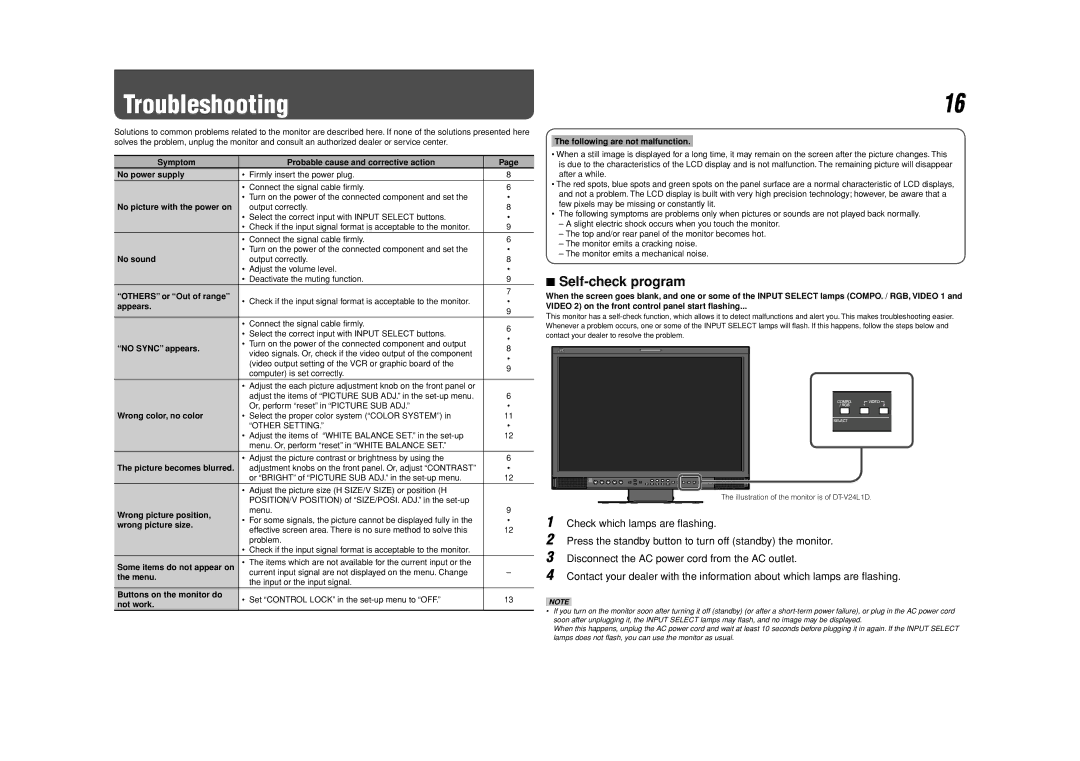Troubleshooting
Solutions to common problems related to the monitor are described here. If none of the solutions presented here solves the problem, unplug the monitor and consult an authorized dealer or service center.
Symptom |
| Probable cause and corrective action | Page | |
No power supply | • | Firmly insert the power plug. | 8 | |
| • | Connect the signal cable firmly. | 6 | |
| • Turn on the power of the connected component and set the | • | ||
No picture with the power on |
| output correctly. | 8 | |
| • | Select the correct input with INPUT SELECT buttons. | • | |
| • | Check if the input signal format is acceptable to the monitor. | 9 | |
| • | Connect the signal cable firmly. | 6 | |
| • Turn on the power of the connected component and set the | • | ||
No sound |
| output correctly. | 8 | |
| • | Adjust the volume level. | • | |
| • | Deactivate the muting function. | 9 | |
“OTHERS” or “Out of range” |
|
| 7 | |
• | Check if the input signal format is acceptable to the monitor. | • | ||
appears. | ||||
|
| 9 | ||
|
|
| ||
| • | Connect the signal cable firmly. | 6 | |
| • | Select the correct input with INPUT SELECT buttons. | ||
| • | |||
| • Turn on the power of the connected component and output | |||
“NO SYNC” appears. | 8 | |||
| video signals. Or, check if the video output of the component | |||
|
| • | ||
|
| (video output setting of the VCR or graphic board of the | ||
|
| 9 | ||
|
| computer) is set correctly. | ||
|
|
| ||
| • | Adjust the each picture adjustment knob on the front panel or |
| |
|
| adjust the items of “PICTURE SUB ADJ.” in the | 6 | |
|
| Or, perform “reset” in “PICTURE SUB ADJ.” | • | |
Wrong color, no color | • Select the proper color system (“COLOR SYSTEM”) in | 11 | ||
|
| “OTHER SETTING.” | • | |
| • Adjust the items of “WHITE BALANCE SET.” in the | 12 | ||
|
| menu. Or, perform “reset” in “WHITE BALANCE SET.” |
| |
| • | Adjust the picture contrast or brightness by using the | 6 | |
The picture becomes blurred. |
| adjustment knobs on the front panel. Or, adjust “CONTRAST” | • | |
|
| or “BRIGHT” of “PICTURE SUB ADJ.” in the | 12 | |
| • | Adjust the picture size (H SIZE/V SIZE) or position (H |
| |
|
| POSITION/V POSITION) of “SIZE/POSI. ADJ.” in the |
| |
Wrong picture position, |
| menu. | 9 | |
• | For some signals, the picture cannot be displayed fully in the | • | ||
wrong picture size. | ||||
| effective screen area. There is no sure method to solve this | 12 | ||
|
| |||
|
| problem. |
| |
| • | Check if the input signal format is acceptable to the monitor. |
| |
Some items do not appear on | • | The items which are not available for the current input or the | – | |
the menu. |
| current input signal are not displayed on the menu. Change | ||
| the input or the input signal. |
| ||
|
|
| ||
Buttons on the monitor do | • Set “CONTROL LOCK” in the | 13 | ||
not work. | ||||
|
|
| ||
16
The following are not malfunction.
•When a still image is displayed for a long time, it may remain on the screen after the picture changes. This is due to the characteristics of the LCD display and is not malfunction. The remaining picture will disappear after a while.
•The red spots, blue spots and green spots on the panel surface are a normal characteristic of LCD displays, and not a problem. The LCD display is built with very high precision technology; however, be aware that a few pixels may be missing or constantly lit.
•The following symptoms are problems only when pictures or sounds are not played back normally.
–A slight electric shock occurs when you touch the monitor.
–The top and/or rear panel of the monitor becomes hot.
–The monitor emits a cracking noise.
–The monitor emits a mechanical noise.
7Self-check program
When the screen goes blank, and one or some of the INPUT SELECT lamps (COMPO. / RGB, VIDEO 1 and
VIDEO 2) on the front control panel start flashing...
This monitor has a
The illustration of the monitor is of
1 Check which lamps are flashing.
2 Press the standby button to turn off (standby) the monitor.
3 Disconnect the AC power cord from the AC outlet.
4 Contact your dealer with the information about which lamps are flashing.
NOTE
•If you turn on the monitor soon after turning it off (standby) (or after a
When this happens, unplug the AC power cord and wait at least 10 seconds before plugging it in again. If the INPUT SELECT lamps does not flash, you can use the monitor as usual.