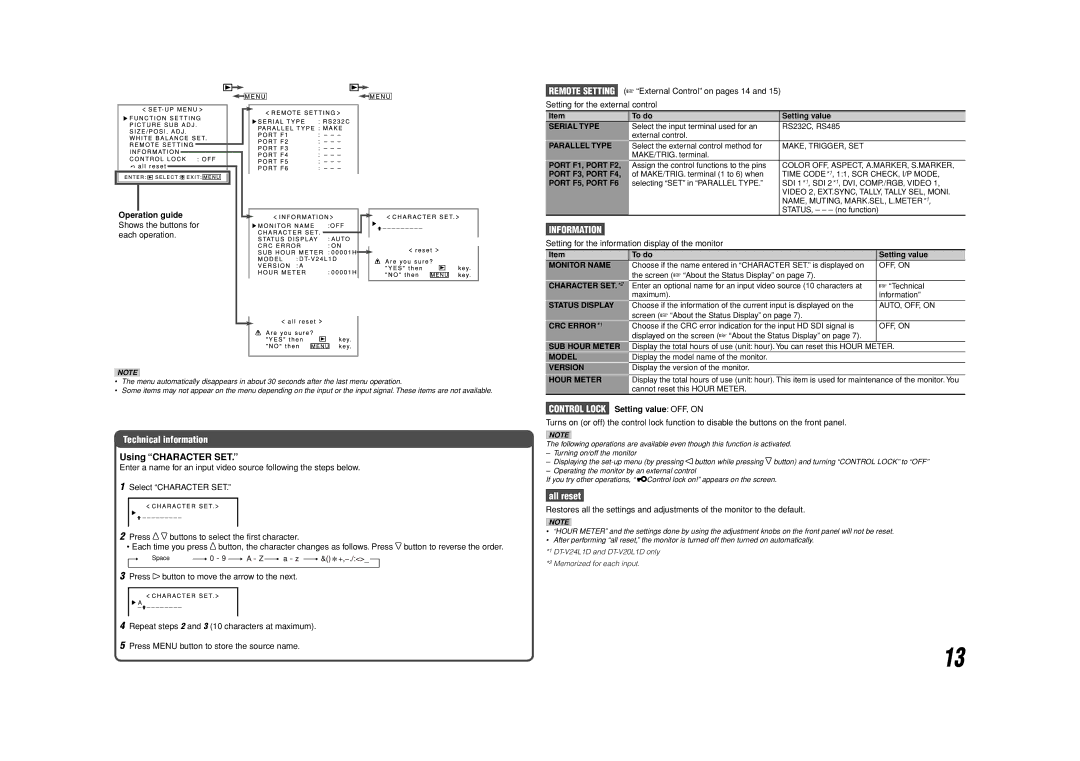Operation guide Shows the buttons for each operation.
NOTE
•The menu automatically disappears in about 30 seconds after the last menu operation.
•Some items may not appear on the menu depending on the input or the input signal. These items are not available.
Technical information
Using “CHARACTER SET.”
Enter a name for an input video source following the steps below.
1Select “CHARACTER SET.”
2Press ![]()
![]() buttons to select the first character.
buttons to select the first character.
•Each time you press ![]() button, the character changes as follows. Press
button, the character changes as follows. Press ![]() button to reverse the order.
button to reverse the order.
Space
3Press ![]() button to move the arrow to the next.
button to move the arrow to the next.
4Repeat steps 2 and 3 (10 characters at maximum).
5Press MENU button to store the source name.
REMOTE SETTING (☞ “External Control” on pages 14 and 15)
Setting for the external control
Item | To do | Setting value |
SERIAL TYPE | Select the input terminal used for an | RS232C, RS485 |
| external control. |
|
PARALLEL TYPE | Select the external control method for | MAKE, TRIGGER, SET |
| MAKE/TRIG. terminal. |
|
PORT F1, PORT F2, | Assign the control functions to the pins | COLOR OFF, ASPECT, A.MARKER, S.MARKER, |
PORT F3, PORT F4, | of MAKE/TRIG. terminal (1 to 6) when | TIME CODE*1, 1:1, SCR CHECK, I/P MODE, |
PORT F5, PORT F6 | selecting “SET” in “PARALLEL TYPE.” | SDI 1*1, SDI 2*1, DVI, COMP./RGB, VIDEO 1, |
|
| VIDEO 2, EXT.SYNC, TALLY, TALLY SEL, MONI. |
|
| NAME, MUTING, MARK.SEL, L.METER*1, |
|
| STATUS, – – – (no function) |
INFORMATION
Setting for the information display of the monitor
Item | To do | Setting value |
MONITOR NAME | Choose if the name entered in “CHARACTER SET.” is displayed on | OFF, ON |
| the screen (☞ “About the Status Display” on page 7). |
|
CHARACTER SET.*2 | Enter an optional name for an input video source (10 characters at | ☞ “Technical |
| maximum). | information” |
STATUS DISPLAY | Choose if the information of the current input is displayed on the | AUTO, OFF, ON |
| screen (☞ “About the Status Display” on page 7). |
|
CRC ERROR*1 | Choose if the CRC error indication for the input HD SDI signal is | OFF, ON |
| displayed on the screen (☞ “About the Status Display” on page 7). |
|
SUB HOUR METER | Display the total hours of use (unit: hour). You can reset this HOUR METER. | |
MODEL | Display the model name of the monitor. |
|
VERSION | Display the version of the monitor. |
|
HOUR METER |
|
|
Display the total hours of use (unit: hour). This item is used for maintenance of the monitor. You | ||
| cannot reset this HOUR METER. |
|
CONTROL LOCK Setting value: OFF, ON
Turns on (or off) the control lock function to disable the buttons on the front panel.
NOTE
The following operations are available even though this function is activated.
–Turning on/off the monitor
–Displaying the ![]() button while pressing
button while pressing ![]() button) and turning “CONTROL LOCK” to “OFF”
button) and turning “CONTROL LOCK” to “OFF”
–Operating the monitor by an external control
If you try other operations, “ ![]()
![]() Control lock on!” appears on the screen.
Control lock on!” appears on the screen.
all reset
Restores all the settings and adjustments of the monitor to the default.
NOTE
•“HOUR METER” and the settings done by using the adjustment knobs on the front panel will not be reset.
•After performing “all reset,” the monitor is turned off then turned on automatically.
*1
*2 Memorized for each input.
13