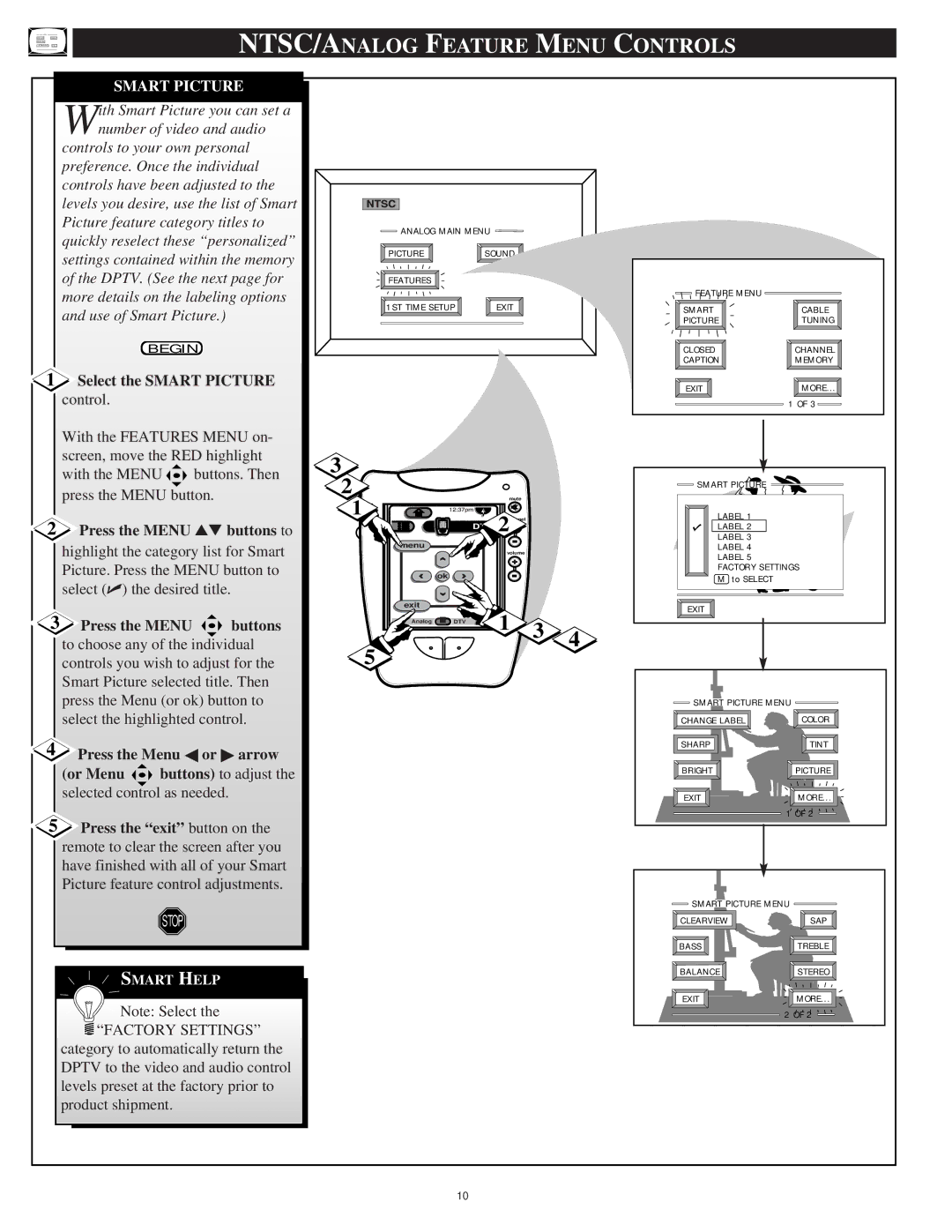S C C E R T I F I E D G I T a L T E L E V I S I O N
Warranty Verification
Safety Instructions Read before operating equipment
Table of Contents
Features
As you unpack your Dptv please note that
Press CHannel and VOLume + on the DPTV’s
NTSC/ANALOG ON-SCREEN Menu Features
First Time Setup automatically takes
Press Menu or ok button on the remote or Dptv to begin
Please remember, Setup is a
Clearview
NTSC/ANALOG Picture Menu Controls
COLOR, Brightness SHARPNESS, TINT, Picture
Select Clearview control
Select Convergence control
RED/BLUE Convergence
This section
More details on the labeling options Use of Smart Picture
NTSC/ANALOG Feature Menu Controls
Smart Picture
Select the Smart Picture control
Change Label
Finished
Closed Caption
Feature to OFF when finished
Text 1, 2, 3
CABLE- If you do have Cable TV connected
Cable Tuning
Select Cable Channel Tuning control
NORMAL- If you have an Antenna connected
Press the exit or Menu button to clear the screen
Channel Memory AUTO-PROGRAMMING
Select Channel Memory Start AUTO-PROGRAMMING control
Try it out. Press
Press the Channel +
ADD/DELETE Channels
Select Channel Memory
Press the Menu button to
Display Format
With Features Menu 2
Select Display Format control
Channel Display
SET Clock
Select Channel Labels control
Channel Labels
Do you ever have trouble Remembering on which
See instruction details on this
Setup Code Number
Parental Control
Select the Parental Control
Parental Control Channel Blocking
Press Channel
Select the Content
Content Advisory
Enter the correct Parental
Content Advisory Movie Ratings
Select the Movie Ratings Menu option
Categories TV-Y7, TV-PG, etc
Content Advisory Parental Guidelines
Select the Parental Guidelines Menu option
Select the Blocking Options Menu control
Content Advisory Blocking Options
Review Settings
Select the Review
Select BASS, or TREBLE, or
NTSC/ANALOG Sound Menu Controls
BASS, TREBLE, Balance
Press the Menu arrow
Second Audio Program
Stereo
Select Stereo sound control
Second Audio Program SAP
Display Volume
Select Display Volume control
Ntsc Analog Sound Menu Controls
Automatic Volume Limiter
Menu button
Press the Analog command button on the lower left
Remote Control NTSC/ANALOG Features
Analog TV Mode
Gently tap the remote touchscreen with your finger to
Connect the Video OUT jack
AUDIO/VIDEO Ntsc Analog Connections
AUX1/2 Inputs
Connect the Audio OUT
Particularly for the playback Camcorder tape recordings
Press the Analog command
AUX 3 Inputs
AUDIO/VIDEO Outputs
Connect the Audio OUT
AUX1 S-VIDEO Inputs
Connect the S-VIDEO S
Press the ext input button
Connect the Component Y PB
AUDIO/VIDEO DVD Component Input Connections
Component Video Inputs
Press the ext input button on
System Audio Outputs
System Audio Output Connections
Connect the Right and Left System Audio OUT jacks on
DTV Setup Autoprogram
ATSC/DIGITAL ON-SCREEN Menu Features
Select DTV Setup control
ATSC/DIGITAL Picture Menu Controls
Select the Atsc Convergence control
Connect both external
Surround Sound
Place the speakers so
Surround Sound
ATSC/DIGITAL Sound Menu Controls
Dolby Digital Surround
Dolby Digital Surround Additional Connections
BASS, Treble
Auto Volume
Select Auto Volume sound
Select Bass or Treble sound
Select the Atsc Speakers
ATSC/DIGITAL Speakers Menu Controls
Speakers
Menu
Press the Menu arrow
Test Tone
Select Test Tone sound control
Buttons to turn the Test Tone
To cancel, set the Captions On/Off Control to Always Off
ATSC/DIGITAL Features Menu Controls
Select the Atsc Features Menu
Captions Format
Press the Menu buttons to
Select the Atsc Features Menu
ADD/DELETE Channel
Press the Menu buttons
Press 0, 7, 1, 1 on the remote
Select the Parental
Menu or ok buttons to highlight
Again
Channel 19 Blocked Select Channel to Allow Viewing To Exit
System. Program Content Advisory
Press the Menu button to
Movie Ratings set viewing
Major Parental Guideline Categories TV-Y7, TV-PG, etc
TV Parental Guidelines
Parental Guidelines
Digital TV Mode
Remote Control Atsc Digital Features
Adjustments and select other Program functions
VGA/SVGA/HDCOMPONENT
Monitor Features Menu Controls
Connect a 15 pin VGA signal
Cable optional from the VGA
Replay
Press the exit button to clear the screen when complete
Monitor Menu Controls
Press the Left/Right
Tips if Something Isnt Working
Dptv Displays Wrong Channel or incorrect program
Index
Glossary to Television Terms
Philips Consumer Electronics Company
Texas
Limited Warranty

![]()
![]()
![]() buttons. Then
buttons. Then![]()
![]()
![]() buttons to choose any of the individual controls you wish to adjust for the Smart Picture selected title. Then press the Menu (or ok) button to select the highlighted control.
buttons to choose any of the individual controls you wish to adjust for the Smart Picture selected title. Then press the Menu (or ok) button to select the highlighted control.![]()
![]()
![]() buttons) to adjust the selected control as needed.
buttons) to adjust the selected control as needed.![]() SMART HELP
SMART HELP![]() Note: Select the
Note: Select the
 “FACTORY SETTINGS”
“FACTORY SETTINGS”![]()
![]() ANALOG MAIN MENU
ANALOG MAIN MENU![]()
![]() FEATURES
FEATURES ![]()
![]()
![]()
![]()
![]() 2
2![]()
![]() SMART PICTURE
SMART PICTURE ![]()
![]()
![]()
![]() SMART PICTURE MENU
SMART PICTURE MENU ![]()
![]()
![]() SMART PICTURE MENU
SMART PICTURE MENU ![]()
![]()