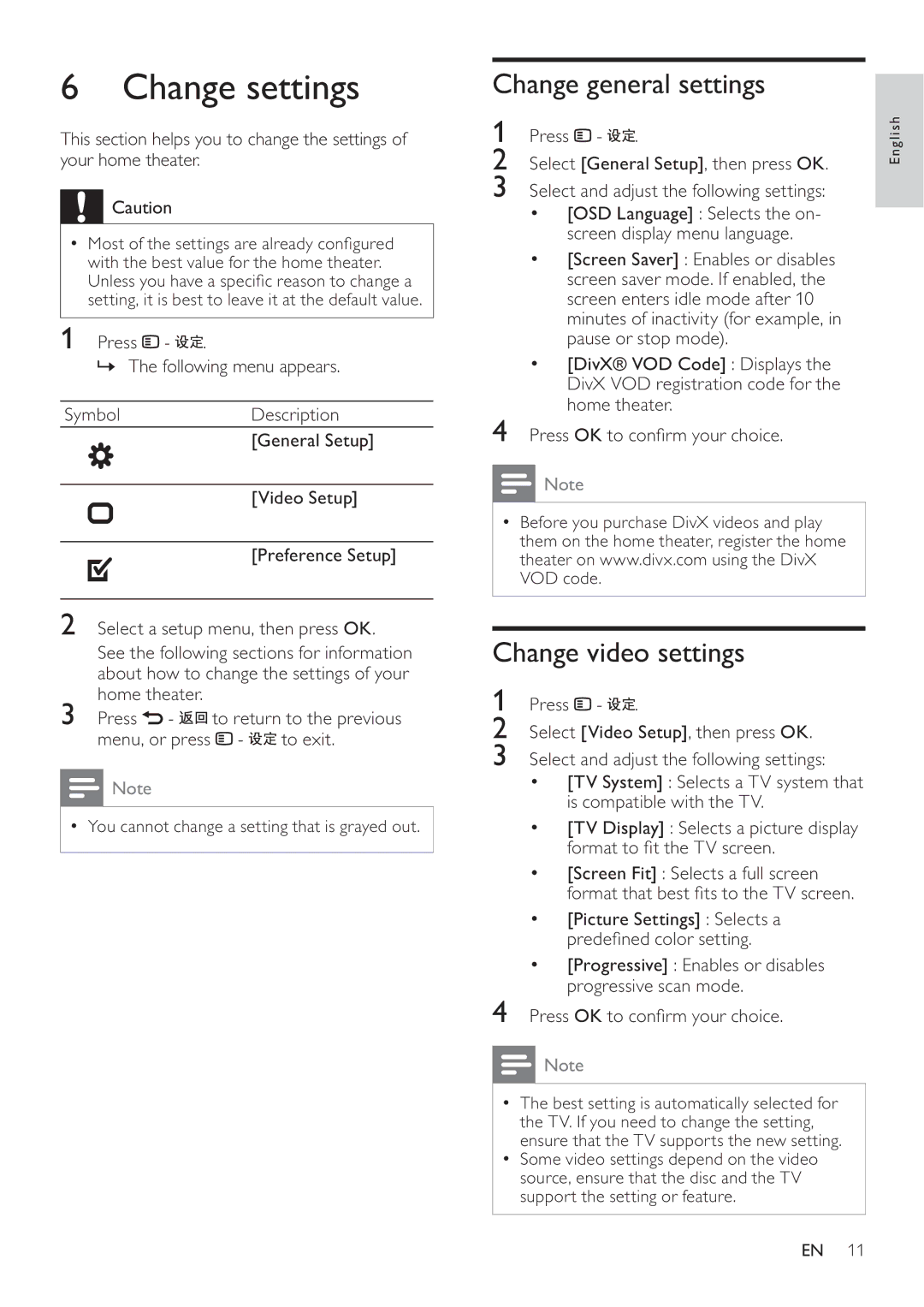6Change settings
This section helps you to change the settings of your home theater.
![]() Caution
Caution
•Most of the settings are already con gured with the best value for the home theater. Unless you have a speci c reason to change a setting, it is best to leave it at the default value.
1 Press ![]() -
- ![]() .
.
» The following menu appears.
Symbol Description
[General Setup]
[Video Setup]
[Preference Setup]
2Select a setup menu, then press OK. See the following sections for information about how to change the settings of your home theater.
3Press ![]() -
- ![]()
![]() to return to the previous menu, or press
to return to the previous menu, or press ![]() -
- ![]() to exit.
to exit.
![]() Note
Note
•You cannot change a setting that is grayed out.
Change general settings
1 | Press | - | . | English |
2 | Select [General Setup], then press OK. |
| ||
3Select and adjust the following settings:
•[OSD Language] : Selects the on- screen display menu language.
•[Screen Saver] : Enables or disables screen saver mode. If enabled, the screen enters idle mode after 10 minutes of inactivity (for example, in pause or stop mode).
•[DivX® VOD Code] : Displays the DivX VOD registration code for the home theater.
4Press OK to con rm your choice.
![]() Note
Note
•Before you purchase DivX videos and play them on the home theater, register the home theater on www.divx.com using the DivX VOD code.
Change video settings
1 Press ![]() -
- ![]() .
.
2Select [Video Setup], then press OK.
3Select and adjust the following settings:
•[TV System] : Selects a TV system that is compatible with the TV.
•[TV Display] : Selects a picture display format to t the TV screen.
•[Screen Fit] : Selects a full screen format that best ts to the TV screen.
•[Picture Settings] : Selects a prede ned color setting.
•[Progressive] : Enables or disables progressive scan mode.
4Press OK to con rm your choice.
![]() Note
Note
•The best setting is automatically selected for the TV. If you need to change the setting, ensure that the TV supports the new setting.
•Some video settings depend on the video source, ensure that the disc and the TV support the setting or feature.
EN 11