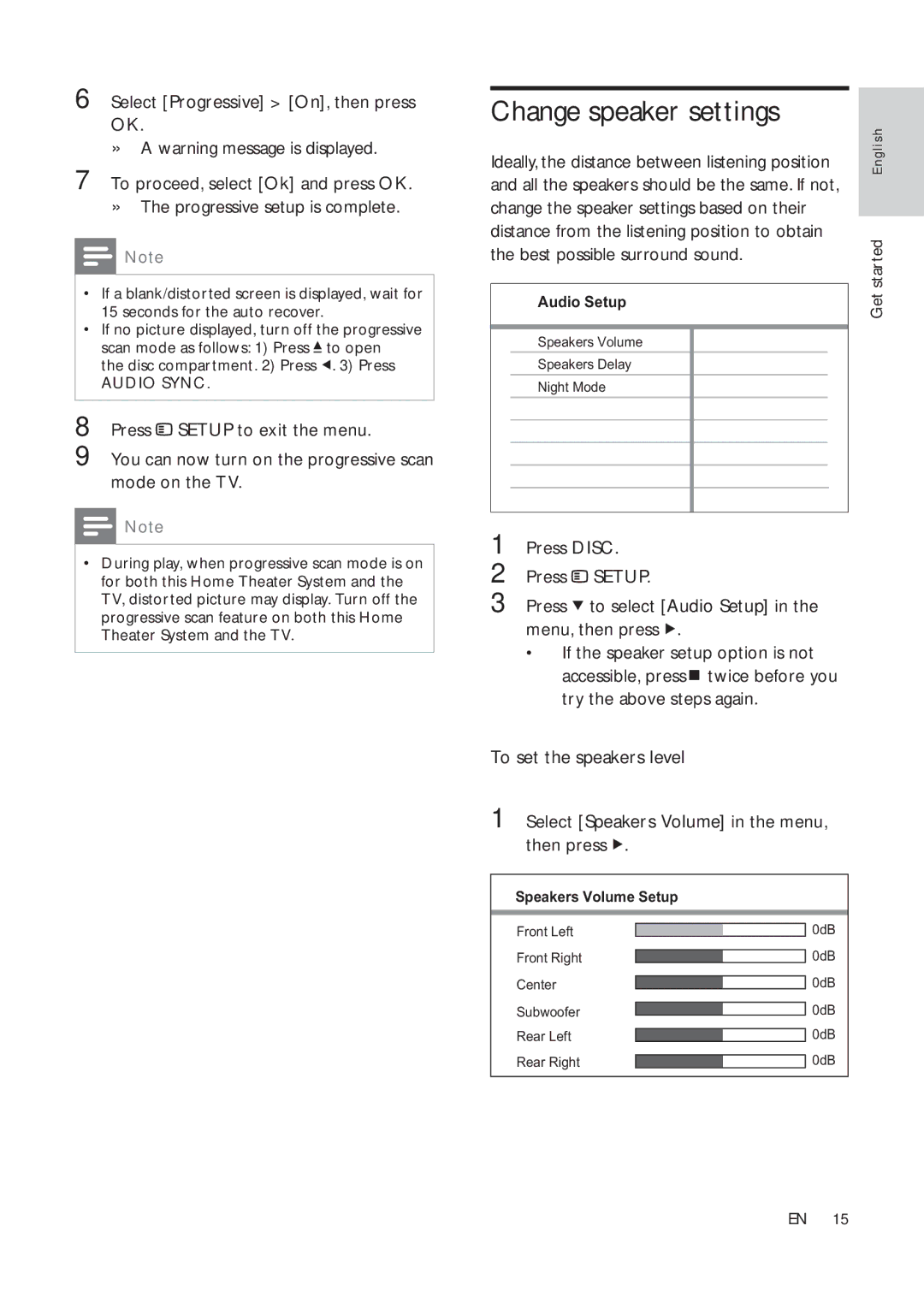6 Select [Progressive] > [On], then press OK.
»A warning message is displayed.
7 To proceed, select [Ok] and press OK.
»The progressive setup is complete.
![]() Note
Note
•If a blank/distorted screen is displayed, wait for 15 seconds for the auto recover.
•If no picture displayed, turn off the progressive scan mode as follows: 1) Press ![]() to open
to open
the disc compartment. 2) Press ![]() . 3) Press
. 3) Press
AUDIO SYNC.
8 Press ![]() SETUP to exit the menu.
SETUP to exit the menu.
9 You can now turn on the progressive scan mode on the TV.
![]() Note
Note
•During play, when progressive scan mode is on for both this Home Theater System and the TV, distorted picture may display. Turn off the progressive scan feature on both this Home Theater System and the TV.
Change speaker settings
Ideally, the distance between listening position | English | |
and all the speakers should be the same. If not, |
| |
change the speaker settings based on their |
| |
distance from the listening position to obtain | started | |
the best possible surround sound. | ||
| ||
| Get | |
Audio Setup | ||
|
Speakers Volume
Speakers Delay
Night Mode
CD Upsampling
1 | Press DISC. | |
2 | Press | SETUP. |
3 | Press | to select [Audio Setup] in the |
menu, then press ![]() .
.
•If the speaker setup option is not
accessible, press ![]() twice before you try the above steps again.
twice before you try the above steps again.
To set the speakers level
1 Select [Speakers Volume] in the menu, then press ![]() .
.
Speakers Volume Setup
Front Left |
|
| 0dB |
Front Right |
|
| 0dB |
|
| ||
Center |
|
| 0dB |
|
| ||
|
| ||
Subwoofer |
|
| 0dB |
|
| ||
|
| ||
Rear Left |
|
| 0dB |
|
| ||
Rear Right |
|
| 0dB |
|
|
EN 15