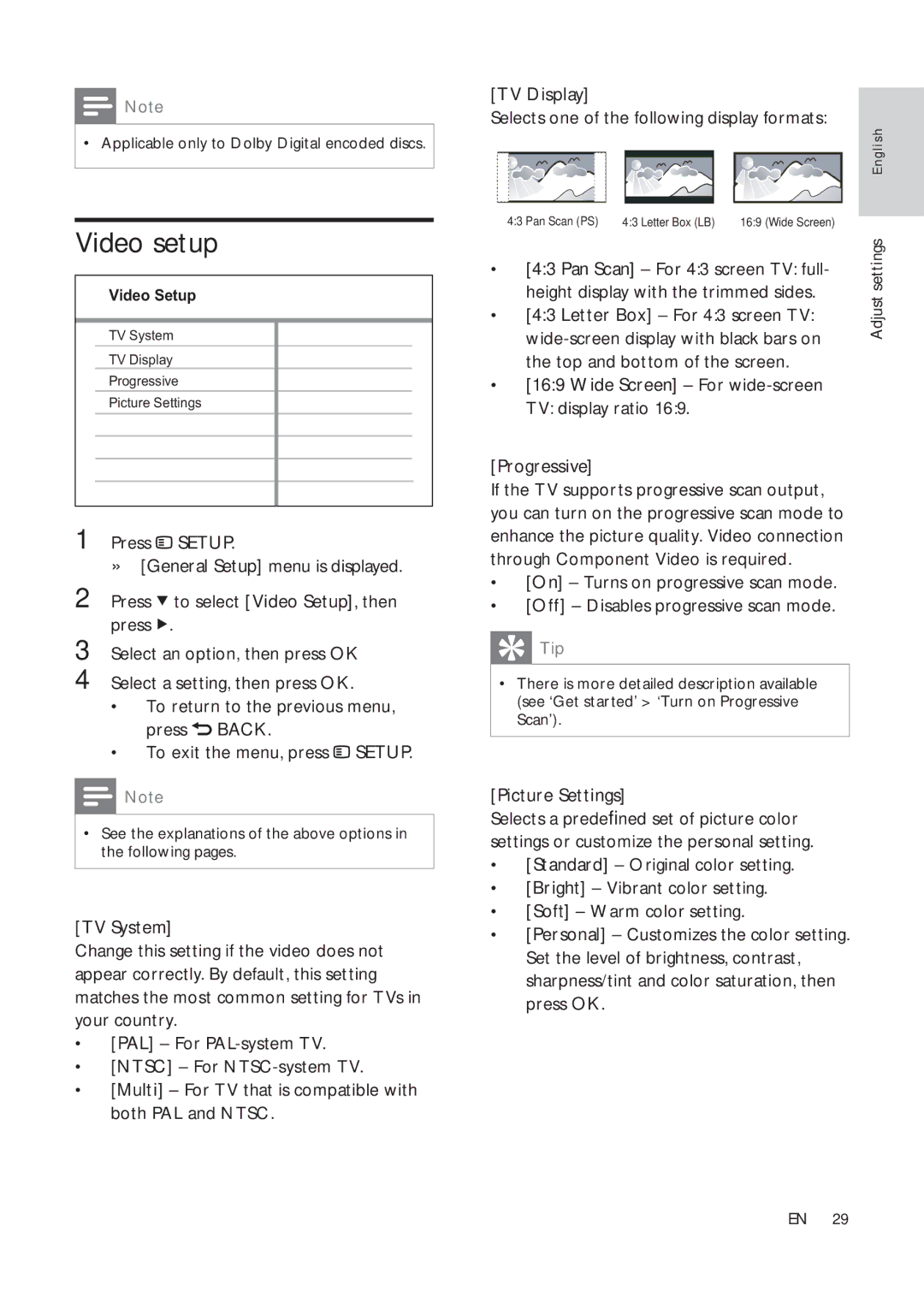![]() Note
Note
•Applicable only to Dolby Digital encoded discs.
Video setup
Video Setup
TV System
TV Display
Progressive
Picture Settings
1 Press ![]() SETUP.
SETUP.
»[General Setup] menu is displayed.
2 Press ![]() to select [Video Setup], then press
to select [Video Setup], then press ![]() .
.
3 Select an option, then press OK
4 Select a setting, then press OK.
•To return to the previous menu, press ![]() BACK.
BACK.
•To exit the menu, press  SETUP.
SETUP.
![]() Note
Note
•See the explanations of the above options in the following pages.
[TV System]
Change this setting if the video does not appear correctly. By default, this setting matches the most common setting for TVs in your country.
•[PAL] – For
•[NTSC] – For
•[Multi] – For TV that is compatible with both PAL and NTSC.
[TV Display]
Selects one of the following display formats:
| English | |
4:3 Pan Scan (PS) 4:3 Letter Box (LB) 16:9 (Wide Screen) | settings | |
• [4:3 Pan Scan] – For 4:3 screen TV: full- | ||
| ||
height display with the trimmed sides. | Adjust | |
• [4:3 Letter Box] – For 4:3 screen TV: | ||
| ||
| ||
the top and bottom of the screen. |
| |
• [16:9 Wide Screen] – For |
| |
TV: display ratio 16:9. |
|
[Progressive]
If the TV supports progressive scan output, you can turn on the progressive scan mode to enhance the picture quality. Video connection through Component Video is required.
•[On] – Turns on progressive scan mode.
•[Off] – Disables progressive scan mode.
 Tip
Tip
•There is more detailed description available (see ‘Get started’ > ‘Turn on Progressive Scan’).
[Picture Settings]
Selects a predefined set of picture color settings or customize the personal setting.
•[Standard] – Original color setting.
•[Bright] – Vibrant color setting.
•[Soft] – Warm color setting.
•[Personal] – Customizes the color setting. Set the level of brightness, contrast, sharpness/tint and color saturation, then press OK.
EN 29