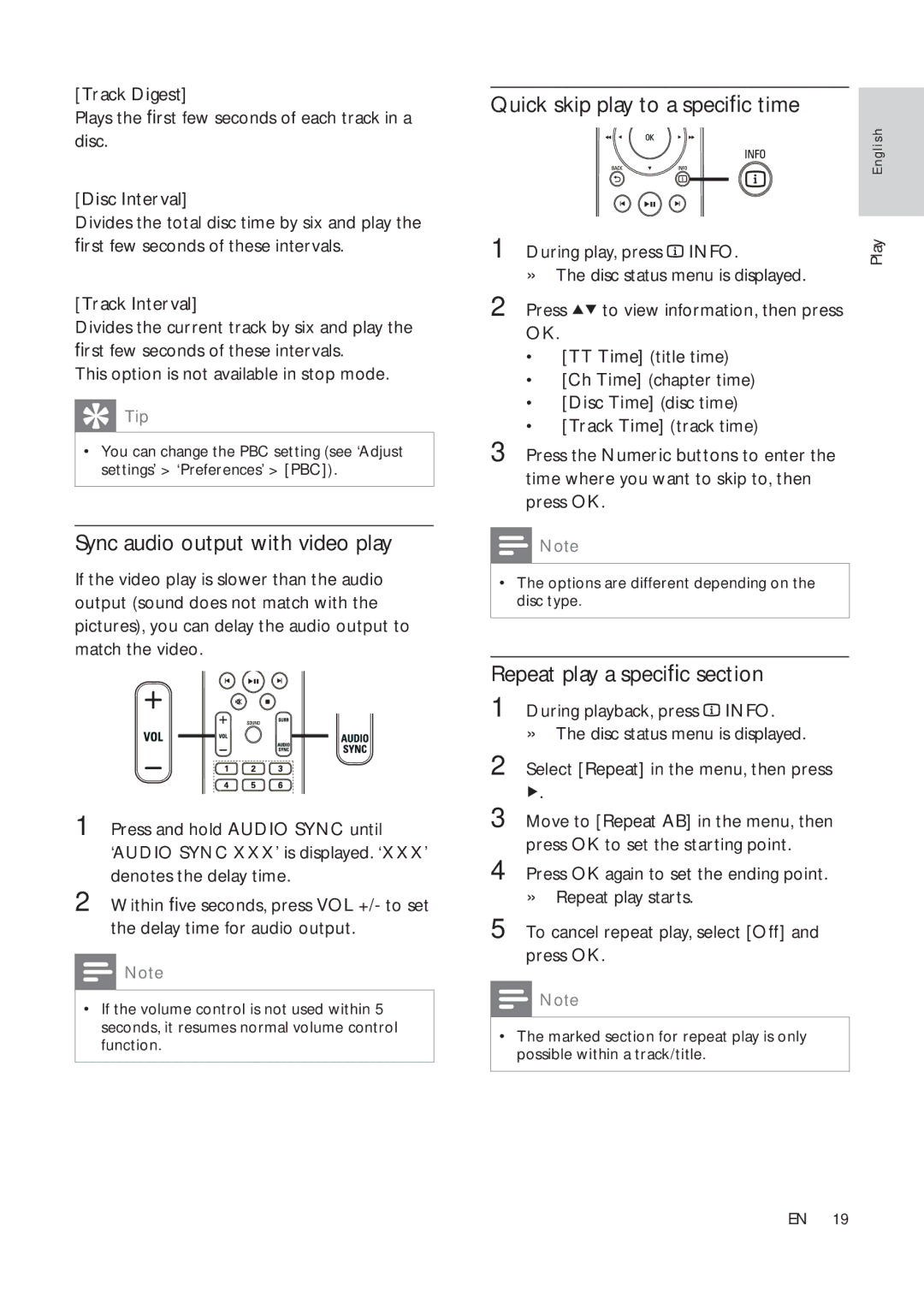[Track Digest]
Plays the first few seconds of each track in a disc.
[Disc Interval]
Divides the total disc time by six and play the first few seconds of these intervals.
[Track Interval]
Divides the current track by six and play the first few seconds of these intervals.
This option is not available in stop mode.
 Tip
Tip
•You can change the PBC setting (see ‘Adjust settings’ > ‘Preferences’ > [PBC]).
Sync audio output with video play
If the video play is slower than the audio output (sound does not match with the pictures), you can delay the audio output to match the video.
1 Press and hold AUDIO SYNC until ‘AUDIO SYNC XXX’ is displayed. ‘XXX’ denotes the delay time.
2 Within five seconds, press VOL +/- to set the delay time for audio output.
![]() Note
Note
•If the volume control is not used within 5 seconds, it resumes normal volume control function.
Quick skip play to a specific time
| English |
1 During play, press INFO. | Play |
» The disc status menu is displayed. |
|
2 Press ![]()
![]() to view information, then press OK.
to view information, then press OK.
•[TT Time] (title time)
•[Ch Time] (chapter time)
•[Disc Time] (disc time)
•[Track Time] (track time)
3 Press the Numeric buttons to enter the time where you want to skip to, then press OK.
![]() Note
Note
•The options are different depending on the disc type.
Repeat play a specific section
1 During playback, press ![]() INFO.
INFO.
»The disc status menu is displayed.
2 Select [Repeat] in the menu, then press
![]() .
.
3 Move to [Repeat AB] in the menu, then press OK to set the starting point.
4 Press OK again to set the ending point.
»Repeat play starts.
5 To cancel repeat play, select [Off] and press OK.
![]() Note
Note
•The marked section for repeat play is only possible within a track/title.
EN 19