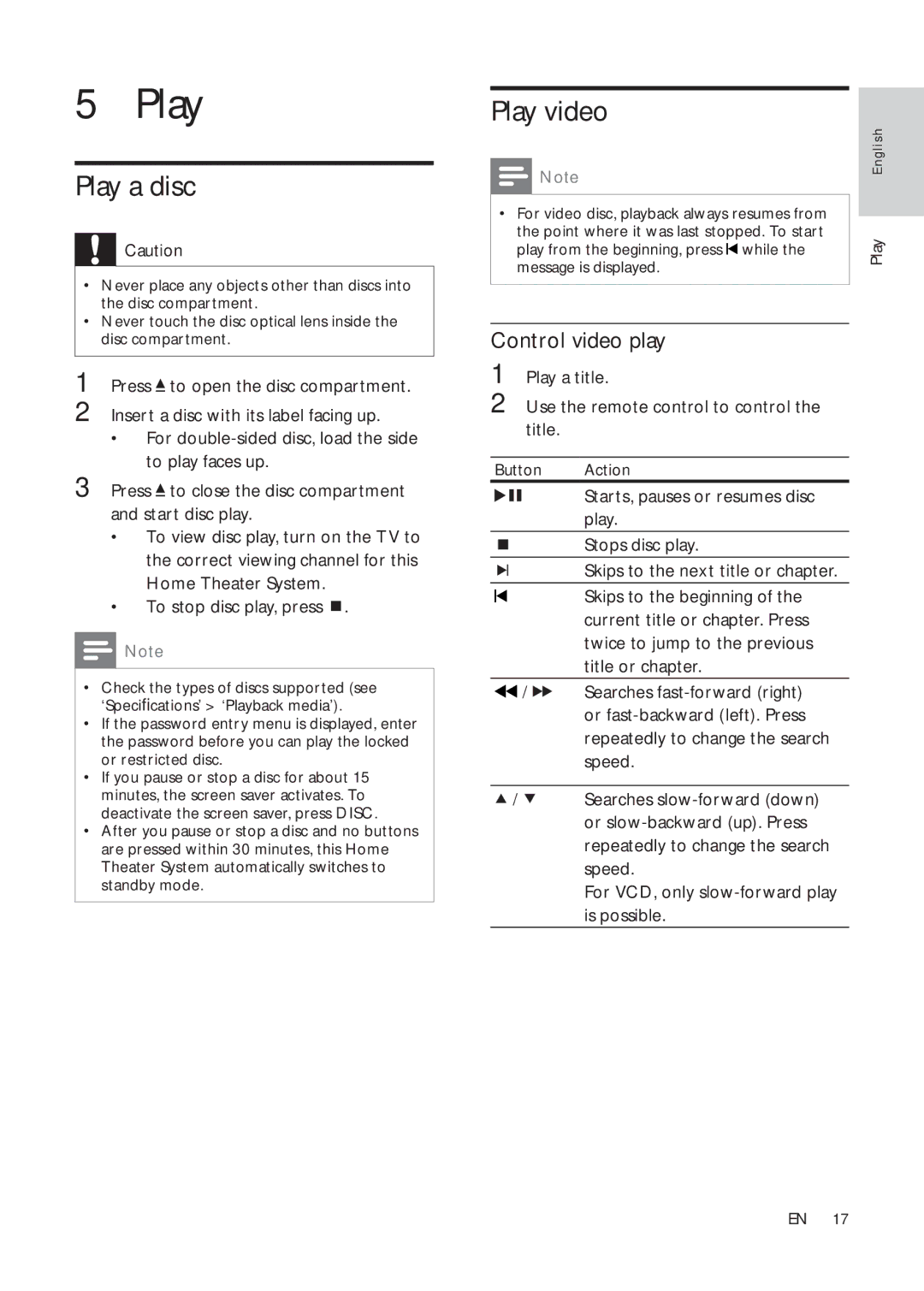5 Play
Play a disc
![]() Caution
Caution
•Never place any objects other than discs into the disc compartment.
•Never touch the disc optical lens inside the disc compartment.
1 Press ![]() to open the disc compartment.
to open the disc compartment.
2 Insert a disc with its label facing up.
•For
3 Press ![]() to close the disc compartment and start disc play.
to close the disc compartment and start disc play.
•To view disc play, turn on the TV to the correct viewing channel for this Home Theater System.
•To stop disc play, press ![]() .
.
![]() Note
Note
•Check the types of discs supported (see ‘Specifications’ > ‘Playback media’).
•If the password entry menu is displayed, enter the password before you can play the locked or restricted disc.
•If you pause or stop a disc for about 15 minutes, the screen saver activates. To deactivate the screen saver, press DISC.
•After you pause or stop a disc and no buttons are pressed within 30 minutes, this Home Theater System automatically switches to standby mode.
Play video
![]() Note
Note
•For video disc, playback always resumes from the point where it was last stopped. To start play from the beginning, press ![]() while the message is displayed.
while the message is displayed.
Control video play
1 Play a title.
2 Use the remote control to control the title.
Button | Action | |
|
| Starts, pauses or resumes disc |
|
| play. |
|
| Stops disc play. |
|
| Skips to the next title or chapter. |
|
| |
|
| |
|
| Skips to the beginning of the |
|
| current title or chapter. Press |
|
| twice to jump to the previous |
|
| title or chapter. |
/ | Searches | |
|
| or |
|
| repeatedly to change the search |
|
| speed. |
|
|
|
/ | Searches | |
|
| or |
|
| repeatedly to change the search |
|
| speed. |
|
| For VCD, only |
|
| is possible. |
Play English
EN 17