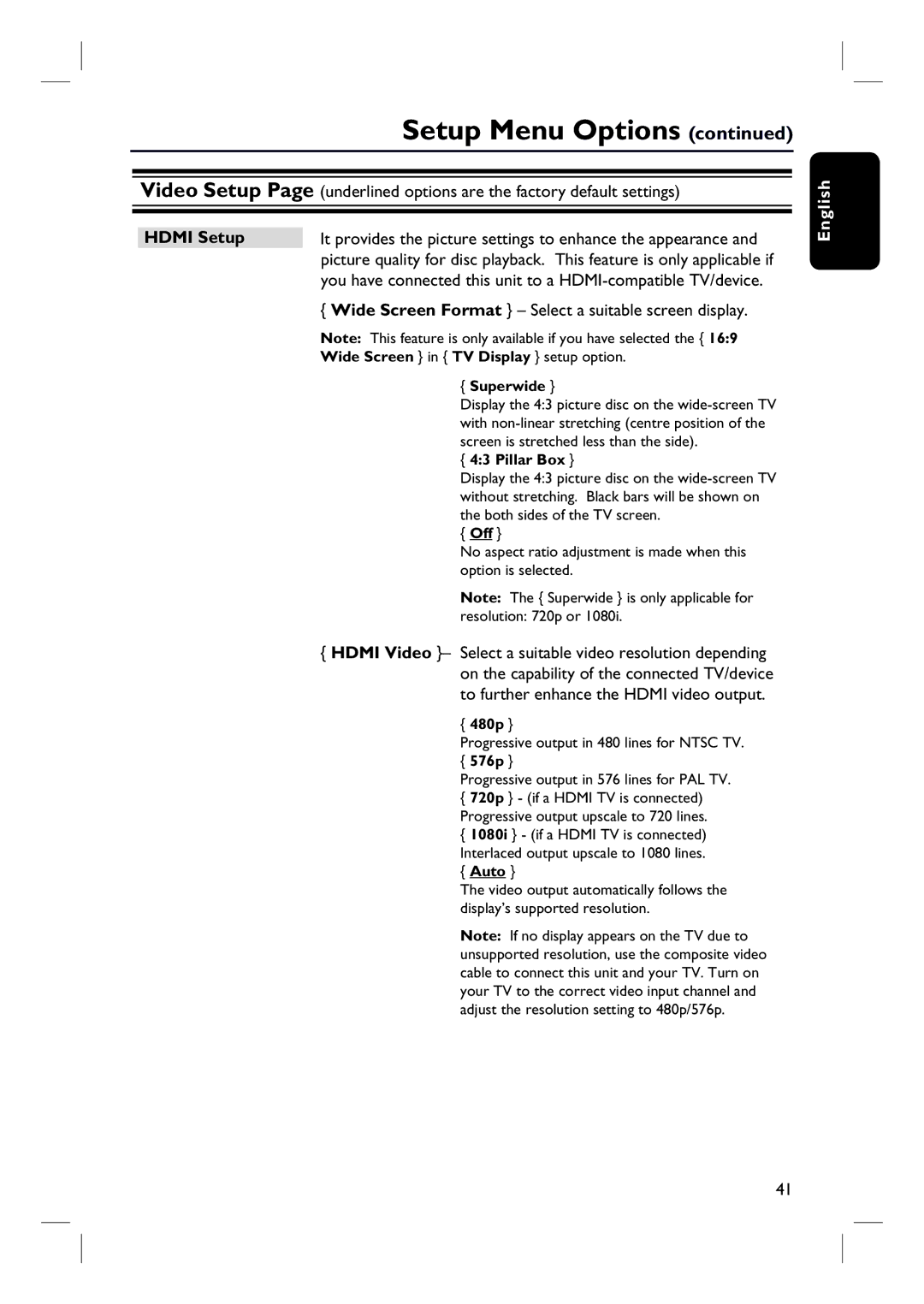Setup Menu Options (continued)
Video Setup Page (underlined options are the factory default settings)
HDMI Setup | It provides the picture settings to enhance the appearance and |
| picture quality for disc playback. This feature is only applicable if |
| you have connected this unit to a |
| { Wide Screen Format } – Select a suitable screen display. |
| Note: This feature is only available if you have selected the { 16:9 |
| Wide Screen } in { TV Display } setup option. |
| { Superwide } |
| Display the 4:3 picture disc on the |
| with |
| screen is stretched less than the side). |
| { 4:3 Pillar Box } |
| Display the 4:3 picture disc on the |
| without stretching. Black bars will be shown on |
| the both sides of the TV screen. |
| { Off } |
| No aspect ratio adjustment is made when this |
| option is selected. |
| Note: The { Superwide } is only applicable for |
| resolution: 720p or 1080i. |
{HDMI Video }– Select a suitable video resolution depending on the capability of the connected TV/device to further enhance the HDMI video output.
{480p }
Progressive output in 480 lines for NTSC TV.
{576p }
Progressive output in 576 lines for PAL TV.
{720p } - (if a HDMI TV is connected) Progressive output upscale to 720 lines.
{1080i } - (if a HDMI TV is connected) Interlaced output upscale to 1080 lines.
{Auto }
The video output automatically follows the display’s supported resolution.
Note: If no display appears on the TV due to unsupported resolution, use the composite video cable to connect this unit and your TV. Turn on your TV to the correct video input channel and adjust the resolution setting to 480p/576p.
English
41