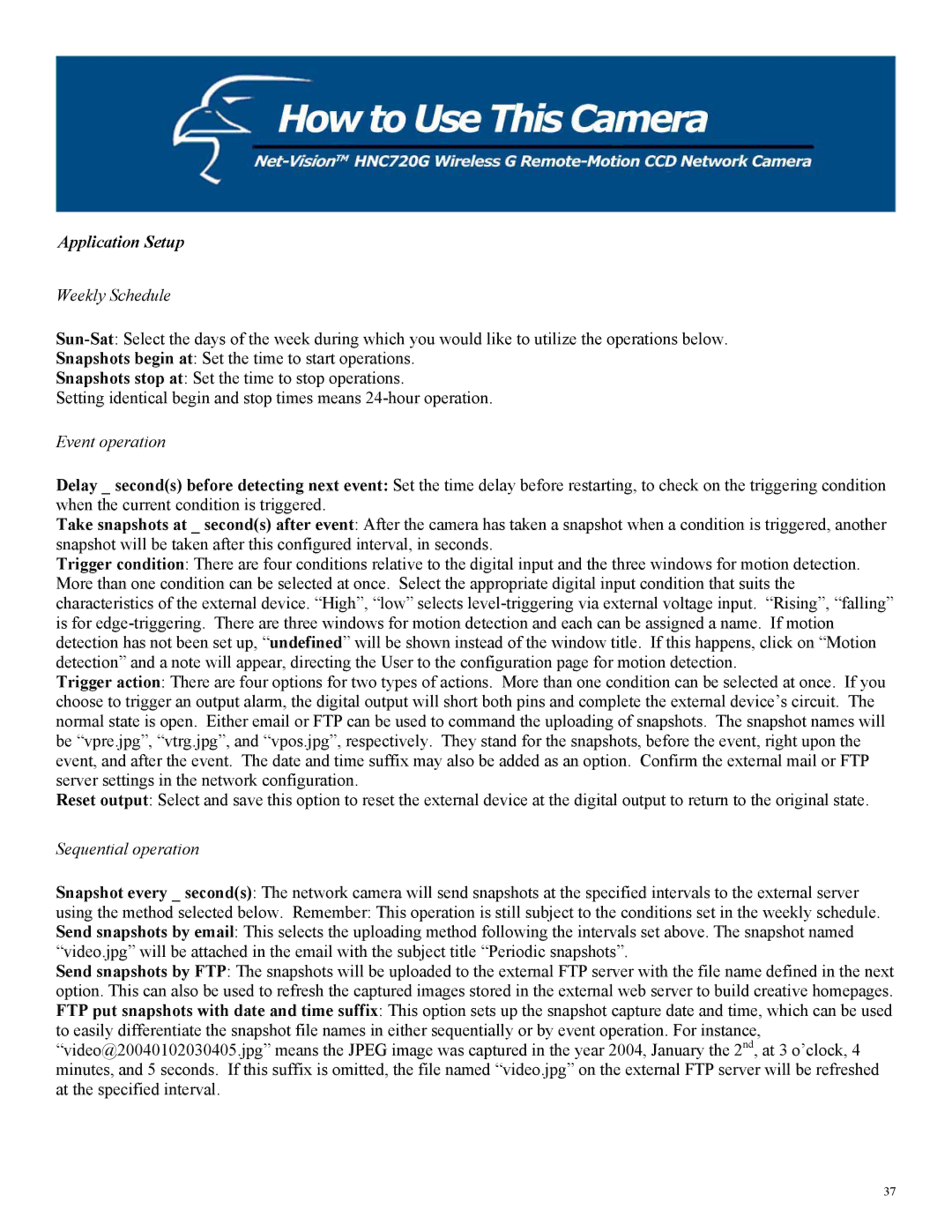Application Setup
Weekly Schedule
Snapshots begin at: Set the time to start operations.
Snapshots stop at: Set the time to stop operations.
Setting identical begin and stop times means
Event operation
Delay _ second(s) before detecting next event: Set the time delay before restarting, to check on the triggering condition when the current condition is triggered.
Take snapshots at _ second(s) after event: After the camera has taken a snapshot when a condition is triggered, another snapshot will be taken after this configured interval, in seconds.
Trigger condition: There are four conditions relative to the digital input and the three windows for motion detection. More than one condition can be selected at once. Select the appropriate digital input condition that suits the characteristics of the external device. “High”, “low” selects
Trigger action: There are four options for two types of actions. More than one condition can be selected at once. If you choose to trigger an output alarm, the digital output will short both pins and complete the external device’s circuit. The normal state is open. Either email or FTP can be used to command the uploading of snapshots. The snapshot names will be “vpre.jpg”, “vtrg.jpg”, and “vpos.jpg”, respectively. They stand for the snapshots, before the event, right upon the event, and after the event. The date and time suffix may also be added as an option. Confirm the external mail or FTP server settings in the network configuration.
Reset output: Select and save this option to reset the external device at the digital output to return to the original state.
Sequential operation
Snapshot every _ second(s): The network camera will send snapshots at the specified intervals to the external server
using the method selected below. Remember: This operation is still subject to the conditions set in the weekly schedule.
Send snapshots by email: This selects the uploading method following the intervals set above. The snapshot named “video.jpg” will be attached in the email with the subject title “Periodic snapshots”.
Send snapshots by FTP: The snapshots will be uploaded to the external FTP server with the file name defined in the next option. This can also be used to refresh the captured images stored in the external web server to build creative homepages. FTP put snapshots with date and time suffix: This option sets up the snapshot capture date and time, which can be used to easily differentiate the snapshot file names in either sequentially or by event operation. For instance, “video@20040102030405.jpg” means the JPEG image was captured in the year 2004, January the 2nd, at 3 o’clock, 4 minutes, and 5 seconds. If this suffix is omitted, the file named “video.jpg” on the external FTP server will be refreshed at the specified interval.
37