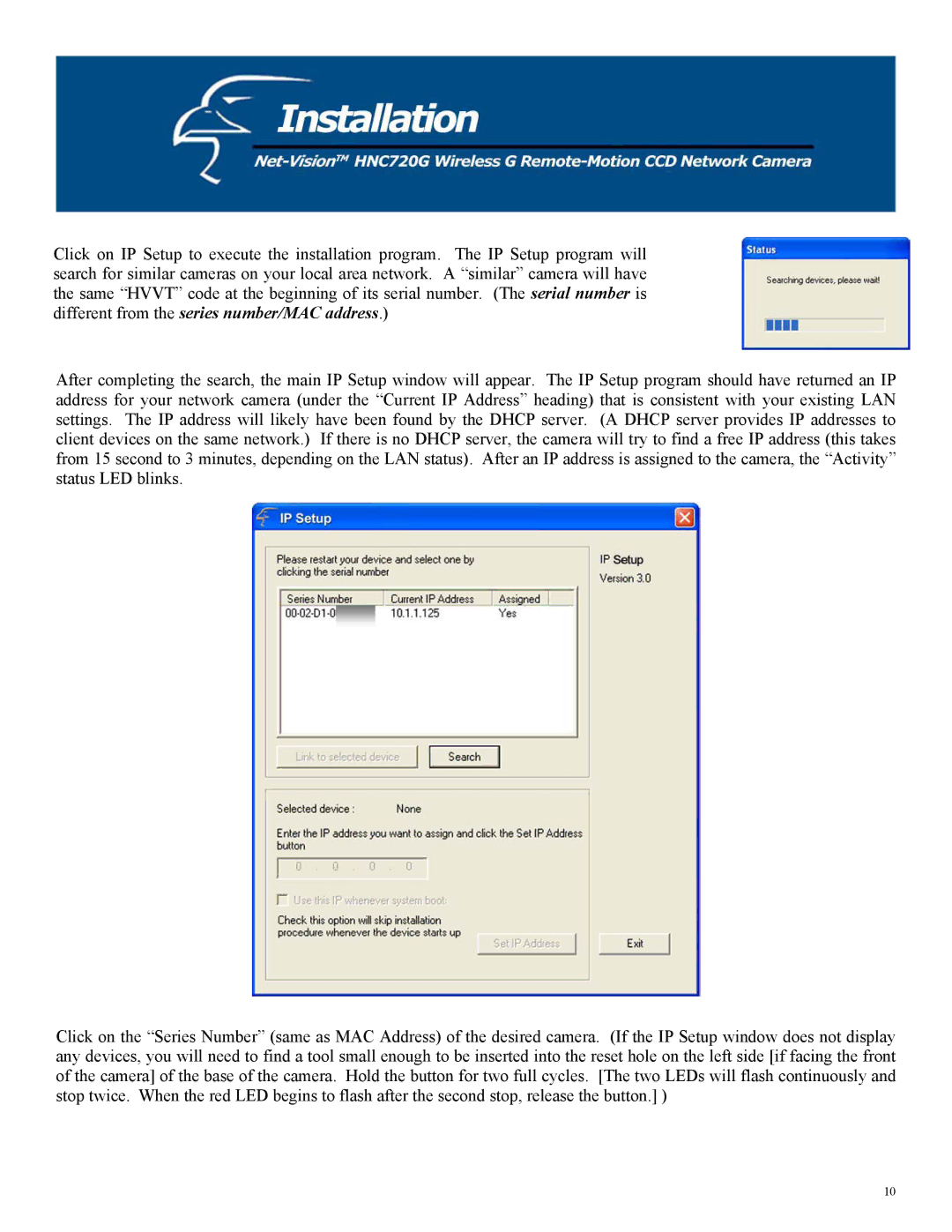Click on IP Setup to execute the installation program. The IP Setup program will search for similar cameras on your local area network. A “similar” camera will have the same “HVVT” code at the beginning of its serial number. (The serial number is different from the series number/MAC address.)
After completing the search, the main IP Setup window will appear. The IP Setup program should have returned an IP address for your network camera (under the “Current IP Address” heading) that is consistent with your existing LAN settings. The IP address will likely have been found by the DHCP server. (A DHCP server provides IP addresses to client devices on the same network.) If there is no DHCP server, the camera will try to find a free IP address (this takes from 15 second to 3 minutes, depending on the LAN status). After an IP address is assigned to the camera, the “Activity” status LED blinks.
Click on the “Series Number” (same as MAC Address) of the desired camera. (If the IP Setup window does not display any devices, you will need to find a tool small enough to be inserted into the reset hole on the left side [if facing the front of the camera] of the base of the camera. Hold the button for two full cycles. [The two LEDs will flash continuously and stop twice. When the red LED begins to flash after the second stop, release the button.] )
10