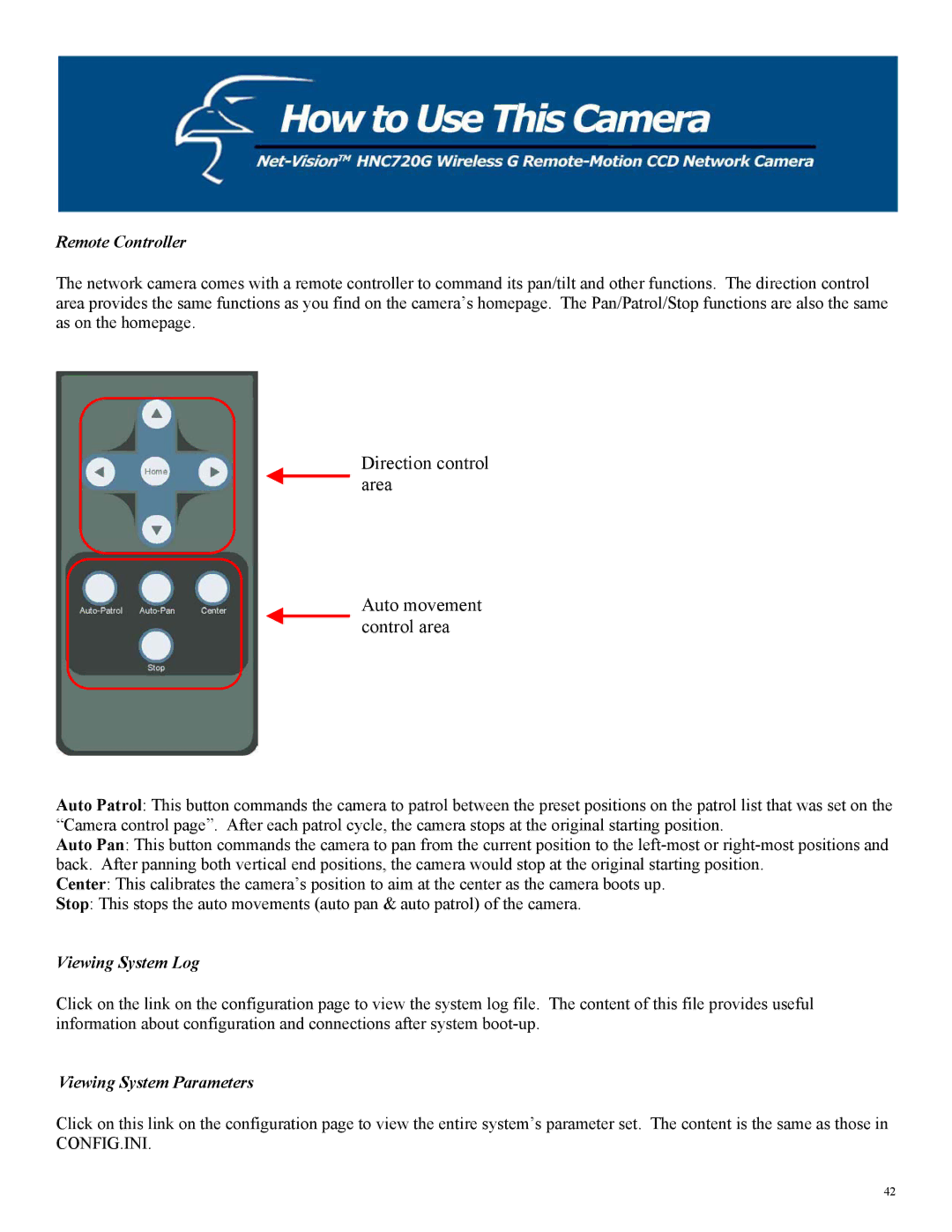Remote Controller
The network camera comes with a remote controller to command its pan/tilt and other functions. The direction control area provides the same functions as you find on the camera’s homepage. The Pan/Patrol/Stop functions are also the same as on the homepage.
Direction control area
Auto movement control area
Auto Patrol: This button commands the camera to patrol between the preset positions on the patrol list that was set on the “Camera control page”. After each patrol cycle, the camera stops at the original starting position.
Auto Pan: This button commands the camera to pan from the current position to the
Center: This calibrates the camera’s position to aim at the center as the camera boots up.
Stop: This stops the auto movements (auto pan & auto patrol) of the camera.
Viewing System Log
Click on the link on the configuration page to view the system log file. The content of this file provides useful information about configuration and connections after system
Viewing System Parameters
Click on this link on the configuration page to view the entire system’s parameter set. The content is the same as those in
CONFIG.INI.
42