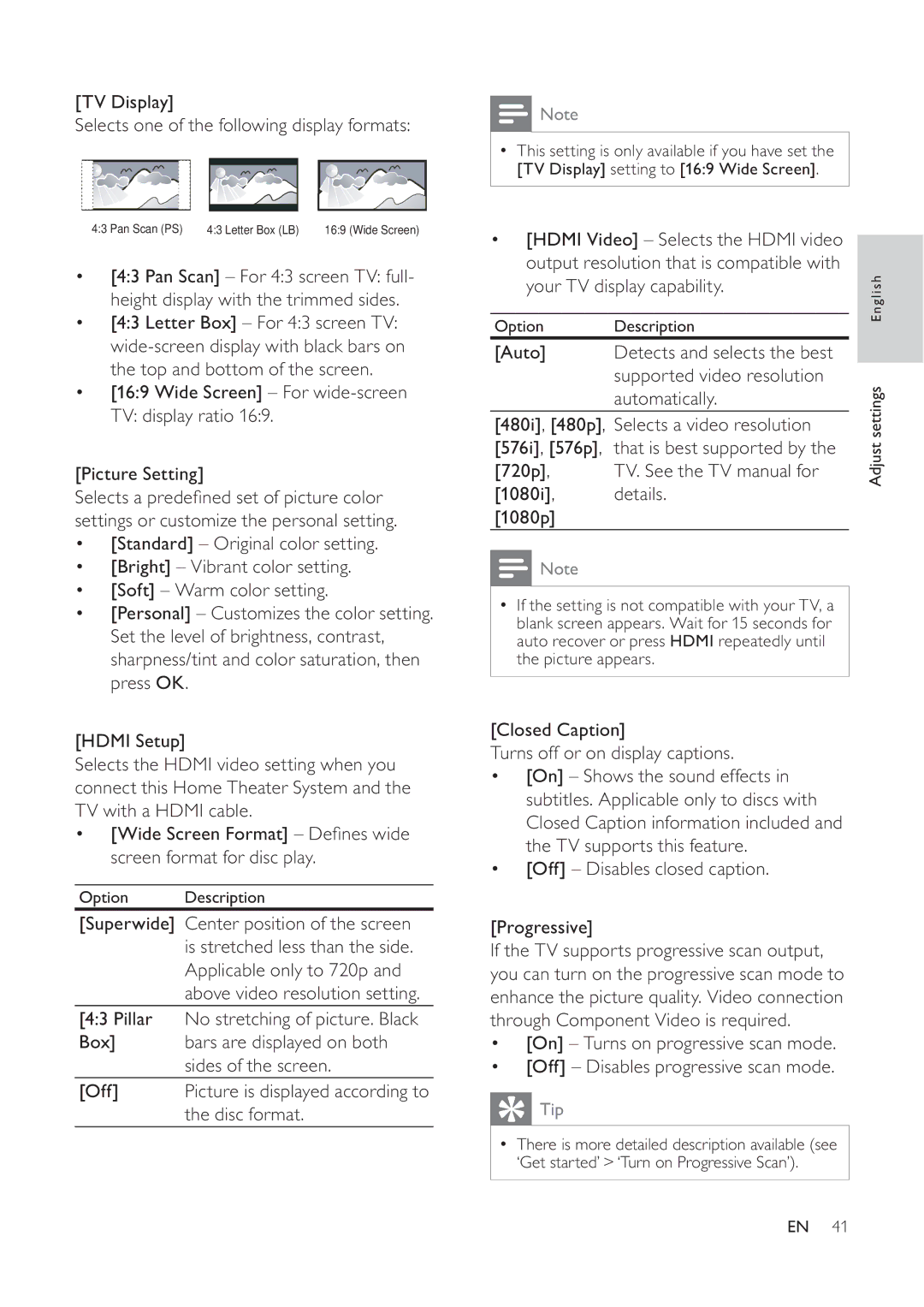[TV Display]
Selects one of the following display formats:
4:3 Pan Scan (PS) | 4:3 Letter Box (LB) | 16:9 (Wide Screen) |
•[4:3 Pan Scan] – For 4:3 screen TV: full- height display with the trimmed sides.
•[4:3 Letter Box] – For 4:3 screen TV:
•[16:9 Wide Screen] – For
[Picture Setting]
Selects a prede ned set of picture color settings or customize the personal setting.
•[Standard] – Original color setting.
•[Bright] – Vibrant color setting.
•[Soft] – Warm color setting.
•[Personal] – Customizes the color setting. Set the level of brightness, contrast, sharpness/tint and color saturation, then press OK.
[HDMI Setup]
Selects the HDMI video setting when you connect this Home Theater System and the TV with a HDMI cable.
•[Wide Screen Format] – De nes wide screen format for disc play.
Option Description
[Superwide] Center position of the screen is stretched less than the side. Applicable only to 720p and above video resolution setting.
[4:3 Pillar No stretching of picture. Black
Box] bars are displayed on both sides of the screen.
[Off] | Picture is displayed according to |
| the disc format. |
![]() Note
Note
• This setting is only available if you have set the [TV Display] setting to [16:9 Wide Screen].
• [HDMI Video] – Selects the HDMI video output resolution that is compatible with
your TV display capability. | English | ||
| |||
|
|
| |
Option | Description |
| |
[Auto] | Detects and selects the best |
| |
[480i], [480p], | supported video resolution | settings | |
Selects a video resolution | |||
| automatically. |
| |
[576i], [576p], | that is best supported by the | Adjust | |
[720p], | TV. See the TV manual for | ||
| |||
[1080i], | details. |
| |
[1080p] |
|
| |
![]() Note
Note
•If the setting is not compatible with your TV, a blank screen appears. Wait for 15 seconds for auto recover or press HDMI repeatedly until the picture appears.
[Closed Caption]
Turns off or on display captions.
•[On] – Shows the sound effects in subtitles. Applicable only to discs with Closed Caption information included and the TV supports this feature.
•[Off] – Disables closed caption.
[Progressive]
If the TV supports progressive scan output, you can turn on the progressive scan mode to enhance the picture quality. Video connection through Component Video is required.
•[On] – Turns on progressive scan mode.
•[Off] – Disables progressive scan mode.
![]() Tip
Tip
•There is more detailed description available (see ‘Get started’ > ‘Turn on Progressive Scan’).
EN 41