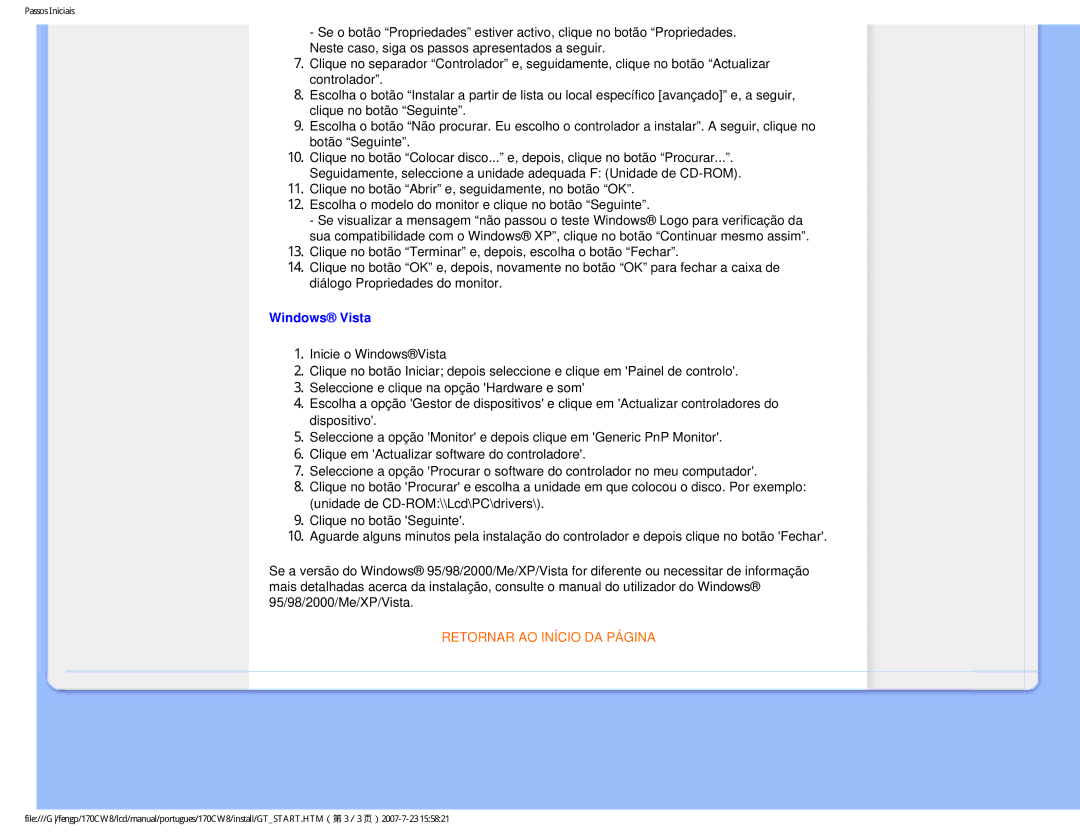HWC8170T, 170CW8 specifications
The Philips 170CW8 and HWC8170T are standout products in the realm of display technology and home improvement, combining cutting-edge design with innovative features aimed at enhancing user experience.The Philips 170CW8 is a 17-inch LCD monitor designed for both the home and office environments. It boasts a clear and vibrant display with a resolution that enhances readability and sharpness, making it ideal for both work-related tasks and entertainment. The monitor utilizes LCD technology which delivers excellent color accuracy and reduced glare, thereby minimizing eye fatigue during prolonged usage. Its sleek, modern design includes a slim profile and adjustable stand, allowing users to customize their viewing angle for optimal comfort.
Key features of the Philips 170CW8 include a fast response time, which is particularly beneficial for gaming and fast-motion video playback. The monitor also incorporates an energy-efficient design, consuming less power while providing high-quality visuals. The connectivity options are versatile, featuring VGA and DVI inputs, which ensures compatibility with a wide range of devices including PCs and laptops.
On the other hand, the Philips HWC8170T is a versatile home improvement solution that enhances both functionality and aesthetics in living spaces. This smart home device focuses on improving indoor air quality, equipped with advanced filtration technologies that effectively capture dust, allergens, and pollutants.
One of the standout technologies in the HWC8170T is its HEPA filtration system, which is capable of filtering out particles as small as 0.3 microns. This high-performance filter is complemented by a carbon layer that tackles odors and harmful gases, providing a cleaner and fresher indoor environment.
Additionally, the HWC8170T features smart connectivity options, enabling users to monitor and control air quality remotely through a dedicated app. This allows for real-time updates and notifications, empowering users to maintain optimal air standards. The sleek design of the HWC8170T makes it a stylish addition to any room while ensuring it operates quietly and efficiently.
In conclusion, both the Philips 170CW8 and HWC8170T reflect the brand's commitment to innovation and quality, catering to the diverse needs of consumers in today's dynamic lifestyle. Whether for professional use with the monitor or improving indoor living with the air quality device, Philips continues to lead in technology solutions.