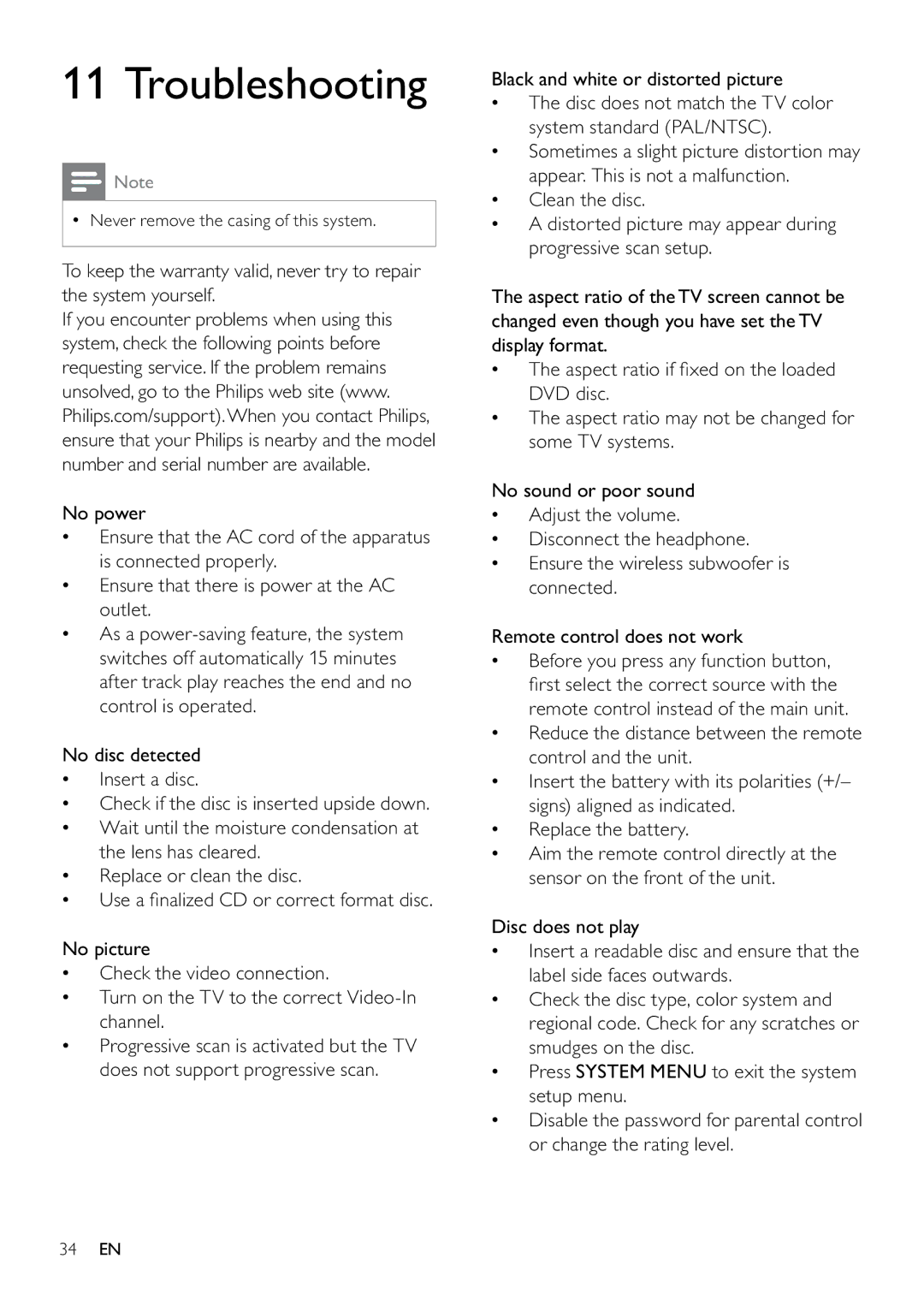DCM263, MCD263/55, DCM263/55, MCD263 specifications
The Philips MCD263, also known as DCM263/55 and MCD263/55, is a compact audio system that combines modern design with excellent sound quality, making it a great choice for music enthusiasts and casual listeners alike. This versatile model is known for its user-friendly features and advanced technologies, all while delivering powerful audio performance.One of the standout characteristics of the MCD263 is its sleek, space-saving design. It easily fits in any room, whether it be a bedroom, living area, or home office. The system’s compact form doesn’t compromise on sound quality. Equipped with dynamic bass enhancement technology, the MCD263 delivers deep, rich bass that enhances overall audio experience, making it ideal for music genres that rely on thumping low frequencies.
Connectivity is another significant aspect of this audio system. The MCD263 features multiple input options including USB, CD, and aux-in for connecting external devices such as smartphones, tablets, and laptops. The system supports various audio formats, allowing users to play their favorite tracks seamlessly. Bluetooth compatibility also enables wireless streaming, making it easy to enjoy music from any Bluetooth-enabled device without the hassle of cables.
In addition to its audio playback capabilities, the MCD263 also features a built-in FM radio for users who enjoy live broadcasts. With a preset function, it’s easy to store favorite radio stations for quick access. The intuitive interface with clearly labeled buttons ensures that users of all ages can operate the system without difficulties.
Furthermore, the Philips MCD263/55 is designed with energy efficiency in mind. It consumes minimal power while delivering high-quality sound, making it environmentally friendly. The digital display adds a modern touch to the overall design while providing essential information like track number and volume level.
Overall, the Philips MCD263, DCM263/55, and MCD263/55 audio systems stand out for their compact design, impressive sound quality, and versatile connectivity options. These features make it a fantastic addition to any audio setup, providing an enjoyable listening experience that caters to both casual users and dedicated audiophiles. Whether you’re hosting a party or enjoying a cozy night in, the MCD263 ensures that the soundtrack to your life is nothing short of exceptional.