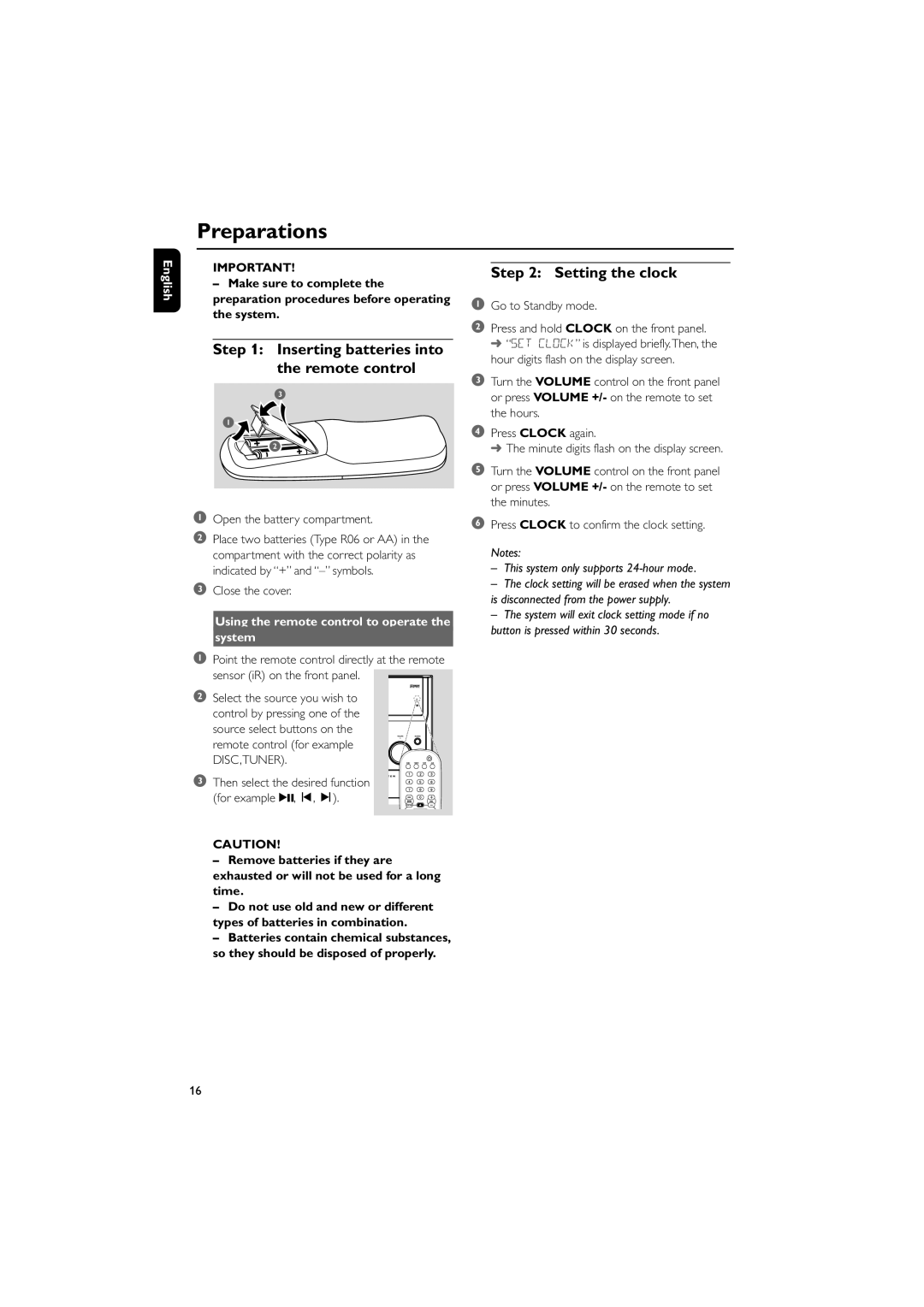Press CLOCK to confirm the clock setting.
Notes:
– This system only supports 24-hour mode.
– The clock setting will be erased when the system is disconnected from the power supply.
– The system will exit clock setting mode if no button is pressed within 30 seconds.
6
Turn the VOLUME control on the front panel or press VOLUME +/- on the remote to set the minutes.
5
4 Press CLOCK again.
➜ The minute digits flash on the display screen.
Turn the VOLUME control on the front panel or press VOLUME +/- on the remote to set the hours.
3
Step 2: Setting the clock
1 Go to Standby mode.
2 Press and hold CLOCK on the front panel. ➜ “SET CLOCK” is displayed briefly.Then, the hour digits flash on the display screen.
English
Preparations
IMPORTANT!
–Make sure to complete the preparation procedures before operating the system.
Step 1: Inserting batteries into the remote control
1Open the battery compartment.
2Place two batteries (Type R06 or AA) in the compartment with the correct polarity as indicated by “+” and
3Close the cover.
Using the remote control to operate the
system
1Point the remote control directly at the remote sensor (iR) on the front panel.
2 Select the source you wish to control by pressing one of the source select buttons on the remote control (for example DISC,TUNER).
3 Then select the desired function (for example 2;, í, ë).
CAUTION!
–Remove batteries if they are exhausted or will not be used for a long time.
–Do not use old and new or different types of batteries in combination.
–Batteries contain chemical substances, so they should be disposed of properly.
16