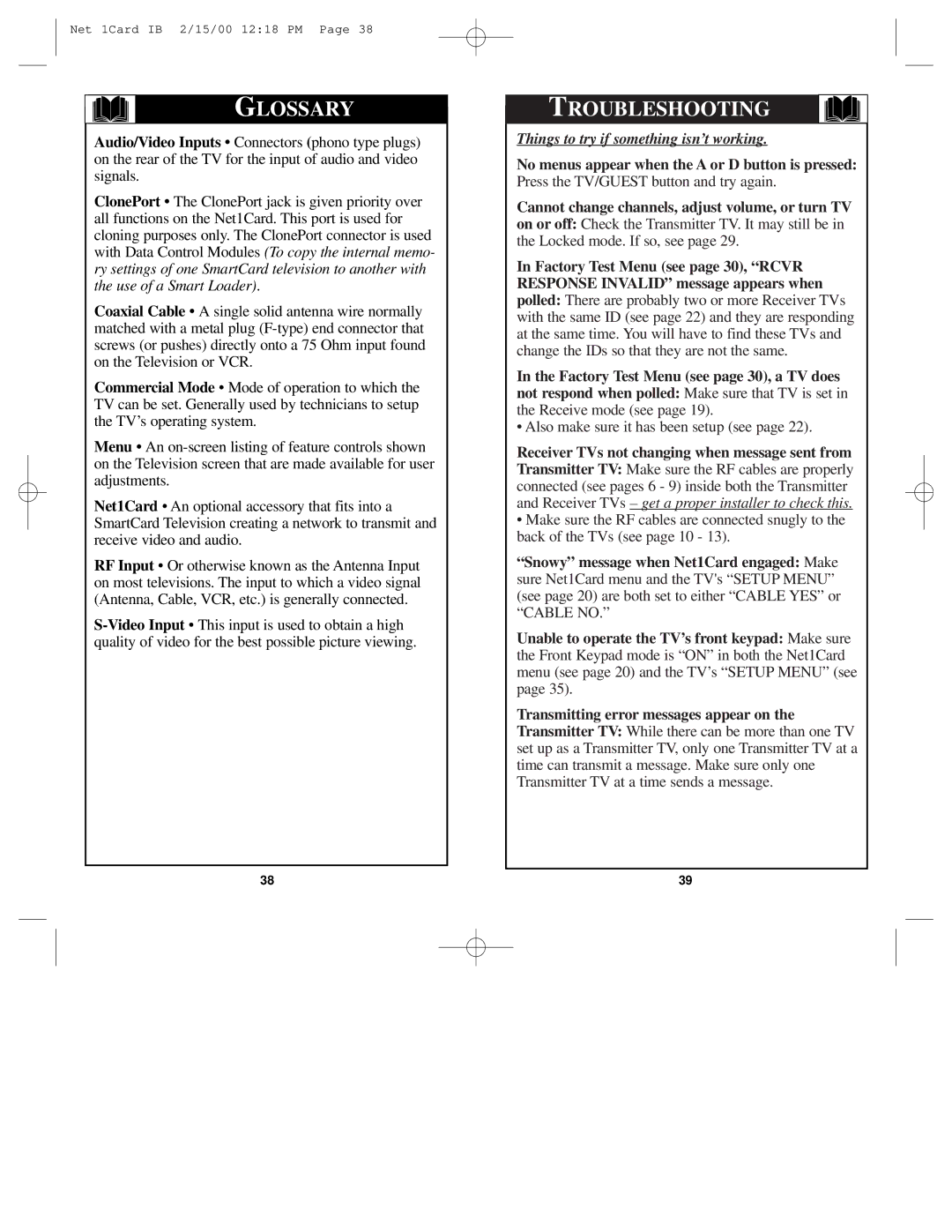Network Adaper specifications
The Philips Network Adapter is a state-of-the-art device designed to enhance the way users connect and interact with their digital environments. With the increasing demand for seamless connectivity in the home and office, Philips has developed this versatile adapter to ensure reliable performance and superior user experience.One of the key features of the Philips Network Adapter is its ability to support a wide range of devices. Whether you are looking to connect smart TVs, streaming devices, gaming consoles, or other Internet-enabled gadgets, this adapter provides the necessary interface for swift and easy connectivity. It eliminates the limitations often faced with traditional wired connections, offering flexibility and convenience.
The Philips Network Adapter employs advanced wireless technologies, including dual-band Wi-Fi support. This allows for simultaneous connections on both the 2.4 GHz and 5 GHz bands, ensuring that users can enjoy smoother streaming, faster downloads, and reduced latency in online gaming. The result is a seamless and uninterrupted experience, ideal for households with multiple devices in use.
Another notable aspect of the Philips Network Adapter is its compatibility with various networking protocols, including IPv4 and IPv6. This future-proofing feature ensures that the adapter can easily integrate into modern network infrastructures, allowing users to take advantage of the latest advances in internet technology without needing frequent upgrades.
Security is a paramount consideration for any network device, and the Philips Network Adapter prioritizes this with robust encryption protocols such as WPA2. This ensures that users can connect confidently, knowing their data and privacy are protected from unauthorized access.
The compact and sleek design of the Philips Network Adapter also cannot go unnoticed. It fits easily into home or office environments without occupying excessive space or becoming an eyesore. Whether placed on a shelf or mounted on a wall, it complements any decor.
In conclusion, the Philips Network Adapter stands out as a powerful solution for anyone looking to enhance their connectivity. With its impressive features, advanced technologies, and commitment to security and design, it offers a comprehensive solution for today’s digital demands. Whether for leisure or work, this network adapter is a reliable tool that ensures users stay connected efficiently and effectively.