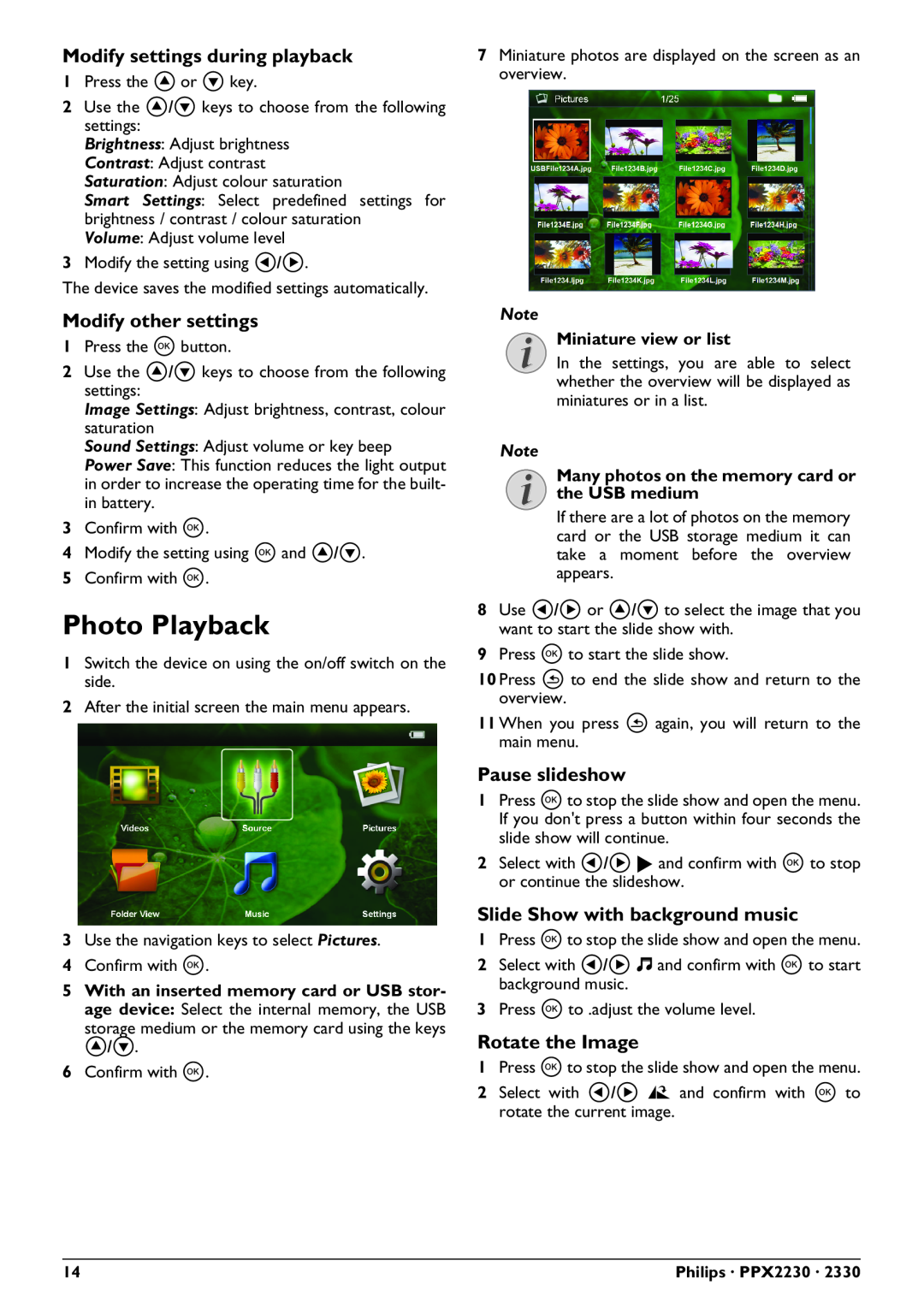Modify settings during playback
1Press the ¡ or ¢ key.
2Use the ¡/¢ keys to choose from the following settings:
Brightness: Adjust brightness
Contrast: Adjust contrast
Saturation: Adjust colour saturation
Smart Settings: Select predefined settings for brightness / contrast / colour saturation Volume: Adjust volume level
3Modify the setting using À/Á.
The device saves the modified settings automatically.
Modify other settings
1Press the à button.
2Use the ¡/¢ keys to choose from the following settings:
Image Settings: Adjust brightness, contrast, colour saturation
Sound Settings: Adjust volume or key beep
Power Save: This function reduces the light output in order to increase the operating time for the built- in battery.
3Confirm with à.
4Modify the setting using à and ¡/¢.
5Confirm with à.
Photo Playback
1Switch the device on using the on/off switch on the side.
2After the initial screen the main menu appears.
3Use the navigation keys to select Pictures.
4Confirm with à.
5With an inserted memory card or USB stor- age device: Select the internal memory, the USB
storage medium or the memory card using the keys
¡/¢.
6Confirm with à.
7Miniature photos are displayed on the screen as an overview.
Note
Miniature view or list
In the settings, you are able to select whether the overview will be displayed as miniatures or in a list.
Note
Many photos on the memory card or the USB medium
If there are a lot of photos on the memory card or the USB storage medium it can take a moment before the overview appears.
8Use À/Á or ¡/¢ to select the image that you want to start the slide show with.
9Press à to start the slide show.
10 Press ¿ to end the slide show and return to the overview.
11 When you press ¿ again, you will return to the main menu.
Pause slideshow
1Press à to stop the slide show and open the menu. If you don't press a button within four seconds the slide show will continue.
2Select with À/Á r and confirm with à to stop or continue the slideshow.
Slide Show with background music
1Press à to stop the slide show and open the menu.
2Select with À/Á Ó and confirm with à to start background music.
3Press à to .adjust the volume level.
Rotate the Image
1Press à to stop the slide show and open the menu.
2Select with À/Á Ô and confirm with à to rotate the current image.
14 | Philips · PPX2230 · 2330 |