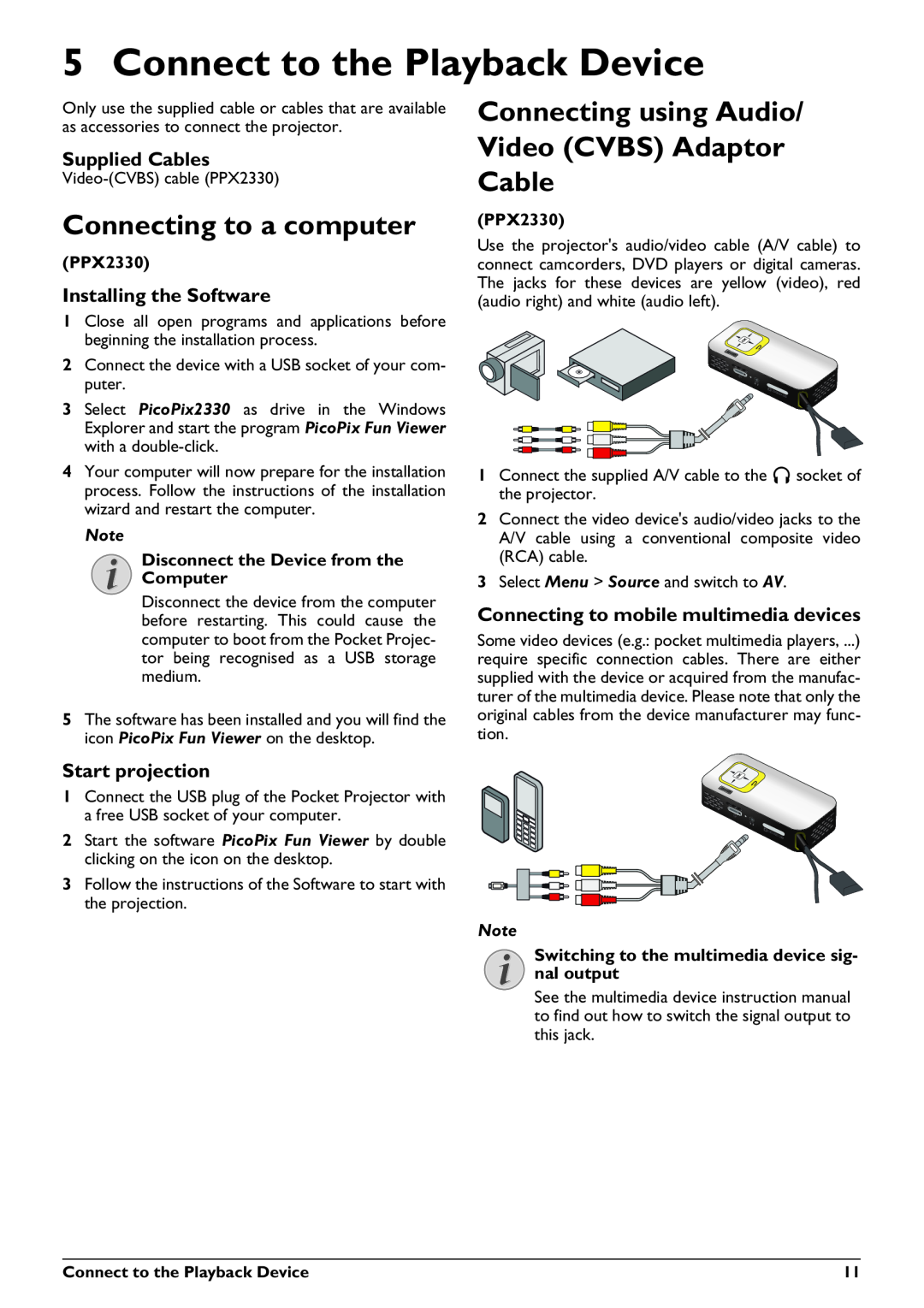5 Connect to the Playback Device
Only use the supplied cable or cables that are available | Connecting using Audio/ |
| |
as accessories to connect the projector. |
|
Supplied Cables
Connecting to a computer
(PPX2330)
Installing the Software
1Close all open programs and applications before beginning the installation process.
2Connect the device with a USB socket of your com- puter.
3 Select PicoPix2330 as drive in the Windows Explorer and start the program PicoPix Fun Viewer with a
4Your computer will now prepare for the installation process. Follow the instructions of the installation wizard and restart the computer.
Note
Disconnect the Device from the
Computer
Disconnect the device from the computer before restarting. This could cause the computer to boot from the Pocket Projec- tor being recognised as a USB storage medium.
5The software has been installed and you will find the icon PicoPix Fun Viewer on the desktop.
Video (CVBS) Adaptor Cable
(PPX2330)
Use the projector's audio/video cable (A/V cable) to connect camcorders, DVD players or digital cameras. The jacks for these devices are yellow (video), red (audio right) and white (audio left).
1Connect the supplied A/V cable to the Ï socket of the projector.
2Connect the video device's audio/video jacks to the A/V cable using a conventional composite video (RCA) cable.
3Select Menu > Source and switch to AV.
Connecting to mobile multimedia devices
Some video devices (e.g.: pocket multimedia players, ...) require specific connection cables. There are either supplied with the device or acquired from the manufac- turer of the multimedia device. Please note that only the original cables from the device manufacturer may func- tion.
Start projection
1 Connect the USB plug of the Pocket Projector with a free USB socket of your computer.
2 Start the software PicoPix Fun Viewer by double clicking on the icon on the desktop.
3 Follow the instructions of the Software to start with the projection.
Note
Switching to the multimedia device sig- nal output
See the multimedia device instruction manual to find out how to switch the signal output to this jack.
Connect to the Playback Device | 11 |