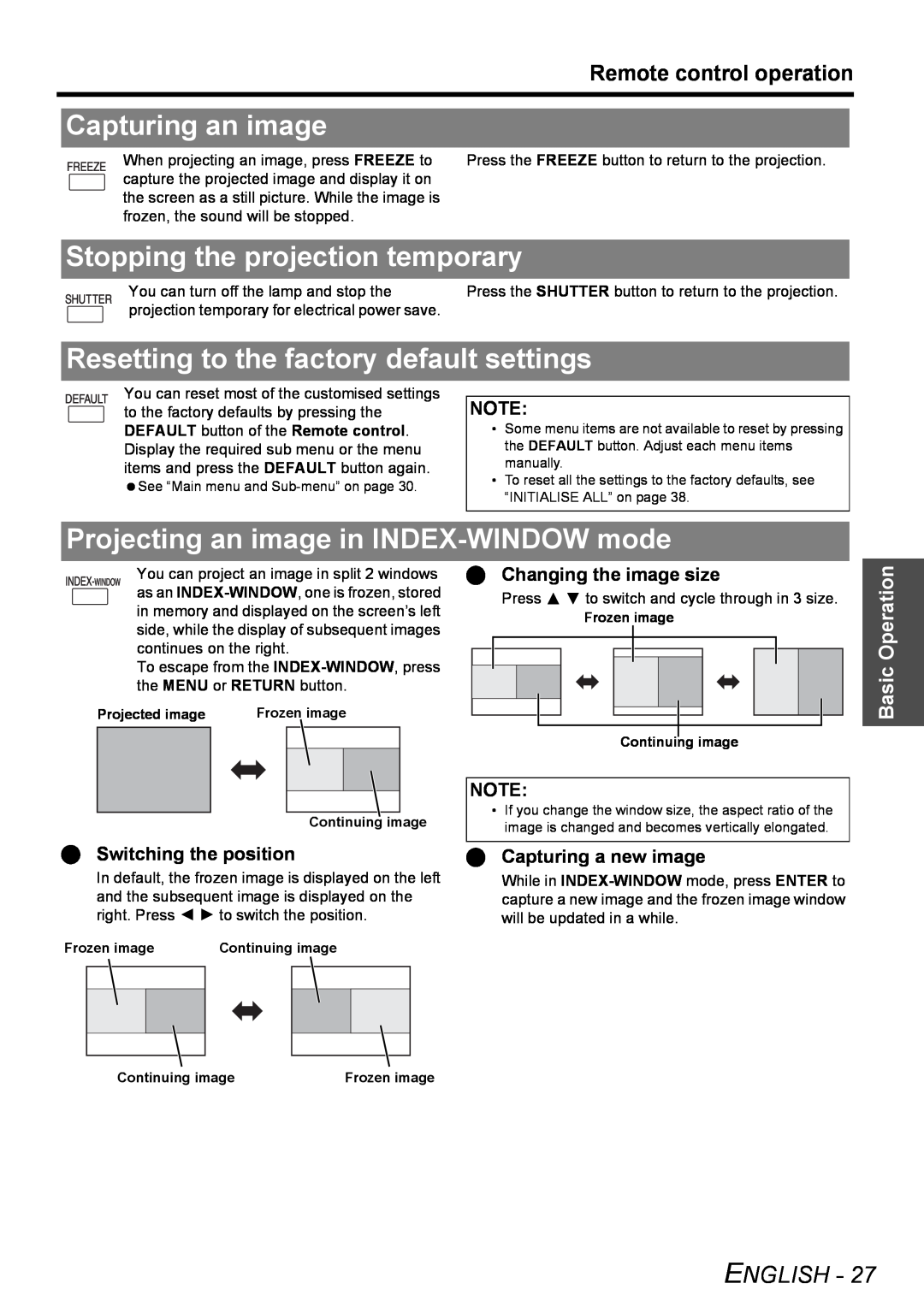|
|
|
|
|
|
|
|
|
|
|
|
|
|
|
|
|
|
|
|
|
| Remote control operation | |
|
|
|
|
|
|
|
|
|
|
|
|
|
|
|
|
|
|
|
|
|
|
|
|
|
|
|
|
|
|
|
|
|
|
|
|
|
|
|
|
|
|
|
|
|
|
|
|
| Capturing an image |
|
| ||||||||||||||||||||
|
|
|
|
|
|
|
|
|
|
|
|
|
|
|
|
|
|
|
|
| When projecting an image, press FREEZE to | Press the FREEZE button to return to the projection. | |
|
|
|
|
|
|
|
|
| |||||||||||||||
|
|
|
|
|
|
|
|
|
|
|
|
|
|
|
|
|
|
|
|
| capture the projected image and display it on |
|
|
|
|
|
|
|
|
|
|
|
|
|
|
|
|
|
|
|
| ||||||
|
|
|
|
|
|
|
|
|
|
|
|
|
|
|
|
|
|
|
|
| the screen as a still picture. While the image is |
|
|
|
|
|
|
|
|
|
|
|
|
|
|
|
|
|
|
|
|
|
|
| frozen, the sound will be stopped. |
|
|
|
|
|
|
|
|
|
|
|
|
|
|
|
|
|
|
|
| ||||||
| Stopping the projection temporary | ||||||||||||||||||||||
|
|
|
|
|
|
|
|
|
|
|
|
|
|
|
|
|
|
|
|
| You can turn off the lamp and stop the | Press the SHUTTER button to return to the projection. | |
|
|
|
|
|
|
|
|
|
|
|
|
|
|
|
|
|
|
|
|
| projection temporary for electrical power save. |
|
|
|
|
|
|
|
|
|
|
|
|
|
|
| |||||||||||
| Resetting to the factory default settings | ||||||||||||||||||||||
|
|
|
|
|
|
|
|
|
|
|
|
|
|
|
|
|
|
|
|
| You can reset most of the customised settings |
|
|
|
|
|
|
|
|
|
|
|
|
|
|
|
|
|
|
|
|
|
|
| to the factory defaults by pressing the | NOTE: |
|
|
|
|
|
|
|
|
|
|
|
|
|
|
|
|
|
|
|
|
|
| DEFAULT button of the Remote control. | • Some menu items are not available to reset by pressing |
|
|
|
|
|
|
|
|
|
|
|
|
|
|
|
|
|
|
|
|
|
| Display the required sub menu or the menu | the DEFAULT button. Adjust each menu items |
|
|
|
|
|
|
|
|
|
|
|
|
|
|
|
|
|
|
|
|
|
| items and press the DEFAULT button again. | manually. |
|
|
|
|
|
|
|
|
|
|
|
|
|
|
|
|
|
|
|
|
|
| See “Main menu and | • To reset all the settings to the factory defaults, see |
|
|
|
|
|
|
|
|
|
|
|
|
|
|
|
|
|
|
|
|
|
| “INITIALISE ALL” on page 38. |
| |
|
|
|
|
|
|
|
|
|
|
|
|
|
|
|
|
|
|
|
|
|
|
| |
|
|
|
|
|
|
|
|
|
|
|
|
|
|
|
|
|
|
|
|
|
|
|
|
Projecting an image in INDEX-WINDOW mode
You can project an image in split 2 windows as an
To escape from the
Projected image | Frozen image | ||
|
|
|
|
|
|
|
|
|
|
|
|
|
|
|
|
Continuing image
Changing the image size
Press F G to switch and cycle through in 3 size.
Frozen image
Continuing image
NOTE:
•If you change the window size, the aspect ratio of the image is changed and becomes vertically elongated.
Basic Operation
| Switching the position | Capturing a new image | |||||
| In default, the frozen image is displayed on the left | While in | |||||
| and the subsequent image is displayed on the | capture a new image and the frozen image window | |||||
| right. Press I H to switch the position. | will be updated in a while. | |||||
Frozen image | Continuing image |
| |||||
|
|
|
|
|
|
|
|
|
|
|
|
|
|
|
|
|
|
|
|
|
|
|
|
|
|
|
|
|
|
|
|
Continuing image | Frozen image |
ENGLISH - 27