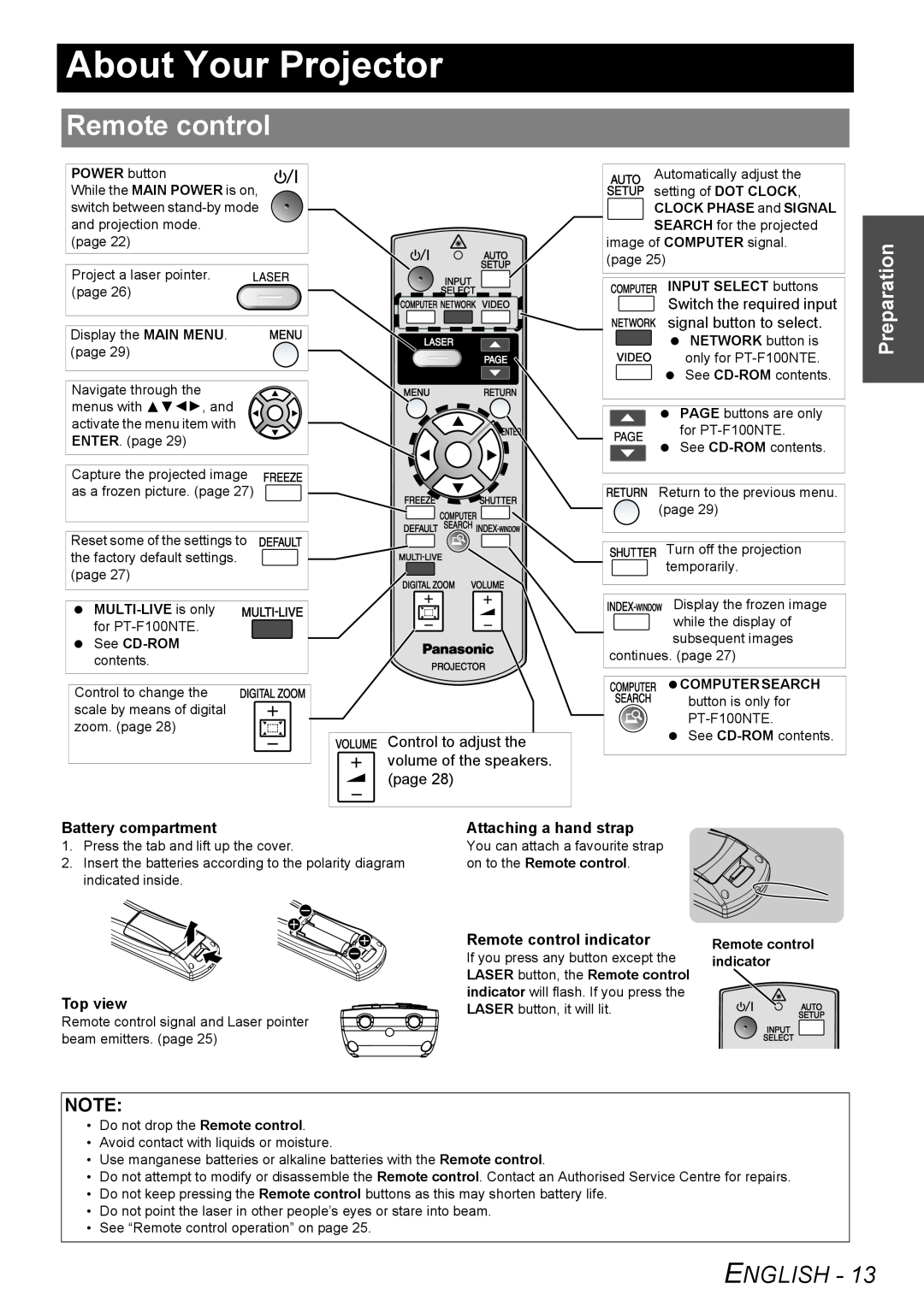About Your Projector
Remote control
POWER button
While the MAIN POWER is on, switch between
(page 22)
Project a laser pointer. (page 26)
Display the MAIN MENU. (page 29)
Navigate through the menus with FGIH, and activate the menu item with ENTER. (page 29)
Capture the projected image as a frozen picture. (page 27)
Reset some of the settings to the factory default settings. (page 27)
Control to change the scale by means of digital zoom. (page 28)
Control to adjust the volume of the speakers. (page 28)
Automatically adjust the setting of DOT CLOCK,
CLOCK PHASE and SIGNAL
SEARCH for the projected
image of COMPUTER signal. (page 25)
INPUT SELECT buttons
Switch the required input signal button to select.
NETWORK button is only for
PAGE buttons are only for
See
Return to the previous menu. (page 29)
Turn off the projection temporarily.
Display the frozen image
while the display of subsequent images
continues. (page 27)
COMPUTER SEARCH button is only for
See
Preparation
Battery compartment
1.Press the tab and lift up the cover.
2.Insert the batteries according to the polarity diagram indicated inside.
Top view
Remote control signal and Laser pointer beam emitters. (page 25)
Attaching a hand strap
You can attach a favourite strap on to the Remote control.
Remote control indicator
If you press any button except the LASER button, the Remote control indicator will flash. If you press the LASER button, it will lit.
Remote control indicator
NOTE:
•Do not drop the Remote control.
•Avoid contact with liquids or moisture.
•Use manganese batteries or alkaline batteries with the Remote control.
•Do not attempt to modify or disassemble the Remote control. Contact an Authorised Service Centre for repairs.
•Do not keep pressing the Remote control buttons as this may shorten battery life.
•Do not point the laser in other people’s eyes or stare into beam.
•See “Remote control operation” on page 25.
ENGLISH - 13