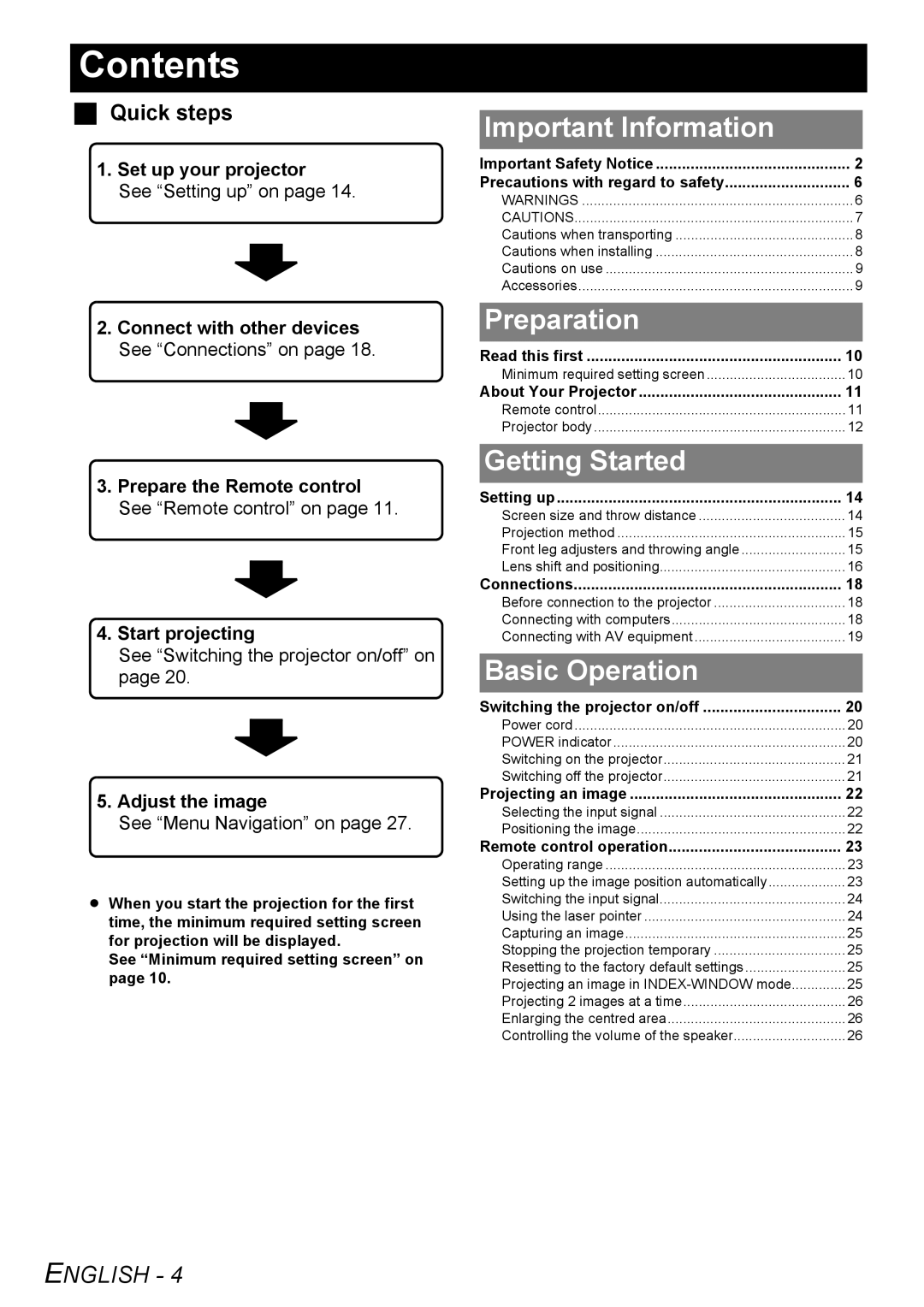Contents
Quick steps
1.Set up your projector
See “Setting up” on page 14.
2.Connect with other devices See “Connections” on page 18.
3.Prepare the Remote control See “Remote control” on page 11.
4.Start projecting
See “Switching the projector on/off” on page 20.
5.Adjust the image
See “Menu Navigation” on page 27.
BWhen you start the projection for the first time, the minimum required setting screen for projection will be displayed.
See “Minimum required setting screen” on page 10.
Important Information |
|
Important Safety Notice | 2 |
Precautions with regard to safety | 6 |
WARNINGS | 6 |
CAUTIONS | 7 |
Cautions when transporting | 8 |
Cautions when installing | 8 |
Cautions on use | 9 |
Accessories | 9 |
Preparation |
|
Read this first | 10 |
Minimum required setting screen | 10 |
About Your Projector | 11 |
Remote control | 11 |
Projector body | 12 |
Getting Started |
|
Setting up | 14 |
Screen size and throw distance | 14 |
Projection method | 15 |
Front leg adjusters and throwing angle | 15 |
Lens shift and positioning | 16 |
Connections | 18 |
Before connection to the projector | 18 |
Connecting with computers | 18 |
Connecting with AV equipment | 19 |
Basic Operation |
|
Switching the projector on/off | 20 |
Power cord | 20 |
POWER indicator | 20 |
Switching on the projector | 21 |
Switching off the projector | 21 |
Projecting an image | 22 |
Selecting the input signal | 22 |
Positioning the image | 22 |
Remote control operation | 23 |
Operating range | 23 |
Setting up the image position automatically | 23 |
Switching the input signal | 24 |
Using the laser pointer | 24 |
Capturing an image | 25 |
Stopping the projection temporary | 25 |
Resetting to the factory default settings | 25 |
Projecting an image in | 25 |
Projecting 2 images at a time | 26 |
Enlarging the centred area | 26 |
Controlling the volume of the speaker | 26 |