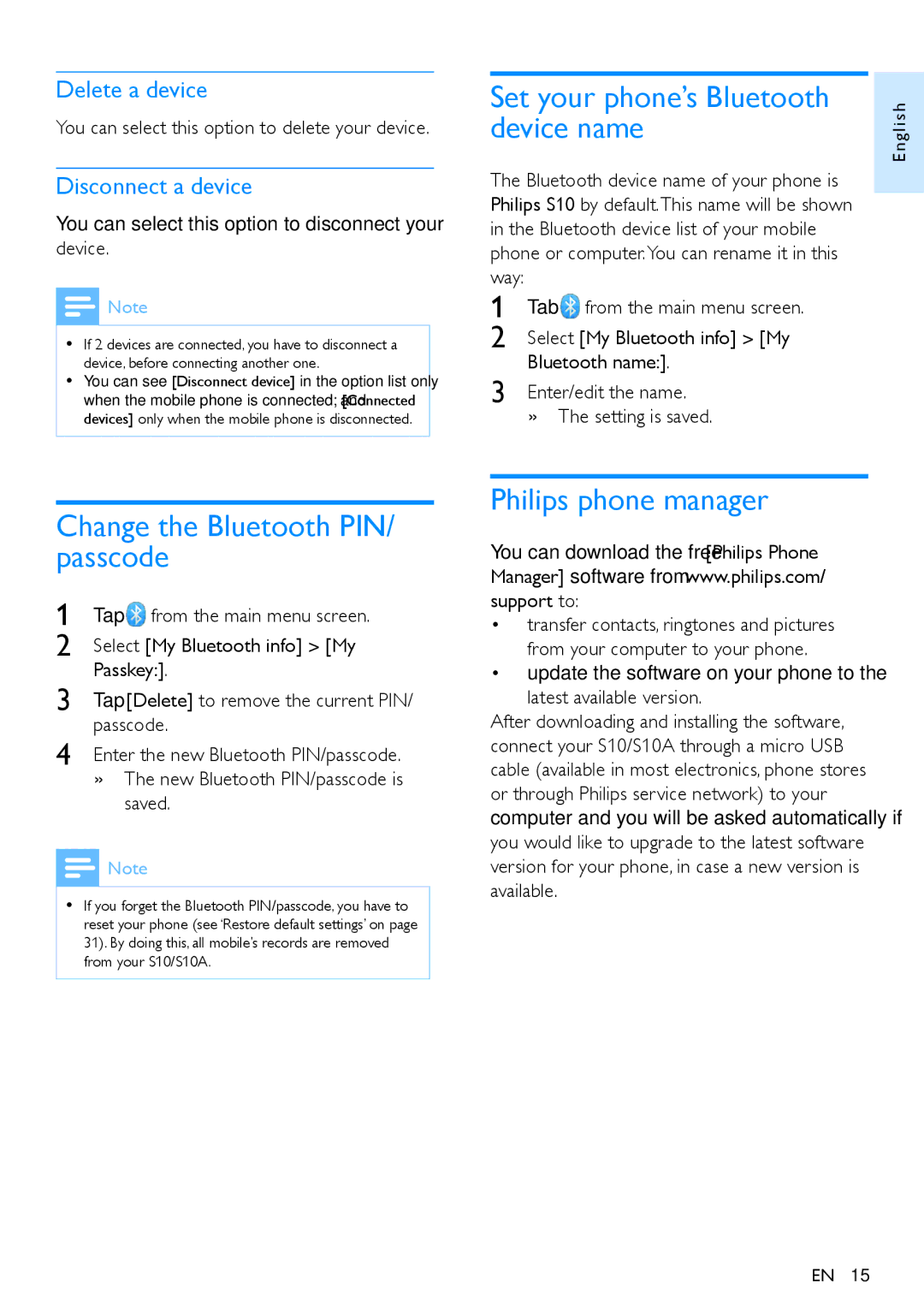Delete a device
You can select this option to delete your device.
Disconnect a device
You can select this option to disconnect your device.
![]() Note
Note
•• If 2 devices are connected, you have to disconnect a device, before connecting another one.
•• You can see [Disconnect device] in the option list only when the mobile phone is connected; and [Connected devices] only when the mobile phone is disconnected.
Change the Bluetooth PIN/ passcode
1 | Tap from the main menu screen. |
2 | Select [My Bluetooth info] > [My |
3 | Passkey:]. |
Tap [Delete] to remove the current PIN/ | |
4 | passcode. |
Enter the new Bluetooth PIN/passcode. | |
| »»The new Bluetooth PIN/passcode is |
saved.
![]() Note
Note
•• If you forget the Bluetooth PIN/passcode, you have to reset your phone (see ‘Restore default settings’ on page 31). By doing this, all mobile’s records are removed from your S10/S10A.
Set your phone’s Bluetooth | g l i s h |
device name | |
| E n |
The Bluetooth device name of your phone is Philips S10 by default.This name will be shown in the Bluetooth device list of your mobile phone or computer.You can rename it in this way:
1 | Tab from the main menu screen. |
2 | Select [My Bluetooth info] > [My |
3 | Bluetooth name:]. |
Enter/edit the name. | |
| »»The setting is saved. |
Philips phone manager
You can download the free [Philips Phone Manager] software from www.philips.com/ support to:
•transfer contacts, ringtones and pictures from your computer to your phone.
•update the software on your phone to the
latest available version.
After downloading and installing the software, connect your S10/S10A through a micro USB cable (available in most electronics, phone stores or through Philips service network) to your computer and you will be asked automatically if you would like to upgrade to the latest software version for your phone, in case a new version is available.
EN 15