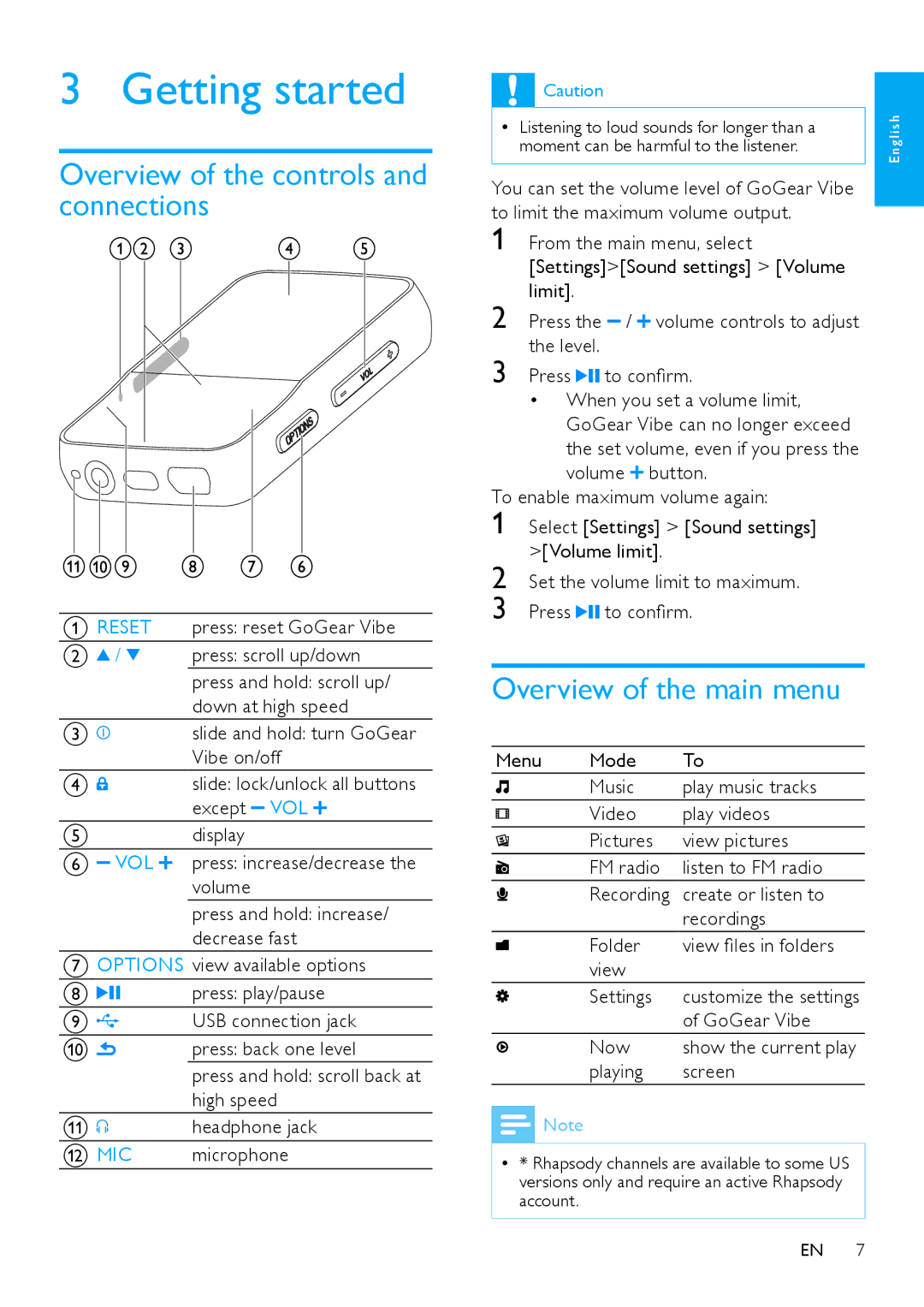3 Getting started
Overview of the controls and connections
A RESET | press: reset GoGear Vibe |
B / | press: scroll up/down |
| press and hold: scroll up/ |
| down at high speed |
C | slide and hold: turn GoGear |
| Vibe on/off |
D | slide: lock/unlock all buttons |
| except VOL |
Edisplay
F VOL | press: increase/decrease the |
| volume |
press and hold: increase/ decrease fast
GOPTIONS view available options
H | press: play/pause |
I | USB connection jack |
J | press: back one level |
| press and hold: scroll back at |
| high speed |
K | headphone jack |
L MIC | microphone |
![]() Caution
Caution
•• Listening to loud sounds for longer than a | i s h |
moment can be harmful to the listener. | ng l |
| E |
You can set the volume level of GoGear Vibe to limit the maximum volume output.
1 From the main menu, select [Settings]>[Sound settings] > [Volume limit].
2 Press the / ![]() volume controls to adjust the level.
volume controls to adjust the level.
3 Press ![]()
![]() to confirm.
to confirm.
•When you set a volume limit, GoGear Vibe can no longer exceed the set volume, even if you press the
volume ![]() button.
button.
To enable maximum volume again:
1 Select [Settings] > [Sound settings] >[Volume limit].
2 Set the volume limit to maximum.
3 Press ![]()
![]() to confirm.
to confirm.
Overview of the main menu
Menu | Mode | To |
| Music | play music tracks |
| Video | play videos |
| Pictures | view pictures |
| FM radio | listen to FM radio |
Recording create or listen to recordings
Folder | view files in folders |
view |
|
Settings | customize the settings |
| of GoGear Vibe |
Now | show the current play |
playing | screen |
![]() Note
Note
•• * Rhapsody channels are available to some US versions only and require an active Rhapsody account.
EN 7