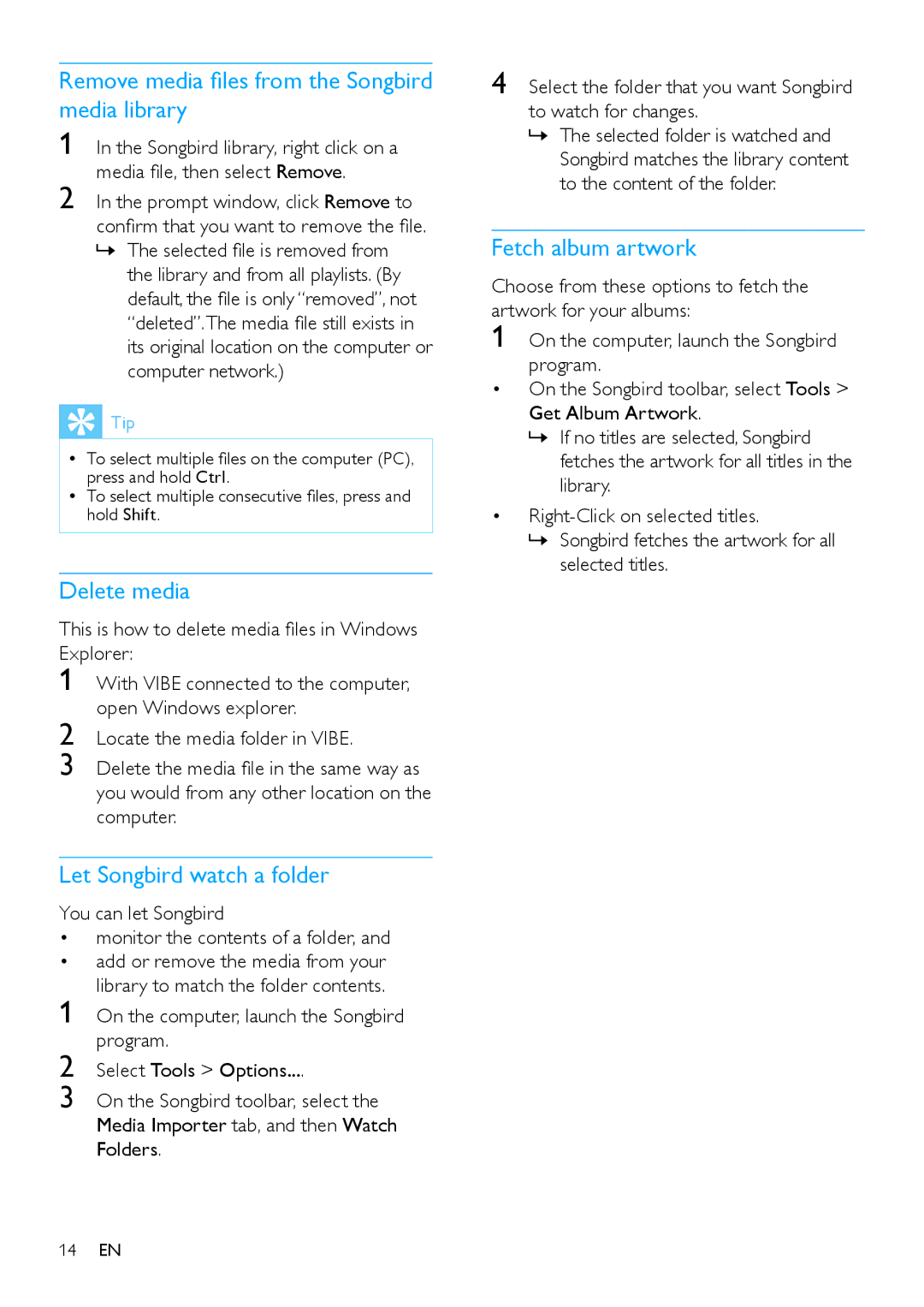Remove media files from the Songbird media library
1 In the Songbird library, right click on a media file, then select Remove.
2 In the prompt window, click Remove to confirm that you want to remove the file. »» The selected file is removed from
the library and from all playlists. (By default, the file is only “removed”, not “deleted”.The media file still exists in its original location on the computer or computer network.)
 Tip
Tip
•• To select multiple files on the computer (PC), press and hold Ctrl.
•• To select multiple consecutive files, press and hold Shift.
Delete media
This is how to delete media files in Windows Explorer:
1
2
3
Let Songbird watch a folder
You can let Songbird
• monitor the contents of a folder, and
• add or remove the media from your library to match the folder contents.
1 On the computer, launch the Songbird program.
2 Select Tools > Options....
3 On the Songbird toolbar, select the Media Importer tab, and then Watch Folders.
4 Select the folder that you want Songbird to watch for changes.
»» The selected folder is watched and Songbird matches the library content to the content of the folder.
Fetch album artwork
Choose from these options to fetch the | |
artwork for your albums: | |
1 | On the computer, launch the Songbird |
| program. |
• | On the Songbird toolbar, select Tools > |
| Get Album Artwork. |
| »» If no titles are selected, Songbird |
| fetches the artwork for all titles in the |
| library. |
• | |
| »» Songbird fetches the artwork for all |
| selected titles. |
14EN