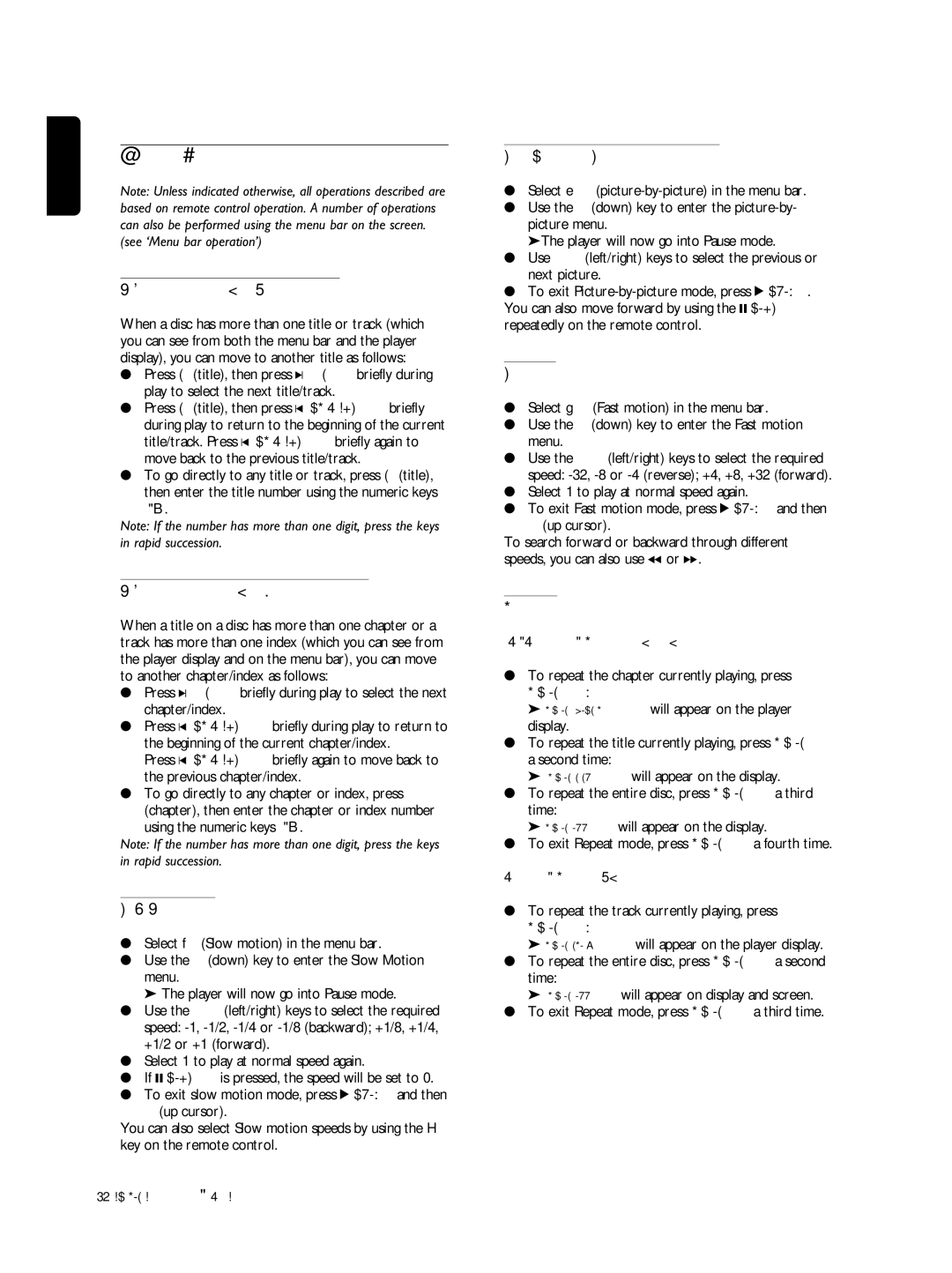English
General features
Note: Unless indicated otherwise, all operations described are based on remote control operation. A number of operations can also be performed using the menu bar on the screen. (see ‘Menu bar operation’)
Moving to another title/track
When a disc has more than one title or track (which you can see from both the menu bar and the player display), you can move to another title as follows:
●Press T (title), then press K NEXT briefly during play to select the next title/track.
●Press T (title), then press J PREVIOUS briefly during play to return to the beginning of the current title/track. Press J PREVIOUS briefly again to move back to the previous title/track.
●To go directly to any title or track, press T (title), then enter the title number using the numeric keys
Note: If the number has more than one digit, press the keys in rapid succession.
Moving to another chapter/index
When a title on a disc has more than one chapter or a track has more than one index (which you can see from the player display and on the menu bar), you can move to another chapter/index as follows:
●Press K NEXT briefly during play to select the next chapter/index.
●Press J PREVIOUS briefly during play to return to the beginning of the current chapter/index.
Press J PREVIOUS briefly again to move back to the previous chapter/index.
●To go directly to any chapter or index, press C (chapter), then enter the chapter or index number using the numeric keys
Note: If the number has more than one digit, press the keys in rapid succession.
Slow Motion
●Select f (Slow motion) in the menu bar.
●Use the w (down) key to enter the Slow Motion menu.
➤ The player will now go into Pause mode.
●Use the t u (left/right) keys to select the required speed:
●Select 1 to play at normal speed again.
●If ; PAUSE is pressed, the speed will be set to 0.
●To exit slow motion mode, press 2 PLAY and then v (up cursor).
You can also select Slow motion speeds by using the H key on the remote control.
Still Picture and Step Frame
●Select e
●Use the w (down) key to enter the
➤The player will now go into Pause mode.
●Use t u (left/right) keys to select the previous or next picture.
●To exit
Search
●Select g (Fast motion) in the menu bar.
●Use the w (down) key to enter the Fast motion menu.
●Use the t u (left/right) keys to select the required speed:
●Select 1 to play at normal speed again.
●To exit Fast motion mode, press 2 PLAY and then v (up cursor).
To search forward or backward through different speeds, you can also use 5 or 6.
Repeat
●To repeat the chapter currently playing, press
REPEAT:
➤REPEAT CHAPTER will appear on the player display.
●To repeat the title currently playing, press REPEAT a second time:
➤REPEAT TITLE will appear on the display.
●To repeat the entire disc, press REPEAT a third time:
➤REPEAT ALL will appear on the display.
●To exit Repeat mode, press REPEAT a fourth time.
Video CDs - Repeat track/disc
●To repeat the track currently playing, press
REPEAT:
➤REPEAT TRACK will appear on the player display.
●To repeat the entire disc, press REPEAT a second time:
➤REPEAT ALL will appear on display and screen.
●To exit Repeat mode, press REPEAT a third time.
32 OPERATION - VIDEO