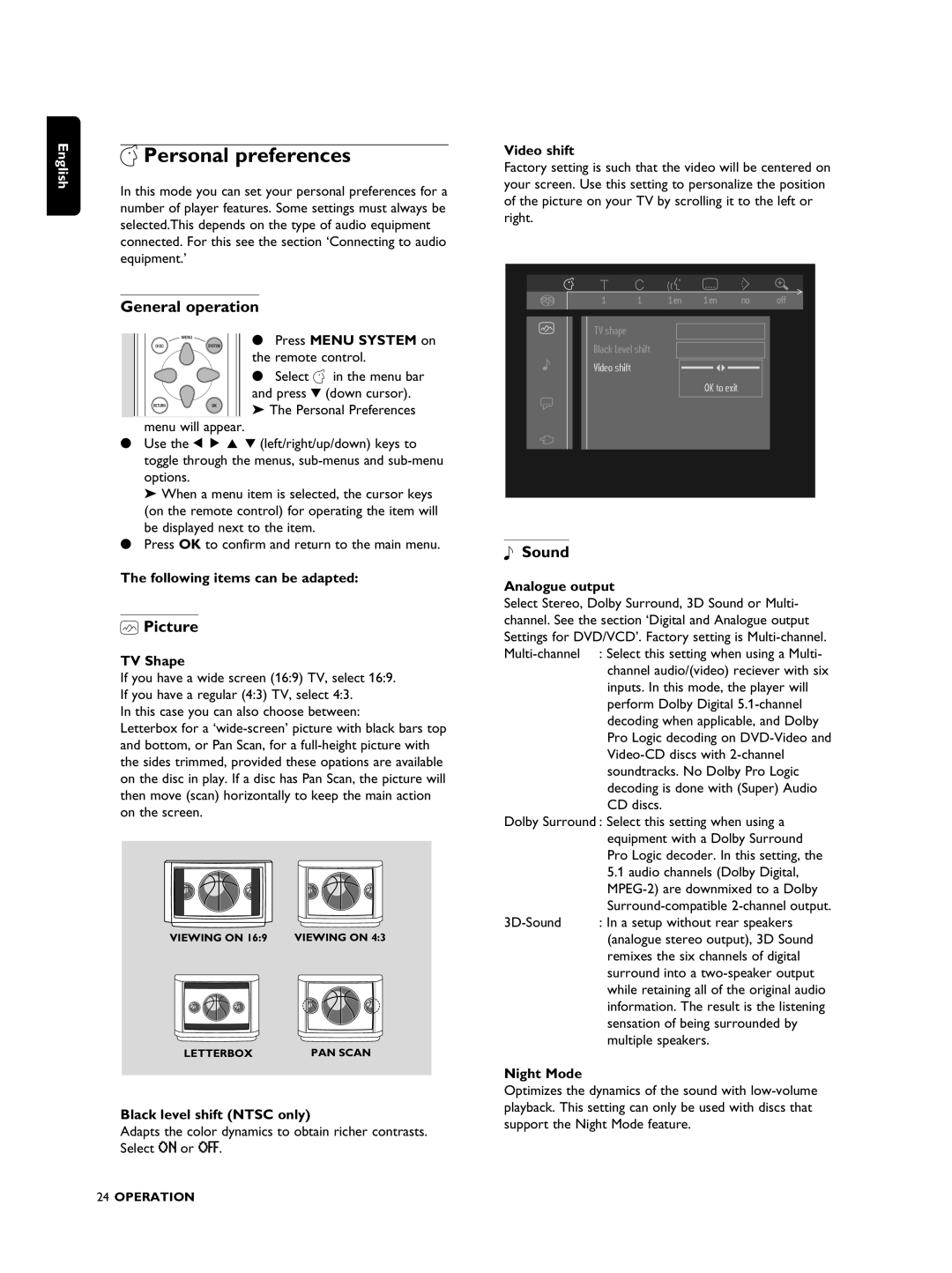English |
|
|
|
|
|
|
|
|
|
|
|
|
|
|
|
|
|
| |
V Personal preferences | |||||||||||||||||||
| |||||||||||||||||||
| In this mode you can set your personal preferences for a | ||||||||||||||||||
| number of player features. Some settings must always be | ||||||||||||||||||
| selected.This depends on the type of audio equipment | ||||||||||||||||||
| connected. For this see the section ‘Connecting to audio | ||||||||||||||||||
| equipment.’ | ||||||||||||||||||
|
|
|
|
|
|
|
|
|
|
|
|
|
|
|
|
|
|
| |
| General operation | ||||||||||||||||||
|
|
|
|
|
|
|
|
| ● Press MENU SYSTEM on | ||||||||||
|
|
|
|
|
|
|
|
| |||||||||||
|
|
|
|
|
|
|
|
| the remote control. | ||||||||||
|
|
|
|
|
|
|
|
| ● Select V in the menu bar | ||||||||||
|
|
|
|
|
|
|
|
| and press w (down cursor). | ||||||||||
|
|
|
|
|
|
|
|
| ➤ The Personal Preferences | ||||||||||
|
|
| menu will appear. | ||||||||||||||||
| ● Use the t u v w (left/right/up/down) keys to | ||||||||||||||||||
|
|
| toggle through the menus, | ||||||||||||||||
|
|
| options. | ||||||||||||||||
|
|
| ➤ When a menu item is selected, the cursor keys | ||||||||||||||||
|
|
| (on the remote control) for operating the item will | ||||||||||||||||
|
|
| be displayed next to the item. | ||||||||||||||||
| ● Press OK to confirm and return to the main menu. | ||||||||||||||||||
| The following items can be adapted: | ||||||||||||||||||
|
|
|
|
|
|
|
|
|
|
|
|
|
|
|
|
|
| ||
| p Picture | ||||||||||||||||||
| TV Shape | ||||||||||||||||||
| If you have a wide screen (16:9) TV, select 16:9. | ||||||||||||||||||
| If you have a regular (4:3) TV, select 4:3. | ||||||||||||||||||
| In this case you can also choose between: | ||||||||||||||||||
| Letterbox for a | ||||||||||||||||||
| and bottom, or Pan Scan, for a | ||||||||||||||||||
| the sides trimmed, provided these opations are available | ||||||||||||||||||
| on the disc in play. If a disc has Pan Scan, the picture will | ||||||||||||||||||
| then move (scan) horizontally to keep the main action | ||||||||||||||||||
| on the screen. | ||||||||||||||||||
|
|
|
|
|
|
|
|
|
|
|
|
|
|
|
|
|
|
| |
|
|
|
|
|
|
|
|
|
|
|
|
|
|
|
|
|
|
| |
|
|
|
|
|
|
|
|
|
|
|
|
|
|
|
|
|
|
| |
|
|
|
|
|
|
|
|
|
|
|
|
|
|
|
|
|
|
| |
|
|
|
|
|
|
|
|
|
|
|
|
|
|
|
|
|
|
| |
|
|
|
|
|
|
|
|
|
|
|
|
|
|
|
|
|
|
| |
|
|
|
|
|
|
|
|
|
|
|
|
|
|
|
|
|
|
| |
VIEWING ON 16:9 VIEWING ON 4:3
LETTERBOX | PAN SCAN |
Black level shift (NTSC only)
Adapts the color dynamics to obtain richer contrasts. Select ON or OFF.
Video shift
Factory setting is such that the video will be centered on your screen. Use this setting to personalize the position of the picture on your TV by scrolling it to the left or right.
TV shape
Black Level shift
Video shift
OK to exit
qSound
Analogue output
Select Stereo, Dolby Surround, 3D Sound or Multi- channel. See the section ‘Digital and Analogue output Settings for DVD/VCD’. Factory setting is
channel audio/(video) reciever with six inputs. In this mode, the player will perform Dolby Digital
Dolby Surround : Select this setting when using a equipment with a Dolby Surround Pro Logic decoder. In this setting, the
| 5.1 audio channels (Dolby Digital, |
| |
| |
: In a setup without rear speakers | |
| (analogue stereo output), 3D Sound |
| remixes the six channels of digital |
| surround into a |
| while retaining all of the original audio |
| information. The result is the listening |
| sensation of being surrounded by |
| multiple speakers. |
Night Mode
Optimizes the dynamics of the sound with
24OPERATION