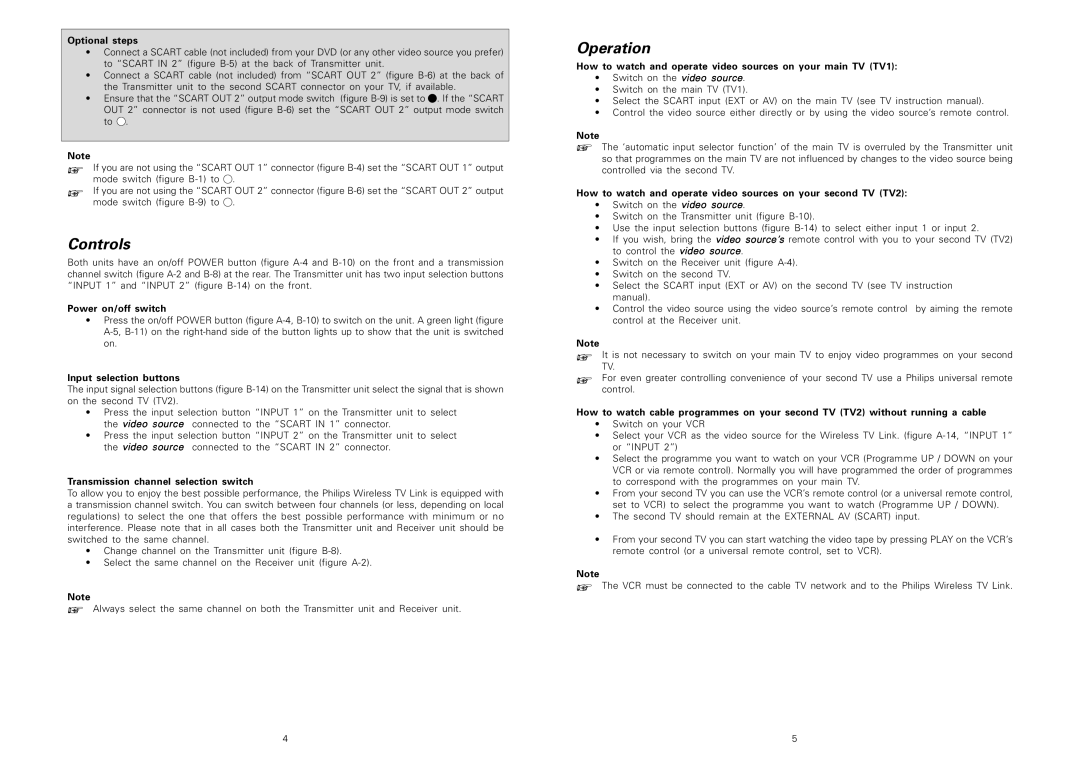Optional steps
•Connect a SCART cable (not included) from your DVD (or any other video source you prefer) to “SCART IN 2” (figure
•Connect a SCART cable (not included) from “SCART OUT 2” (figure
•Ensure that the “SCART OUT 2” output mode switch (figure ![]() . If the “SCART OUT 2” connector is not used (figure
. If the “SCART OUT 2” connector is not used (figure ![]() .
.
Note
!If you are not using the “SCART OUT 1” connector (figure ![]() .
.
!If you are not using the “SCART OUT 2” connector (figure ![]() .
.
Controls
Both units have an on/off POWER button (figure
Power on/off switch
•Press the on/off POWER button (figure
Input selection buttons
The input signal selection buttons (figure
•Press the input selection button “INPUT 1” on the Transmitter unit to select the video source connected to the “SCART IN 1” connector.
•Press the input selection button “INPUT 2” on the Transmitter unit to select the video source connected to the “SCART IN 2” connector.
Transmission channel selection switch
To allow you to enjoy the best possible performance, the Philips Wireless TV Link is equipped with a transmission channel switch. You can switch between four channels (or less, depending on local regulations) to select the one that offers the best possible performance with minimum or no interference. Please note that in all cases both the Transmitter unit and Receiver unit should be switched to the same channel.
•Change channel on the Transmitter unit (figure
•Select the same channel on the Receiver unit (figure
Note
!Always select the same channel on both the Transmitter unit and Receiver unit.
Operation
How to watch and operate video sources on your main TV (TV1):
•Switch on the video source.
•Switch on the main TV (TV1).
•Select the SCART input (EXT or AV) on the main TV (see TV instruction manual).
•Control the video source either directly or by using the video source’s remote control.
Note
!The ‘automatic input selector function’ of the main TV is overruled by the Transmitter unit so that programmes on the main TV are not influenced by changes to the video source being controlled via the second TV.
How to watch and operate video sources on your second TV (TV2):
•Switch on the video source.
•Switch on the Transmitter unit (figure
•Use the input selection buttons (figure
•If you wish, bring the video source’s remote control with you to your second TV (TV2) to control the video source.
•Switch on the Receiver unit (figure
•Switch on the second TV.
•Select the SCART input (EXT or AV) on the second TV (see TV instruction manual).
•Control the video source using the video source’s remote control by aiming the remote control at the Receiver unit.
Note
!ItTV.is not necessary to switch on your main TV to enjoy video programmes on your second
!Forcontrol.even greater controlling convenience of your second TV use a Philips universal remote
How to watch cable programmes on your second TV (TV2) without running a cable
•Switch on your VCR
•Select your VCR as the video source for the Wireless TV Link. (figure
•Select the programme you want to watch on your VCR (Programme UP / DOWN on your VCR or via remote control). Normally you will have programmed the order of programmes to correspond with the programmes on your main TV.
•From your second TV you can use the VCR’s remote control (or a universal remote control, set to VCR) to select the programme you want to watch (Programme UP / DOWN).
•The second TV should remain at the EXTERNAL AV (SCART) input.
•From your second TV you can start watching the video tape by pressing PLAY on the VCR’s remote control (or a universal remote control, set to VCR).
Note
!The VCR must be connected to the cable TV network and to the Philips Wireless TV Link.
4 | 5 |