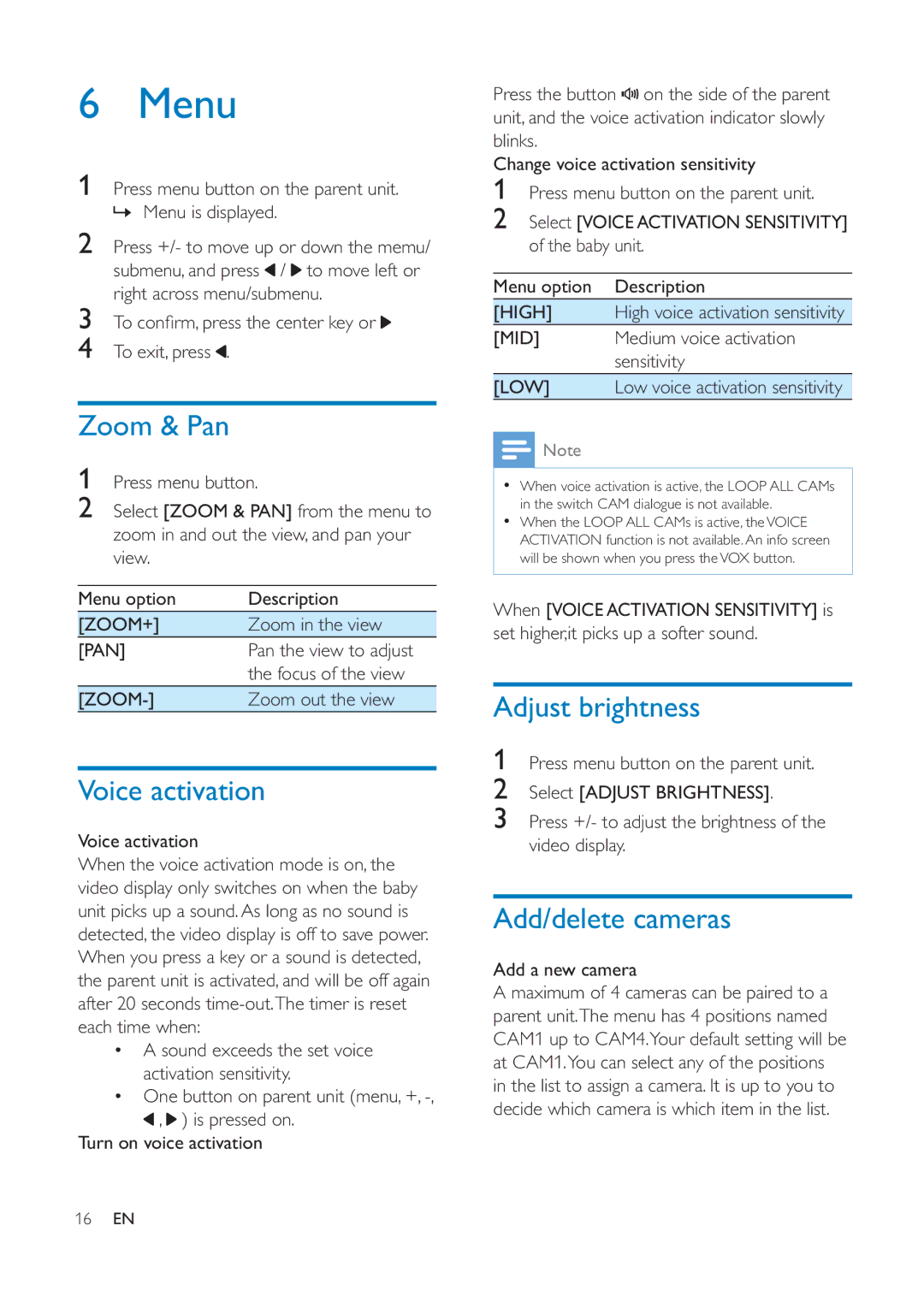6 Menu
1Press menu button on the parent unit. » Menu is displayed.
2Press +/- to move up or down the memu/ submenu, and press![]() /
/![]() to move left or right across menu/submenu.
to move left or right across menu/submenu.
3
4 To exit, press .
Zoom & Pan
1Press menu button.
2Select [ZOOM & PAN] from the menu to zoom in and out the view, and pan your view.
Menu option | Description |
[ZOOM+] | Zoom in the view |
[PAN] | Pan the view to adjust |
| the focus of the view |
Zoom out the view |
Voice activation
Voice activation
When the voice activation mode is on, the video display only switches on when the baby unit picks up a sound. As long as no sound is detected, the video display is off to save power. When you press a key or a sound is detected, the parent unit is activated, and will be off again after 20 seconds
A sound exceeds the set voice activation sensitivity.
One button on parent unit (menu, +, ![]() ,
, ![]() ) is pressed on.
) is pressed on.
Turn on voice activation
Press the button![]() on the side of the parent unit, and the voice activation indicator slowly blinks.
on the side of the parent unit, and the voice activation indicator slowly blinks.
Change voice activation sensitivity
1Press menu button on the parent unit.
2Select [VOICE ACTIVATION SENSITIVITY] of the baby unit.
Menu option | Description |
[HIGH] | High voice activation sensitivity |
[MID] | Medium voice activation |
| sensitivity |
[LOW] | Low voice activation sensitivity |
![]() Note
Note
When voice activation is active, the LOOP ALL CAMs in the switch CAM dialogue is not available.
When the LOOP ALL CAMs is active, the VOICE ACTIVATION function is not available. An info screen will be shown when you press the VOX button.
When [VOICE ACTIVATION SENSITIVITY] is set higher,it picks up a softer sound.
Adjust brightness
1Press menu button on the parent unit.
2Select [ADJUST BRIGHTNESS].
3Press +/- to adjust the brightness of the video display.
Add/delete cameras
Add a new camera
A maximum of 4 cameras can be paired to a parent unit.The menu has 4 positions named CAM1 up to CAM4.Your default setting will be at CAM1.You can select any of the positions in the list to assign a camera. It is up to you to decide which camera is which item in the list.
16EN