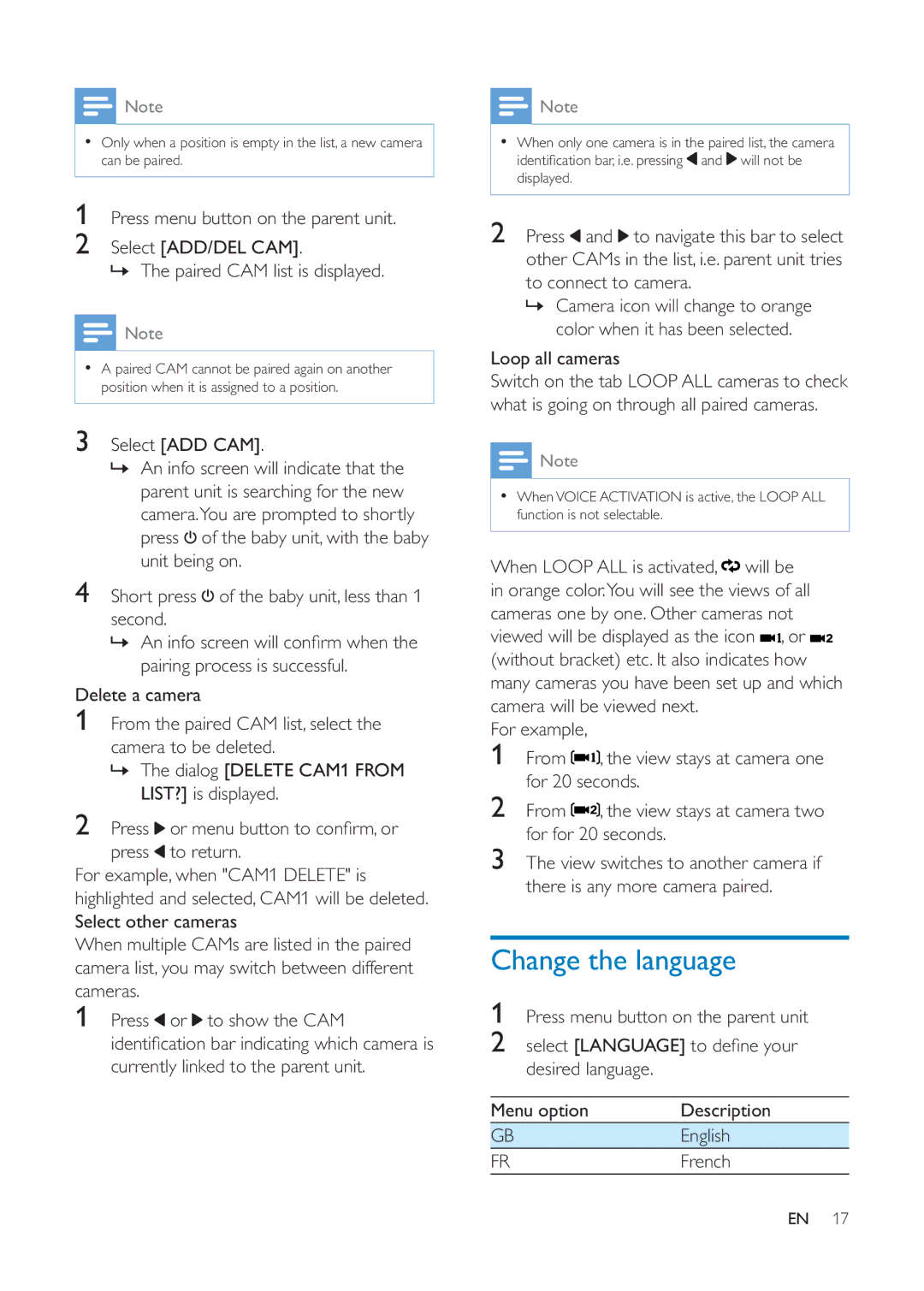![]() Note
Note
Only when a position is empty in the list, a new camera can be paired.
1Press menu button on the parent unit.
2Select [ADD/DEL CAM].
» The paired CAM list is displayed.
![]() Note
Note
A paired CAM cannot be paired again on another position when it is assigned to a position.
3Select [ADD CAM].
»An info screen will indicate that the parent unit is searching for the new camera.You are prompted to shortly press ![]() of the baby unit, with the baby unit being on.
of the baby unit, with the baby unit being on.
4Short press ![]() of the baby unit, less than 1
of the baby unit, less than 1
second.
»
pairing process is successful.
Delete a camera
1From the paired CAM list, select the camera to be deleted.
»The dialog [DELETE CAM1 FROM LIST?] is displayed.
2Press ![]()
press ![]() to return.
to return.
For example, when "CAM1 DELETE" is highlighted and selected, CAM1 will be deleted. Select other cameras
When multiple CAMs are listed in the paired camera list, you may switch between different cameras.
1Press ![]() or
or ![]() to show the CAM
to show the CAM
currently linked to the parent unit.
![]() Note
Note
When only one camera is in the paired list, the camera
![]() and
and ![]() will not be
will not be
displayed.
2Press ![]() and
and ![]() to navigate this bar to select other CAMs in the list, i.e. parent unit tries to connect to camera.
to navigate this bar to select other CAMs in the list, i.e. parent unit tries to connect to camera.
»Camera icon will change to orange color when it has been selected.
Loop all cameras
Switch on the tab LOOP ALL cameras to check what is going on through all paired cameras.
![]() Note
Note
When VOICE ACTIVATION is active, the LOOP ALL function is not selectable.
When LOOP ALL is activated, ![]() will be in orange color.You will see the views of all cameras one by one. Other cameras not viewed will be displayed as the icon
will be in orange color.You will see the views of all cameras one by one. Other cameras not viewed will be displayed as the icon ![]()
![]() , or
, or ![]()
![]() (without bracket) etc. It also indicates how many cameras you have been set up and which camera will be viewed next.
(without bracket) etc. It also indicates how many cameras you have been set up and which camera will be viewed next.
For example,
1From ![]()
![]() , the view stays at camera one for 20 seconds.
, the view stays at camera one for 20 seconds.
2From ![]()
![]() , the view stays at camera two for for 20 seconds.
, the view stays at camera two for for 20 seconds.
3The view switches to another camera if there is any more camera paired.
Change the language
1Press menu button on the parent unit
2select [LANGUAGE] desired language.
Menu option | Description |
GB | English |
FR | French |
EN 17