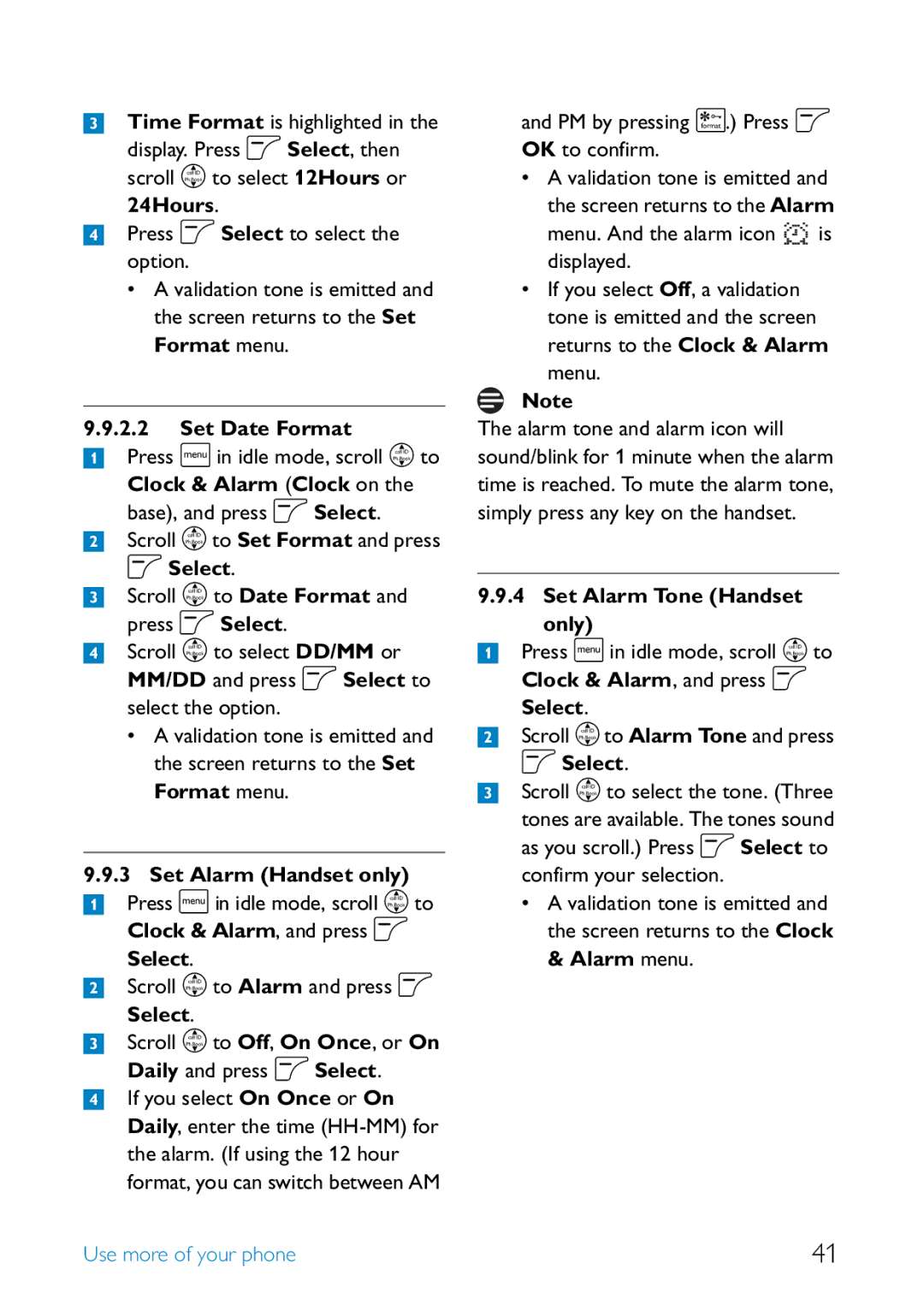SE658 US-EN Telephone Answering Machine
Page
Table of contents
Use more Your phone
Using your Phonebook
Using the Call log
Personal settings
Machine TAM
Advanced settings
Network Service
Telephone answering
Handset Screening Setting the Outgoing
Set the Answer mode Answering Machine Settings
Ring Delay
Remote Access
Read and understand all instructions
Important Safety Instructions
Damage to the product
Telephone connection
Environment and safety
Battery requirements
Environment and safety
Precautions
Following a power cut, the call in progress is lost
Environmental care
Notification to the Local Telephone Company
Equipment Approval Information
Rights of the Phone Company
Environment and safety
FCC RF Radiation Exposure Statement
Hearing Aid Compatibility
Power requirements
Electric, Magnetic and Electromagnetic Fields EMF
Rbrc seal
Rbrc seal
Service Centers US service center
Rbrc seal
Congratulations on your purchase and welcome to Philips
Power supply
Guarantee
Your phone
Back/Clear key c
Overview of your handset Event LED
Earpiece Display
Select key o
Call transfer key & Intercom key
Headset jack Battery door
Number keys
Mute key s
Back
Display icons and Messages
Clear
Handset locator key a Locate handset
Menu mode Scroll up in the list. G Back/Clear Key c
Volume Keys +
Overview of the base station Top
Main display area
Speaker key l
Hold/Intercom key
Flash/Call waiting t
Getting started
Getting started
Attach the bracket to the base station as shown below
Install battery
Install your phone
Charge battery
Power up
Install optional headset
Tip
Handset screen
Using multipacks
Phonebook
Handset menu structure
SE658 has six menus as shown in the following table
Menu Name
Enter name
Clock and Alarm
Enter PIN
Advanced Settings Handset only
Network Services Handset only
Answer Machine
Using your phone
Answer a call
Call using Direct Access Memory
While on the phone, press o Option and then o Select to
Enter a Dialing Pause
Delete a redial number
Using the Redial list
Access Redial list
Save a redial number into the phonebook
Select
Scroll n to Delete and press o
Use more of your phone
Chain dialing
Activate/Deactivate handset Loudspeaker mode Danger
Using the Intercom
Available Press i in idle mode
Answer an external call during intercom
Transfer an external call to another unit
Locate Handset
Clock & Alarm Clock on the base, and press o Select
Set Date and Time
24Hours
Set Alarm Tone Handset only
To view the details, press o View Tip
Access phonebook
Modify a phonebook entry 1 Press m in idle mode
Store a contact Phonebook
Select phonebook melody Handset only
Delete a phonebook entry 1 Press m in idle mode
Delete all phonebook entries 1 Press m in idle mode
Using your Phonebook
Delete Direct Access Memory
Direct Access Memory
Your voice mail access numbers using key 1 or key
10.7.1 Add/Edit Direct Access Memory
Press u in idle mode, and scroll n to browse the call log
Using the Call log
Access the Call log
Using the Call log
Menu Scroll n to Delete and press o Select
Save call list entry into the phonebook
To select an entry and press o Menu
Delete a call list entry
Select Handset Name is highlighted. Press o Select
Personal settings
To adjust ring volume on the handset
Change the Handset Name Handset only
Personal Set menu
Activate/Deactivate Key Beep
Select the Display Wallpaper Handset only
Scroll n to Backlight Time and press o Select
Select the Color Theme Handset only
Scroll n to Color Theme and press o Select
Display will change as you scroll Press o Select to confirm
Set Easy Call number
Advanced settings
Easy Call
Advanced Set and press o Select
Advanced settings
Set Call Barring Mode
Scroll n to Conference and press
Confirm PIN will be displayed
By default, the PIN is
Scroll n to Change PIN and press o Select
Prompted to enter the current PIN again
Unregister
Reset Unit
Easy registration
Manual registration
Press o OK to confirm Prefix is displayed on the screen
Scroll n to Reset and press o
Set Area Code
Scroll n to Auto Prefix and press
Change Flash time
Change the Dial Mode
Advanced Set, and press o Select
Default Settings Parameter Default Value
Network Service
Parameter Default Value
Call Forward
Network Service
Change Call Forward Activation Codes
Select Scroll n to Call Fwd Busy and press o Select
Call Forward when Busy
Netw. Services, and press o Select
Call Forward screen
Unans, scroll to Deactivate and press o Select
Call Forward when Unanswered
Change Call Forward when Unanswered Activation Codes
Call Fwd Busy screen
Voice Mail
Change Call Forward when Unanswered Deactivation Code
Access Voice Mail
Select Scroll n to Call Fwd Unans and press o Select
Set Call Return Service Number
Access Info Service
Select Scroll n to Settings and press o Select
Access the Call Return Service
Withhold ID
Call the Cancel Call Back Number
Select Scroll n to Cancel Call BK and press o Select
Set the Cancel Call Back Number
Telephone answering machine TAM
Telephone answering machine TAM
Off via your handset see section
Playing Messages
Unplayed messages will not be deleted
Functions available during playback
Play, Record, or Delete an Outgoing Message
Machine menu
Set the Answer mode
Press o Select Scroll n to Answer Mode and press o Select
Answering Machine Settings Ring Delay
Activate/Deactivate Remote Access
Remote Access
Key Action
Screening and press o Select
Technical data
Technical data
Handset Screening
Communication is lost during a call
Connection Handset does not switch on
Handset does not charge
Icon is not blinking during charge
Product behaviour Keypad does not work
Cannot change the settings of my voice mail
Sound Handset does not ring
Caller does not hear me
Unable to perform remote operation
My handset keeps going into idle mode
PIN code is wrong
Answering machine does not record calls
Mode
Index
Overview of your handset
Overview of the base station
Handset Menu structure Message Handset name
Transfer an external call