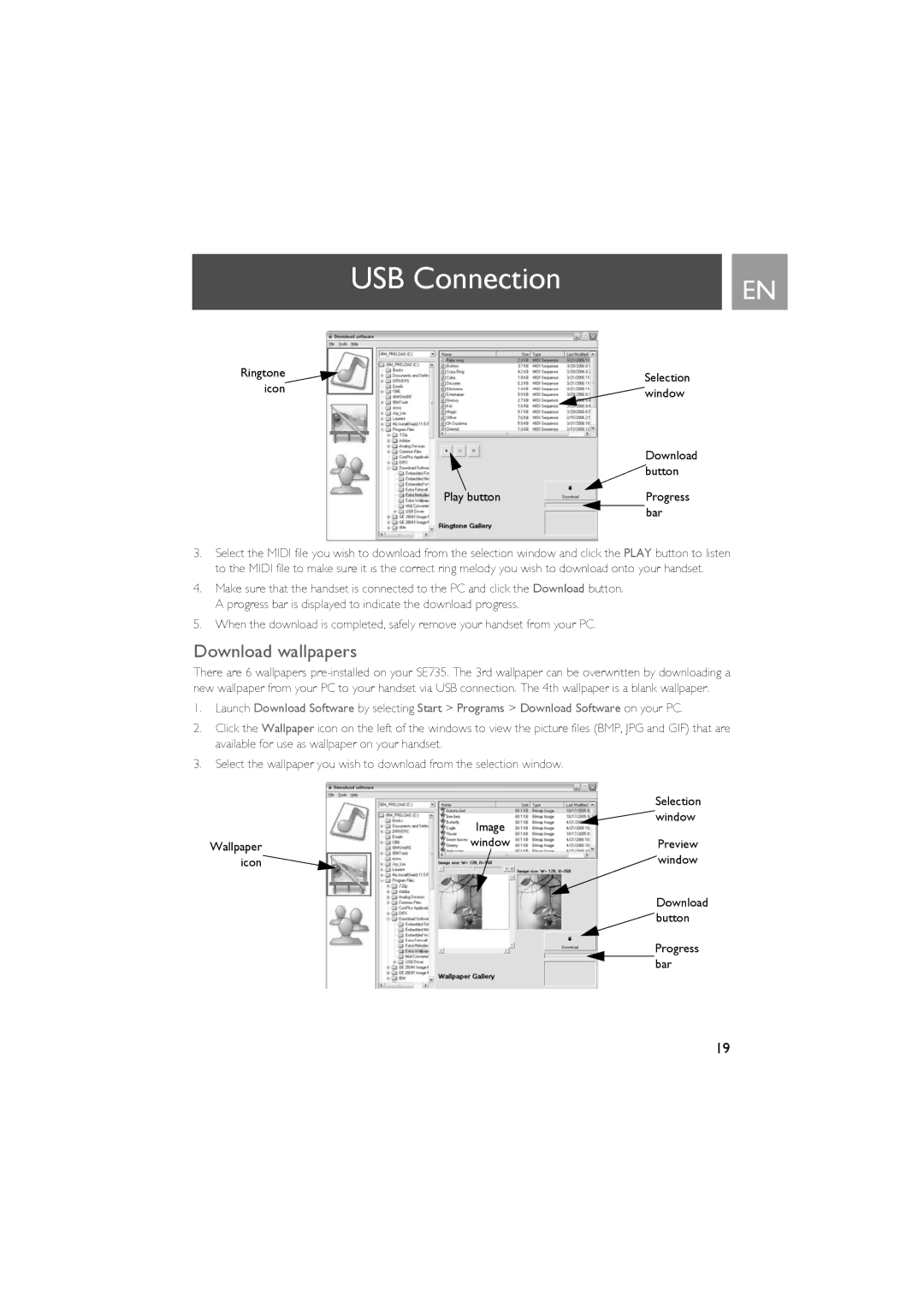USB Connection | EN |
|
Ringtone |
| Selection |
icon |
| |
| window | |
|
| |
|
| Download |
|
| button |
Play button |
| Progress |
|
| bar |
3.Select the MIDI file you wish to download from the selection window and click the PLAY button to listen to the MIDI file to make sure it is the correct ring melody you wish to download onto your handset.
4.Make sure that the handset is connected to the PC and click the Download button. A progress bar is displayed to indicate the download progress.
5.When the download is completed, safely remove your handset from your PC.
Download wallpapers
There are 6 wallpapers
1.Launch Download Software by selecting Start > Programs > Download Software on your PC.
2.Click the Wallpaper icon on the left of the windows to view the picture files (BMP, JPG and GIF) that are available for use as wallpaper on your handset.
3.Select the wallpaper you wish to download from the selection window.
|
|
| Selection |
| Image |
| window |
|
|
| |
Wallpaper | window |
| Preview |
icon |
|
| window |
|
|
| Download |
|
|
| button |
|
|
| Progress |
|
|
| bar |
19