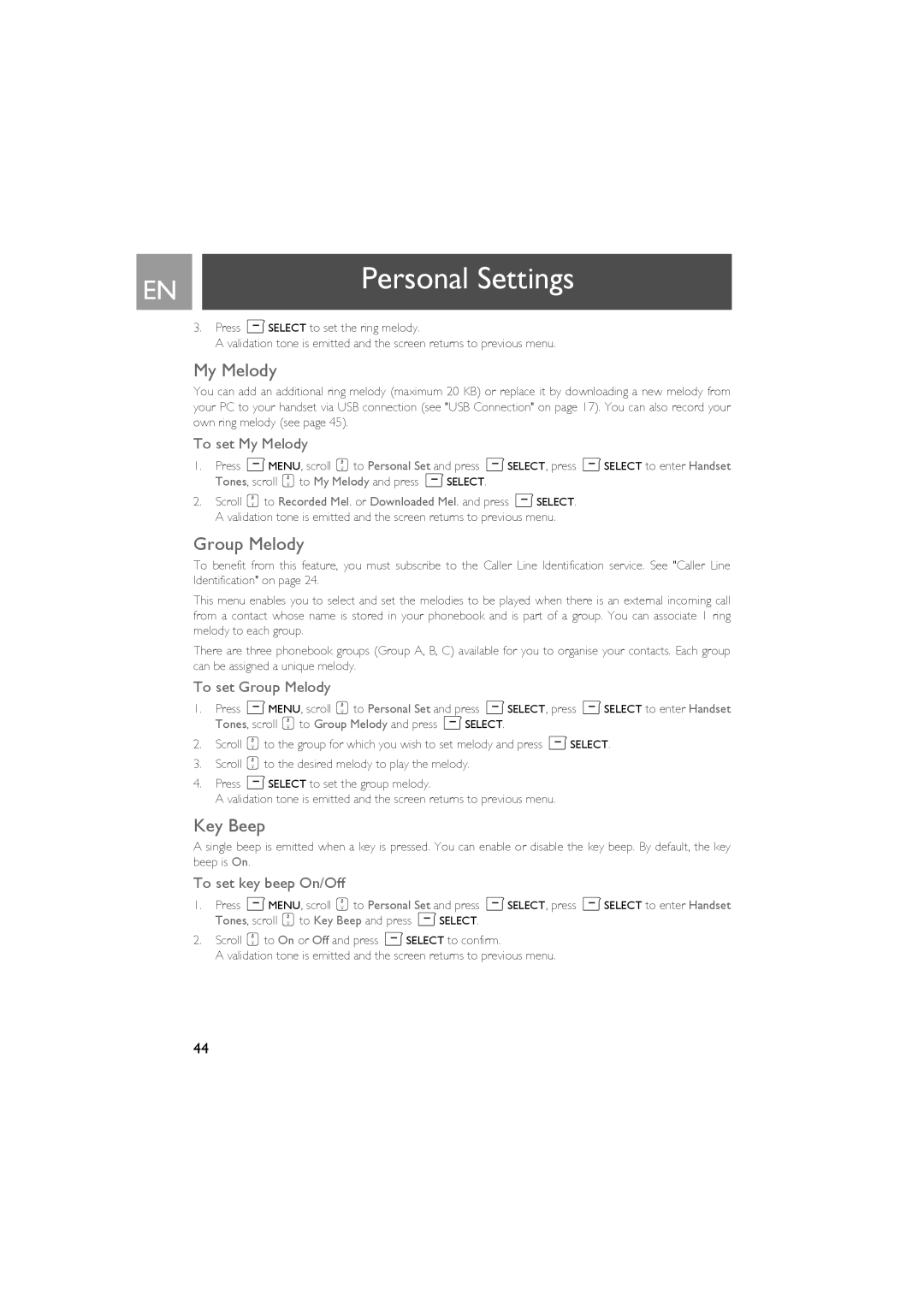EN |
| Personal Settings |
|
| |
| 3. Press mSELECT to set the ring melody. | |
|
| A validation tone is emitted and the screen returns to previous menu. |
My Melody
You can add an additional ring melody (maximum 20 KB) or replace it by downloading a new melody from your PC to your handset via USB connection (see "USB Connection" on page 17). You can also record your own ring melody (see page 45).
To set My Melody
1. Press mMENU, scroll :to Personal Set and press mSELECT, press mSELECT to enter Handset Tones, scroll :to My Melody and press mSELECT.
2. Scroll :to Recorded Mel. or Downloaded Mel. and press mSELECT. A validation tone is emitted and the screen returns to previous menu.
Group Melody
To benefit from this feature, you must subscribe to the Caller Line ldentification service. See "Caller Line Identification" on page 24.
This menu enables you to select and set the melodies to be played when there is an external incoming call from a contact whose name is stored in your phonebook and is part of a group. You can associate 1 ring melody to each group.
There are three phonebook groups (Group A, B, C) available for you to organise your contacts. Each group can be assigned a unique melody.
To set Group Melody
1.Press mMENU, scroll :to Personal Set and press mSELECT, press mSELECT to enter Handset
Tones, scroll :to Group Melody and press mSELECT.
2.Scroll :to the group for which you wish to set melody and press mSELECT.
3.Scroll :to the desired melody to play the melody.
4.Press mSELECT to set the group melody.
A validation tone is emitted and the screen returns to previous menu.
Key Beep
A single beep is emitted when a key is pressed. You can enable or disable the key beep. By default, the key beep is On.
To set key beep On/Off
1.Press mMENU, scroll :to Personal Set and press mSELECT, press mSELECT to enter Handset
Tones, scroll :to Key Beep and press mSELECT.
2.Scroll :to On or Off and press mSELECT to confirm.
A validation tone is emitted and the screen returns to previous menu.
44