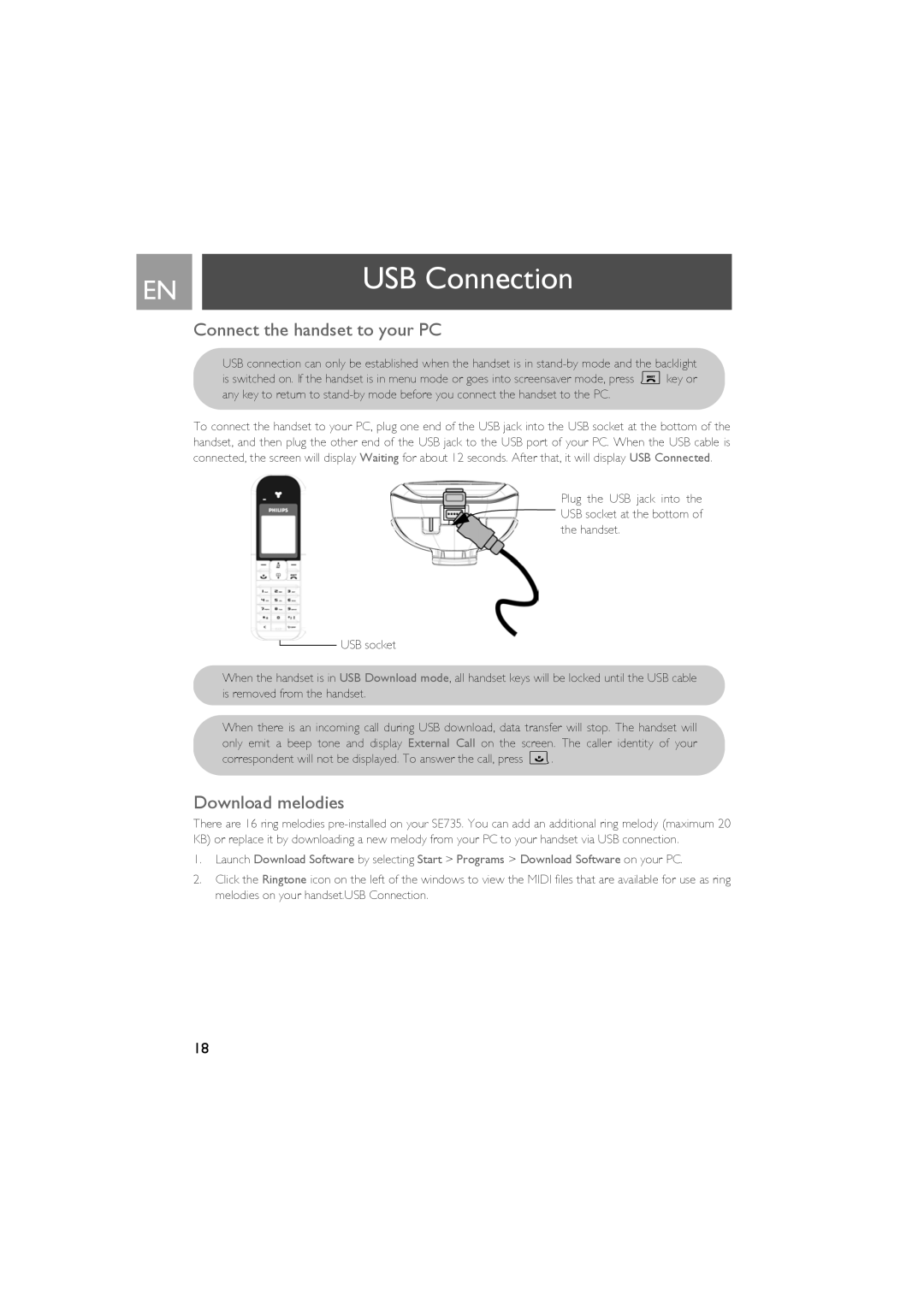EN |
| USB Connection |
|
| |
| Connect the handset to your PC | |
|
| USB connection can only be established when the handset is in |
|
| is switched on. If the handset is in menu mode or goes into screensaver mode, press ekey or |
|
| any key to return to |
| To connect the handset to your PC, plug one end of the USB jack into the USB socket at the bottom of the | |
| handset, and then plug the other end of the USB jack to the USB port of your PC. When the USB cable is | |
| connected, the screen will display Waiting for about 12 seconds. After that, it will display USB Connected. | |
Plug the USB jack into the USB socket at the bottom of the handset.
USB socket
When the handset is in USB Download mode, all handset keys will be locked until the USB cable is removed from the handset.
When there is an incoming call during USB download, data transfer will stop. The handset will only emit a beep tone and display External Call on the screen. The caller identity of your correspondent will not be displayed. To answer the call, press r.
Download melodies
There are 16 ring melodies
1.Launch Download Software by selecting Start > Programs > Download Software on your PC.
2.Click the Ringtone icon on the left of the windows to view the MIDI files that are available for use as ring melodies on your handset.USB Connection.
18