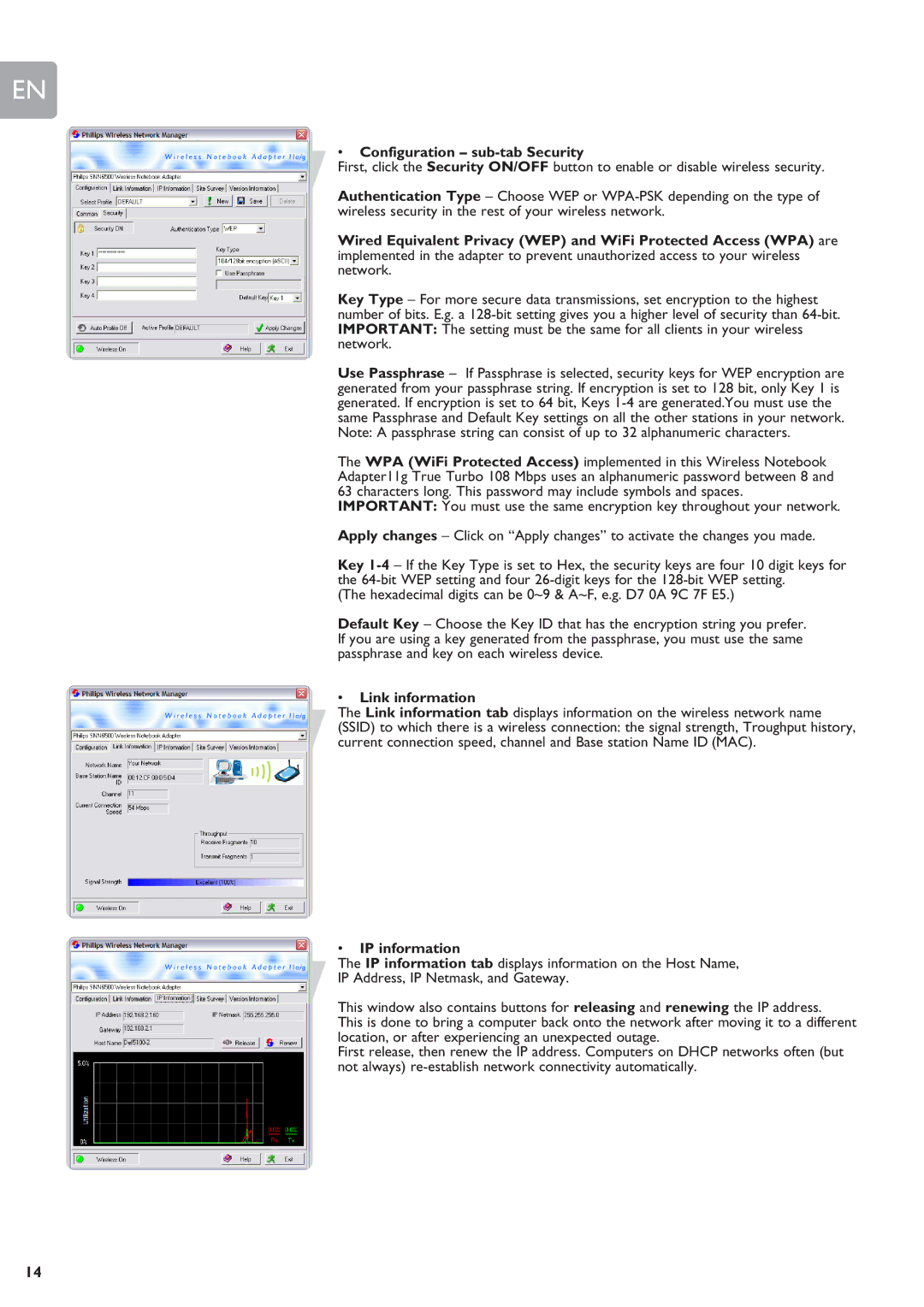EN
•Configuration – sub-tab Security
First, click the Security ON/OFF button to enable or disable wireless security.
Authentication Type – Choose WEP or
Wired Equivalent Privacy (WEP) and WiFi Protected Access (WPA) are implemented in the adapter to prevent unauthorized access to your wireless network.
Key Type – For more secure data transmissions, set encryption to the highest number of bits. E.g. a
Use Passphrase – If Passphrase is selected, security keys for WEP encryption are generated from your passphrase string. If encryption is set to 128 bit, only Key 1 is generated. If encryption is set to 64 bit, Keys
The WPA (WiFi Protected Access) implemented in this Wireless Notebook Adapter11g True Turbo 108 Mbps uses an alphanumeric password between 8 and 63 characters long. This password may include symbols and spaces. IMPORTANT: You must use the same encryption key throughout your network.
Apply changes – Click on “Apply changes” to activate the changes you made.
Key
(The hexadecimal digits can be 0~9 & A~F, e.g. D7 0A 9C 7F E5.)
Default Key – Choose the Key ID that has the encryption string you prefer. If you are using a key generated from the passphrase, you must use the same passphrase and key on each wireless device.
•Link information
The Link information tab displays information on the wireless network name (SSID) to which there is a wireless connection: the signal strength, Troughput history, current connection speed, channel and Base station Name ID (MAC).
•IP information
The IP information tab displays information on the Host Name,
IP Address, IP Netmask, and Gateway.
This window also contains buttons for releasing and renewing the IP address.
This is done to bring a computer back onto the network after moving it to a different location, or after experiencing an unexpected outage.
First release, then renew the IP address. Computers on DHCP networks often (but not always)
14