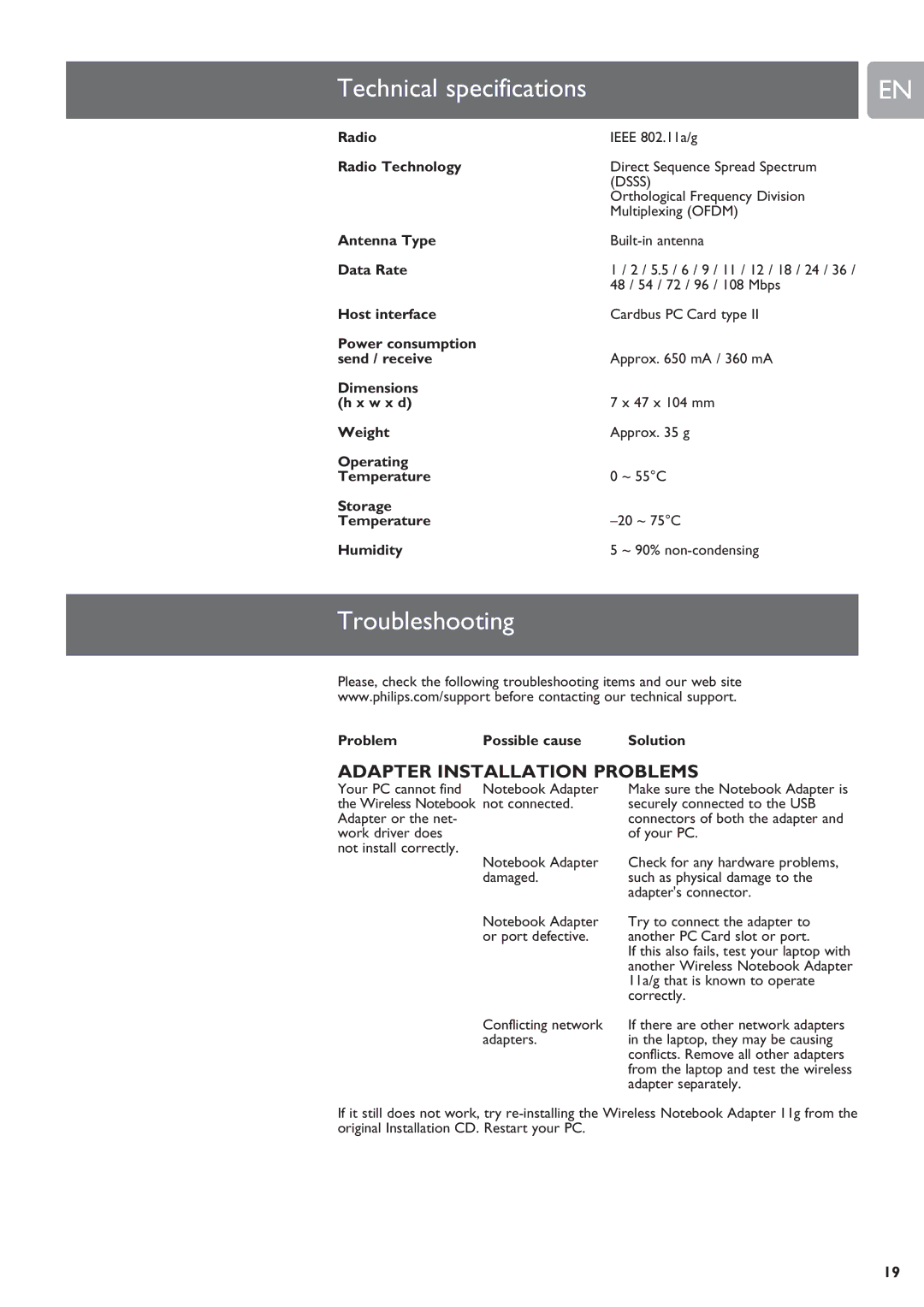Technical specifications |
| EN |
|
|
|
Radio | IEEE 802.11a/g | |
Radio Technology | Direct Sequence Spread Spectrum | |
| (DSSS) | |
| Orthological Frequency Division | |
| Multiplexing (OFDM) | |
Antenna Type | ||
Data Rate | 1 / 2 / 5.5 / 6 / 9 / 11 / 12 / 18 / 24 / 36 / |
|
| 48 / 54 / 72 / 96 / 108 Mbps | |
Host interface | Cardbus PC Card type II | |
Power consumption |
|
|
send / receive | Approx. 650 mA / 360 mA | |
Dimensions |
|
|
(h x w x d) | 7 x 47 x 104 mm | |
Weight | Approx. 35 g | |
Operating |
|
|
Temperature | 0 ~ 55°C | |
Storage |
|
|
Temperature | ||
Humidity | 5 ~ 90% | |
|
|
|
Troubleshooting |
|
|
|
|
|
Please, check the following troubleshooting items and our web site
www.philips.com/support before contacting our technical support.
Problem | Possible cause | Solution |
ADAPTER INSTALLATION PROBLEMS
Your PC cannot find | Notebook Adapter |
the Wireless Notebook | not connected. |
Adapter or the net- |
|
work driver does |
|
not install correctly. | Notebook Adapter |
| |
| damaged. |
| Notebook Adapter |
| or port defective. |
Make sure the Notebook Adapter is securely connected to the USB connectors of both the adapter and of your PC.
Check for any hardware problems, such as physical damage to the adapter's connector.
Try to connect the adapter to another PC Card slot or port.
If this also fails, test your laptop with another Wireless Notebook Adapter 11a/g that is known to operate correctly.
Conflicting network | If there are other network adapters |
adapters. | in the laptop, they may be causing |
| conflicts. Remove all other adapters |
| from the laptop and test the wireless |
| adapter separately. |
If it still does not work, try
19