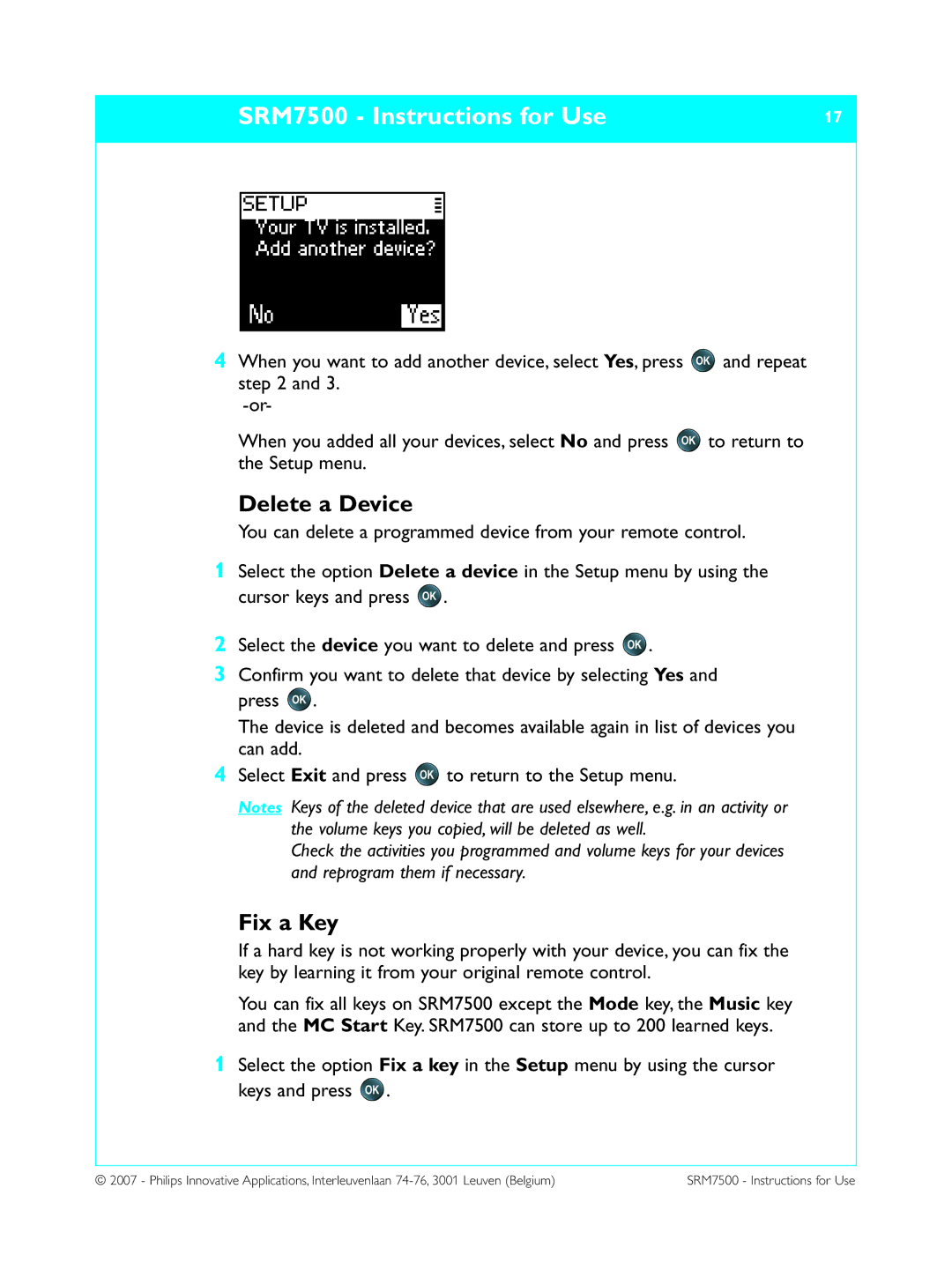SRM7500 - Instructions for Use | 17 | ||
|
|
|
|
|
|
|
|
|
|
|
|
4When you want to add another device, select Yes, press ![]() and repeat step 2 and 3.
and repeat step 2 and 3.
When you added all your devices, select No and press ![]() to return to the Setup menu.
to return to the Setup menu.
Delete a Device
You can delete a programmed device from your remote control.
1Select the option Delete a device in the Setup menu by using the cursor keys and press ![]() .
.
2Select the device you want to delete and press ![]() .
.
3Confirm you want to delete that device by selecting Yes and press ![]() .
.
The device is deleted and becomes available again in list of devices you can add.
4Select Exit and press ![]() to return to the Setup menu.
to return to the Setup menu.
Notes Keys of the deleted device that are used elsewhere, e.g. in an activity or the volume keys you copied, will be deleted as well.
Check the activities you programmed and volume keys for your devices and reprogram them if necessary.
Fix a Key
If a hard key is not working properly with your device, you can fix the key by learning it from your original remote control.
You can fix all keys on SRM7500 except the Mode key, the Music key and the MC Start Key. SRM7500 can store up to 200 learned keys.
1Select the option Fix a key in the Setup menu by using the cursor keys and press ![]() .
.
© 2007 - Philips Innovative Applications, Interleuvenlaan | SRM7500 - Instructions for Use |