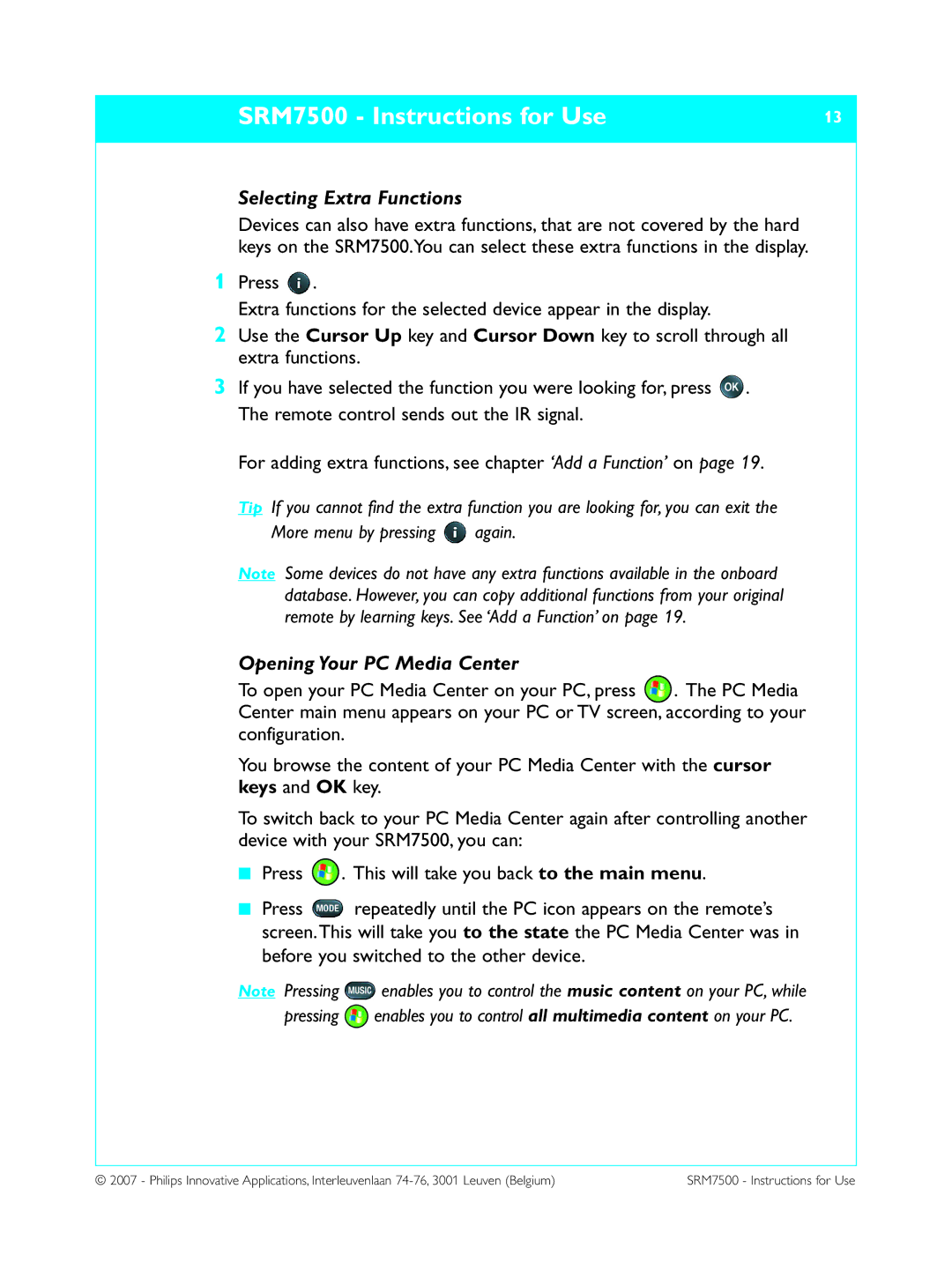SRM7500 - Instructions for Use | 13 |
|
|
Selecting Extra Functions
Devices can also have extra functions, that are not covered by the hard keys on the SRM7500.You can select these extra functions in the display.
1Press ![]() .
.
Extra functions for the selected device appear in the display.
2Use the Cursor Up key and Cursor Down key to scroll through all extra functions.
3If you have selected the function you were looking for, press ![]() . The remote control sends out the IR signal.
. The remote control sends out the IR signal.
For adding extra functions, see chapter ‘Add a Function’ on page 19.
Tip If you cannot find the extra function you are looking for, you can exit the
More menu by pressing ![]() again.
again.
Note Some devices do not have any extra functions available in the onboard database. However, you can copy additional functions from your original remote by learning keys. See ‘Add a Function’ on page 19.
Opening Your PC Media Center
To open your PC Media Center on your PC, press ![]() . The PC Media Center main menu appears on your PC or TV screen, according to your configuration.
. The PC Media Center main menu appears on your PC or TV screen, according to your configuration.
You browse the content of your PC Media Center with the cursor keys and OK key.
To switch back to your PC Media Center again after controlling another device with your SRM7500, you can:
■Press ![]() . This will take you back to the main menu.
. This will take you back to the main menu.
■Press ![]() repeatedly until the PC icon appears on the remote’s screen.This will take you to the state the PC Media Center was in
repeatedly until the PC icon appears on the remote’s screen.This will take you to the state the PC Media Center was in
before you switched to the other device.
Note Pressing ![]() enables you to control the music content on your PC, while
enables you to control the music content on your PC, while
pressing ![]() enables you to control all multimedia content on your PC.
enables you to control all multimedia content on your PC.
© 2007 - Philips Innovative Applications, Interleuvenlaan | SRM7500 - Instructions for Use |