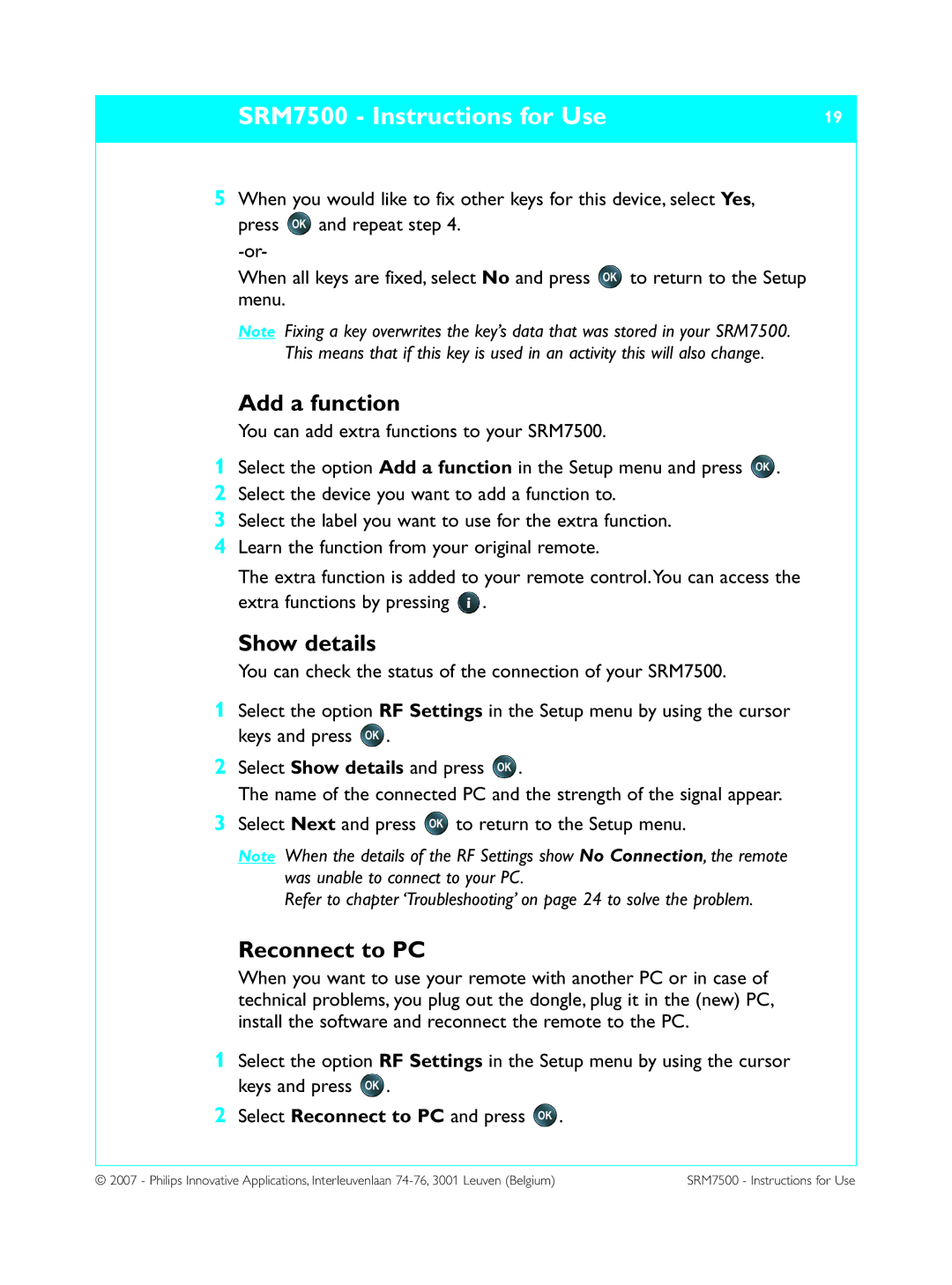SRM7500 - Instructions for Use | 19 |
|
|
5When you would like to fix other keys for this device, select Yes,
press ![]() and repeat step 4.
and repeat step 4.
When all keys are fixed, select No and press ![]() to return to the Setup menu.
to return to the Setup menu.
Note Fixing a key overwrites the key’s data that was stored in your SRM7500. This means that if this key is used in an activity this will also change.
Add a function
You can add extra functions to your SRM7500.
1Select the option Add a function in the Setup menu and press ![]() .
.
2Select the device you want to add a function to.
3Select the label you want to use for the extra function.
4Learn the function from your original remote.
The extra function is added to your remote control.You can access the extra functions by pressing ![]() .
.
Show details
You can check the status of the connection of your SRM7500.
1Select the option RF Settings in the Setup menu by using the cursor keys and press ![]() .
.
2Select Show details and press ![]() .
.
The name of the connected PC and the strength of the signal appear.
3Select Next and press ![]() to return to the Setup menu.
to return to the Setup menu.
Note When the details of the RF Settings show No Connection, the remote was unable to connect to your PC.
Refer to chapter ‘Troubleshooting’ on page 24 to solve the problem.
Reconnect to PC
When you want to use your remote with another PC or in case of technical problems, you plug out the dongle, plug it in the (new) PC, install the software and reconnect the remote to the PC.
1Select the option RF Settings in the Setup menu by using the cursor keys and press ![]() .
.
2Select Reconnect to PC and press ![]() .
.
© 2007 - Philips Innovative Applications, Interleuvenlaan | SRM7500 - Instructions for Use |