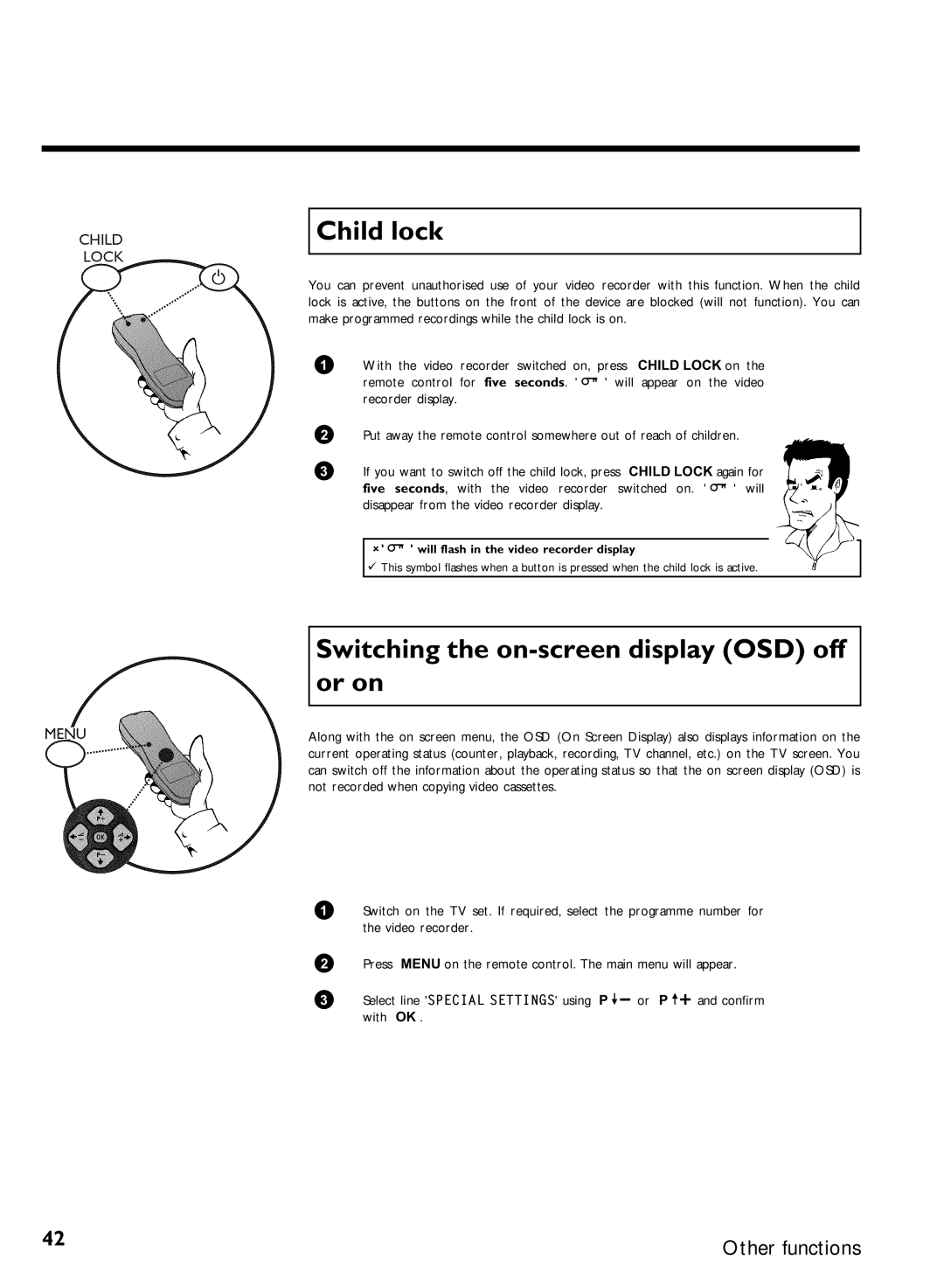Child lock
You can prevent unauthorised use of your video recorder with this function. When the child lock is active, the buttons on the front of the device are blocked (will not function). You can make programmed recordings while the child lock is on.
1With the video recorder switched on, press CHILD LOCK on the
remote control for five seconds. ' | ' will appear on the video |
recorder display. |
|
2Put away the remote control somewhere out of reach of children.
3If you want to switch off the child lock, press CHILD LOCK again for
five seconds, with the video recorder switched on. ' | ' will |
disappear from the video recorder display. |
|
'' will flash in the video recorder display
This symbol flashes when a button is pressed when the child lock is active.
Switching the on-screen display (OSD) off or on
Along with the on screen menu, the OSD (On Screen Display) also displays information on the current operating status (counter, playback, recording, TV channel, etc.) on the TV screen. You can switch off the information about the operating status so that the on screen display (OSD) is not recorded when copying video cassettes.
1Switch on the TV set. If required, select the programme number for the video recorder.
2Press MENU on the remote control. The main menu will appear.
3 | Select line 'SPECIAL SETTINGS' using P | or P | and confirm |
| with OK . |
|
|
42 | Other functions |
|