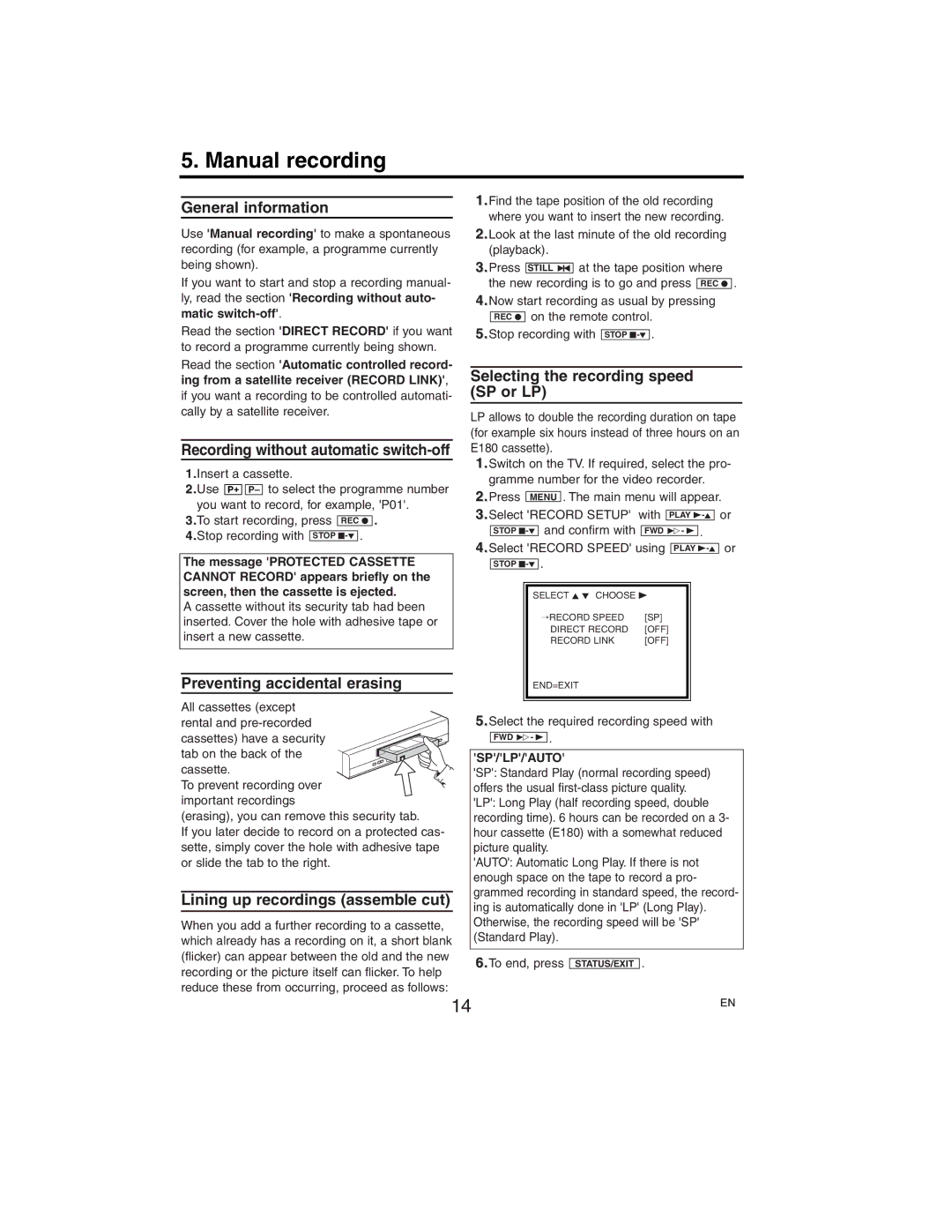5. Manual recording
General information
Use 'Manual recording' to make a spontaneous recording (for example, a programme currently being shown).
If you want to start and stop a recording manual- ly, read the section 'Recording without auto-
matic switch-off'.
Read the section 'DIRECT RECORD' if you want to record a programme currently being shown.
Read the section 'Automatic controlled record- ing from a satellite receiver (RECORD LINK)',
if you want a recording to be controlled automati- cally by a satellite receiver.
Recording without automatic switch-off
1.Insert a cassette.
2.Use P+ ![]()
![]() P– to select the programme number you want to record, for example, 'P01'.
P– to select the programme number you want to record, for example, 'P01'.
3.To start recording, press REC I .
4.Stop recording with STOP
The message 'PROTECTED CASSETTE CANNOT RECORD' appears briefly on the screen, then the cassette is ejected.
A cassette without its security tab had been inserted. Cover the hole with adhesive tape or insert a new cassette.
Preventing accidental erasing
All cassettes (except rental and
cassettes) have a security tab on the back of the cassette. To prevent recording over important recordings
(erasing), you can remove this security tab.
If you later decide to record on a protected cas- sette, simply cover the hole with adhesive tape or slide the tab to the right.
Lining up recordings (assemble cut)
When you add a further recording to a cassette, which already has a recording on it, a short blank (flicker) can appear between the old and the new recording or the picture itself can flicker. To help reduce these from occurring, proceed as follows:
1.Find the tape position of the old recording where you want to insert the new recording.
2.Look at the last minute of the old recording (playback).
3.Press STILL 2 at the tape position where the new recording is to go and press REC I .
4.Now start recording as usual by pressing
![]()
![]() on the remote control. 5.Stop recording with STOP
on the remote control. 5.Stop recording with STOP
Selecting the recording speed (SP or LP)
LP allows to double the recording duration on tape (for example six hours instead of three hours on an E180 cassette).
1.Switch on the TV. If required, select the pro- gramme number for the video recorder.
2.Press MENU . The main menu will appear.
3.Select 'RECORD SETUP' | with |
| PLAY |
| or | ||||||||
|
|
|
| and confirm with |
|
|
|
|
|
| . |
|
|
| STOP |
| FWD 1- B |
| |||||||||
|
|
|
|
|
|
|
|
|
|
| |||
4.Select 'RECORD SPEED' using |
|
|
|
|
| or | |||||||
PLAY | |||||||||||||
|
|
|
| . |
|
|
|
|
|
|
|
|
|
| STOP |
|
|
|
|
|
|
|
|
| |||
|
|
|
|
|
|
|
|
|
| ||||
|
|
|
|
|
|
|
|
|
| ||||
|
|
| SELECT K L CHOOSE B |
|
|
|
|
|
| ||||
|
|
|
| →RECORD SPEED |
| [SP] |
|
|
|
|
|
| |
|
|
|
| DIRECT RECORD |
| [OFF] |
|
|
|
|
|
| |
|
|
|
| RECORD LINK |
| [OFF] |
|
|
|
|
|
| |
END=EXIT
5.Select the required recording speed with
FWD 1- B .
'SP'/'LP'/'AUTO'
'SP': Standard Play (normal recording speed) offers the usual
'AUTO': Automatic Long Play. If there is not enough space on the tape to record a pro- grammed recording in standard speed, the record- ing is automatically done in 'LP' (Long Play). Otherwise, the recording speed will be 'SP' (Standard Play).
6.To end, press STATUS/EXIT .
14 | EN |
|