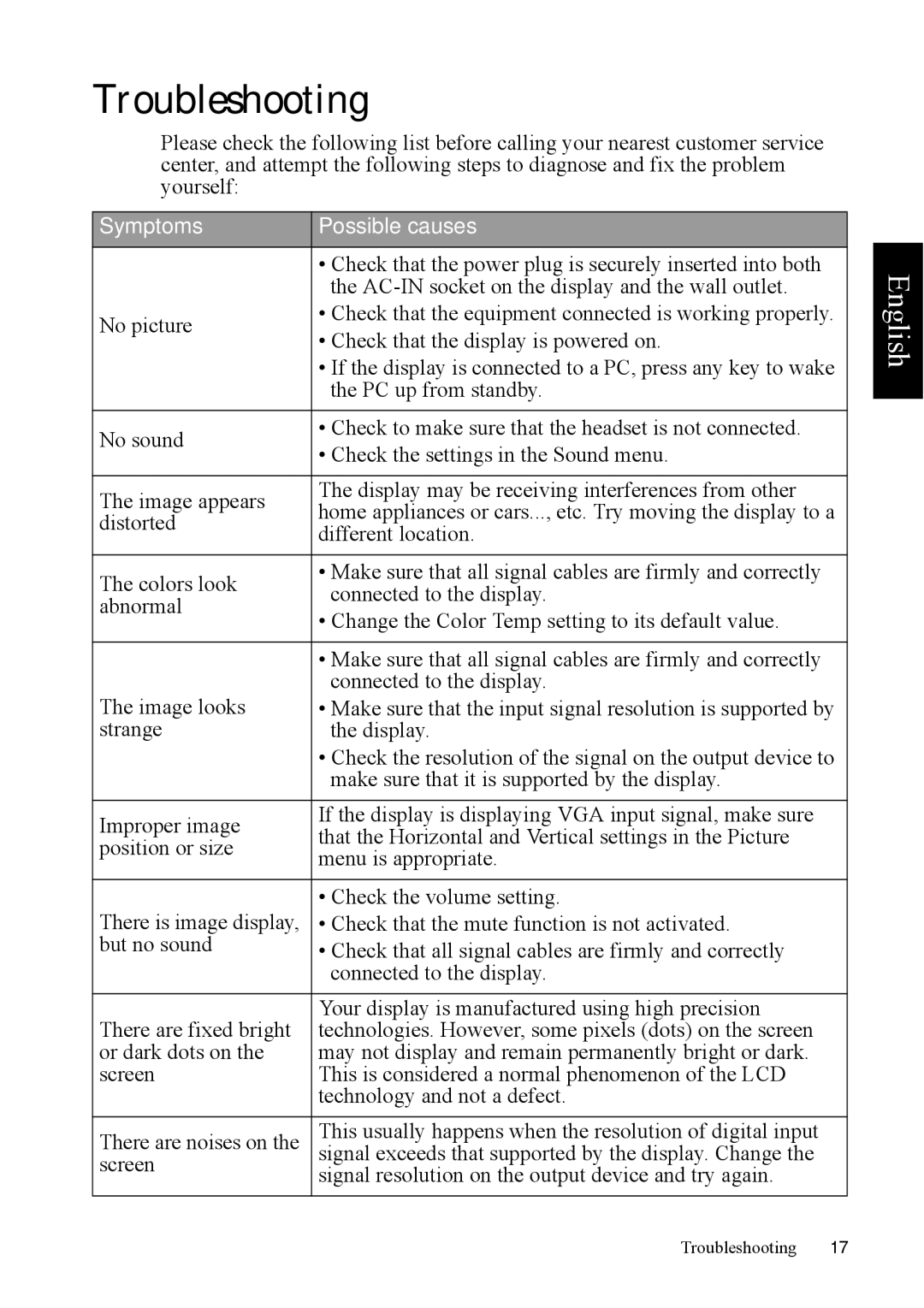Troubleshooting
Please check the following list before calling your nearest customer service center, and attempt the following steps to diagnose and fix the problem yourself:
Symptoms | Possible causes | |
| • Check that the power plug is securely inserted into both | |
| the | |
No picture | • Check that the equipment connected is working properly. | |
• Check that the display is powered on. | ||
| ||
| • If the display is connected to a PC, press any key to wake | |
| the PC up from standby. | |
|
| |
No sound | • Check to make sure that the headset is not connected. | |
• Check the settings in the Sound menu. | ||
| ||
|
| |
The image appears | The display may be receiving interferences from other | |
home appliances or cars..., etc. Try moving the display to a | ||
distorted | ||
different location. | ||
| ||
|
| |
The colors look | • Make sure that all signal cables are firmly and correctly | |
connected to the display. | ||
abnormal | ||
• Change the Color Temp setting to its default value. | ||
| ||
|
| |
| • Make sure that all signal cables are firmly and correctly | |
The image looks | connected to the display. | |
• Make sure that the input signal resolution is supported by | ||
strange | the display. | |
| • Check the resolution of the signal on the output device to | |
| make sure that it is supported by the display. | |
|
| |
Improper image | If the display is displaying VGA input signal, make sure | |
that the Horizontal and Vertical settings in the Picture | ||
position or size | ||
menu is appropriate. | ||
| ||
|
| |
There is image display, | • Check the volume setting. | |
• Check that the mute function is not activated. | ||
but no sound | • Check that all signal cables are firmly and correctly | |
| connected to the display. | |
|
| |
There are fixed bright | Your display is manufactured using high precision | |
technologies. However, some pixels (dots) on the screen | ||
or dark dots on the | may not display and remain permanently bright or dark. | |
screen | This is considered a normal phenomenon of the LCD | |
| technology and not a defect. | |
|
| |
There are noises on the | This usually happens when the resolution of digital input | |
signal exceeds that supported by the display. Change the | ||
screen | signal resolution on the output device and try again. | |
| ||
|
|
English
Troubleshooting 17