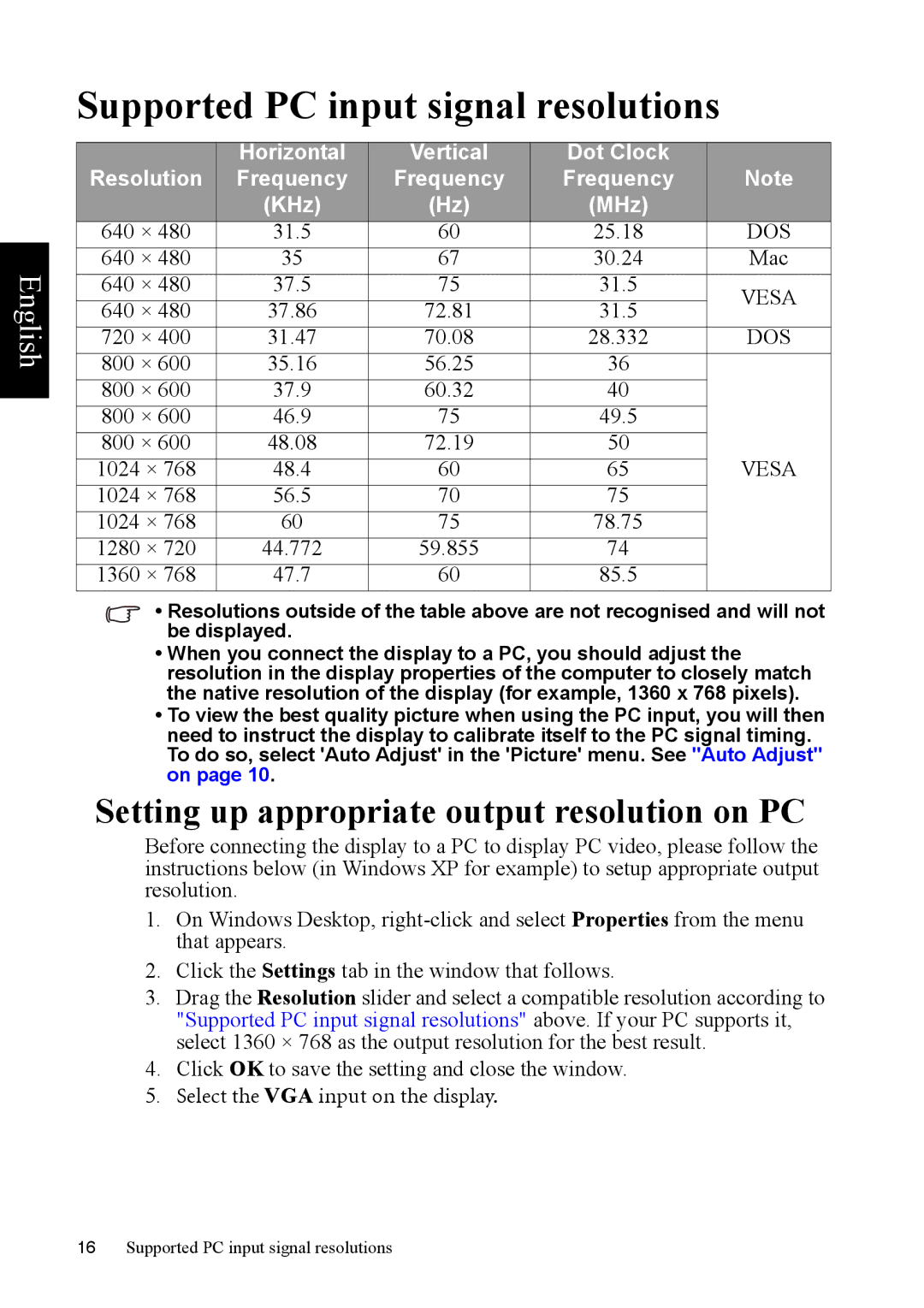English
Supported PC input signal resolutions
|
|
|
|
| |
| Horizontal | Vertical | Dot Clock |
| |
Resolution | Frequency | Frequency | Frequency | Note | |
| (KHz) | (Hz) | (MHz) |
| |
640 × 480 | 31.5 | 60 | 25.18 | DOS | |
640 × 480 | 35 | 67 | 30.24 | Mac | |
640 × 480 | 37.5 | 75 | 31.5 | VESA | |
640 × 480 | 37.86 | 72.81 | 31.5 | ||
| |||||
720 × 400 | 31.47 | 70.08 | 28.332 | DOS | |
800 × 600 | 35.16 | 56.25 | 36 |
| |
800 × 600 | 37.9 | 60.32 | 40 |
| |
800 × 600 | 46.9 | 75 | 49.5 |
| |
800 × 600 | 48.08 | 72.19 | 50 | VESA | |
1024 × 768 | 48.4 | 60 | 65 | ||
1024 × 768 | 56.5 | 70 | 75 |
| |
1024 × 768 | 60 | 75 | 78.75 |
| |
1280 × 720 | 44.772 | 59.855 | 74 |
| |
1360 × 768 | 47.7 | 60 | 85.5 |
|
•Resolutions outside of the table above are not recognised and will not be displayed.
•When you connect the display to a PC, you should adjust the resolution in the display properties of the computer to closely match the native resolution of the display (for example, 1360 x 768 pixels).
•To view the best quality picture when using the PC input, you will then need to instruct the display to calibrate itself to the PC signal timing. To do so, select 'Auto Adjust' in the 'Picture' menu. See "Auto Adjust" on page 10.
Setting up appropriate output resolution on PC
Before connecting the display to a PC to display PC video, please follow the instructions below (in Windows XP for example) to setup appropriate output resolution.
1.On Windows Desktop,
2.Click the Settings tab in the window that follows.
3.Drag the Resolution slider and select a compatible resolution according to "Supported PC input signal resolutions" above. If your PC supports it, select 1360 × 768 as the output resolution for the best result.
4.Click OK to save the setting and close the window.
5.Select the VGA input on the display.
16Supported PC input signal resolutions