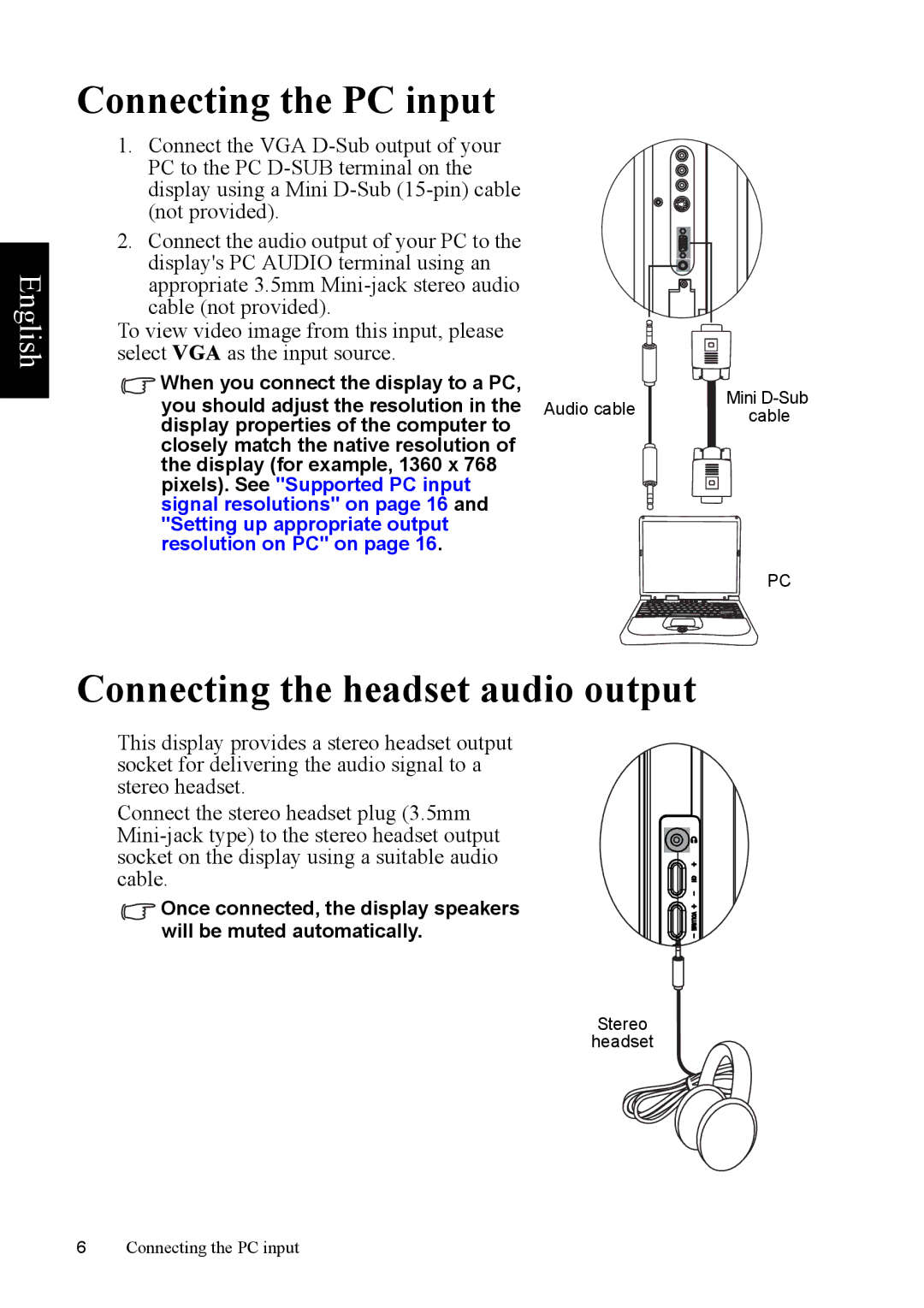English
Connecting the PC input
1. Connect the VGA
2. Connect the audio output of your PC to the
display's PC AUDIO terminal using an appropriate 3.5mm
To view video image from this input, please select VGA as the input source.
When you connect the display to a PC, |
| Mini | |
you should adjust the resolution in the | Audio cable | ||
cable | |||
display properties of the computer to |
| ||
|
| ||
closely match the native resolution of |
|
| |
the display (for example, 1360 x 768 |
|
| |
pixels). See "Supported PC input |
|
| |
signal resolutions" on page 16 and |
|
| |
"Setting up appropriate output |
|
| |
resolution on PC" on page 16. |
|
| |
|
| PC |
Connecting the headset audio output
This display provides a stereo headset output socket for delivering the audio signal to a stereo headset.
Connect the stereo headset plug (3.5mm
![]() Once connected, the display speakers will be muted automatically.
Once connected, the display speakers will be muted automatically.
Stereo
headset
6Connecting the PC input