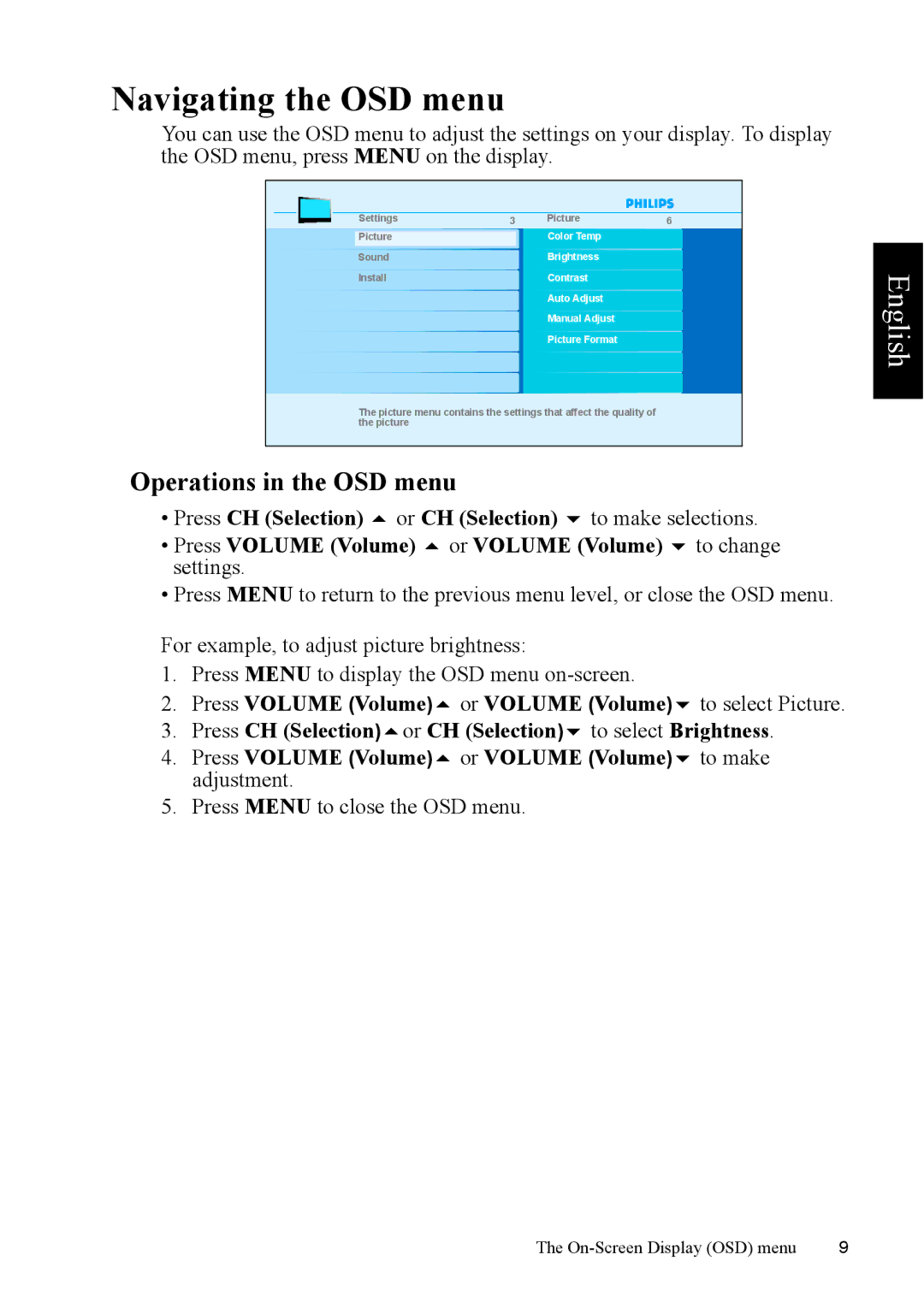Navigating the OSD menu
You can use the OSD menu to adjust the settings on your display. To display the OSD menu, press MENU on the display.
Settings | 3 | Picture | 6 |
|
| Color Temp |
|
Picture |
|
| |
Sound |
| Brightness |
|
Install |
| Contrast |
|
|
| Auto Adjust |
|
|
| Manual Adjust |
|
|
| Picture Format |
|
The picture menu contains the settings that affect the quality of the picture
Operations in the OSD menu
• Press CH (Selection) or CH (Selection) to make selections.
• Press VOLUME (Volume) or VOLUME (Volume) to change settings.
• Press MENU to return to the previous menu level, or close the OSD menu.
For example, to adjust picture brightness: |
| ||
1. | Press MENU to display the OSD menu |
| |
2. | Press VOLUME (Volume) | or VOLUME (Volume) | to select Picture. |
3. | Press CH (Selection) or CH (Selection) to select Brightness. | ||
4. | Press VOLUME (Volume) | or VOLUME (Volume) | to make |
| adjustment. |
|
|
5. | Press MENU to close the OSD menu. |
| |
English
The | 9 |